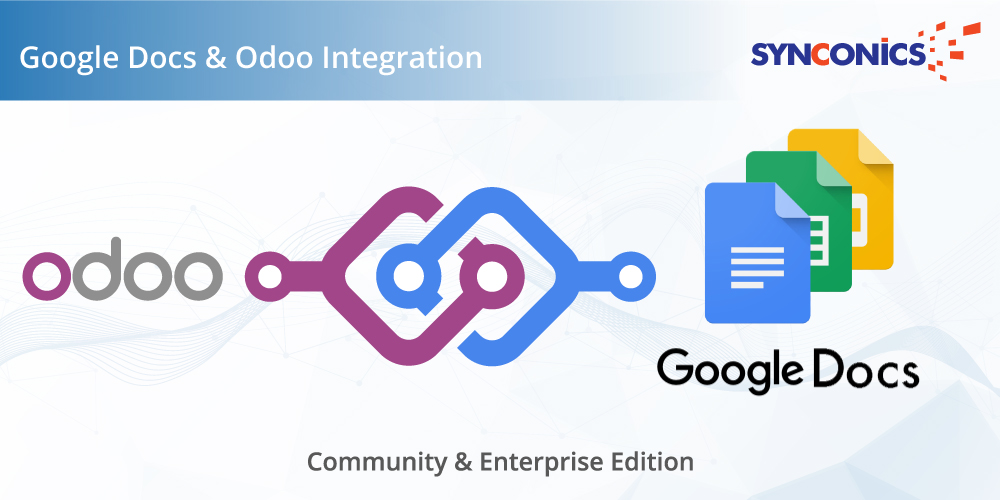App Description Page
Google Drive Integration with Odoo
This Application provides bi-directional import and export process for documents and folders user wise.
Key Features are as following
1. Upload documents in Google Drive.
2. Use Google document as attachements in Odoo.
3. Share Google documents with other users in Odoo (same time document will be shared on Google drive if user is available with google email id).
4. Delete documents from Odoo to Google Drive.
5. Google Drive Sharing History.
6. Google Folders Sharing History.
7. Documents and Folders upload as well as sharing history bifurcation user wise.
8. Easy Configuration.
9. Easy to use.
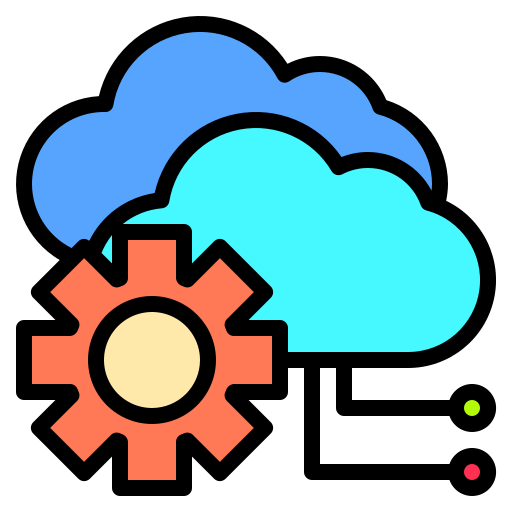 Setup in Google
Setup in Google
Step 1 - Go to 'https://console.developers.google.com' to generate Google Drive API credentials.
Step 2 - Log in with your Google account.
Create New Project
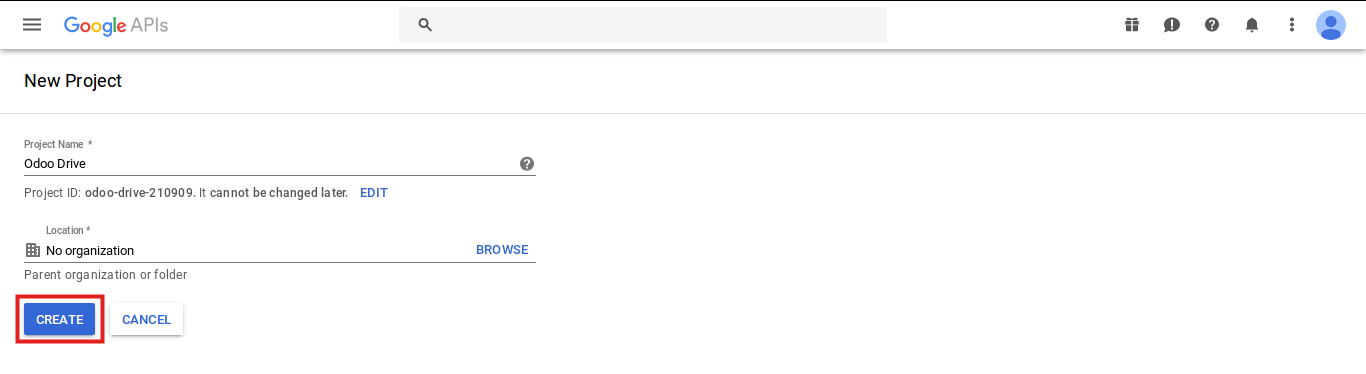
Enable Google Drive API and Google Picker API
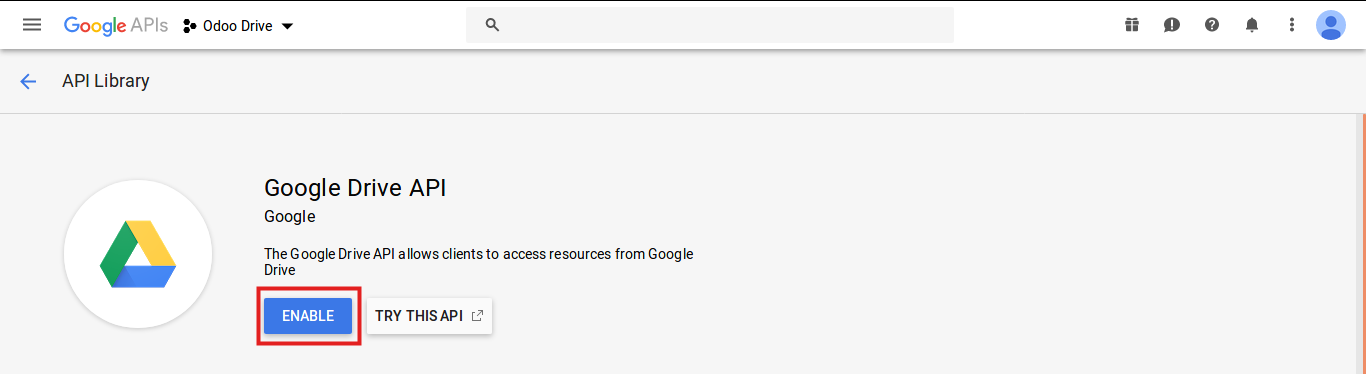
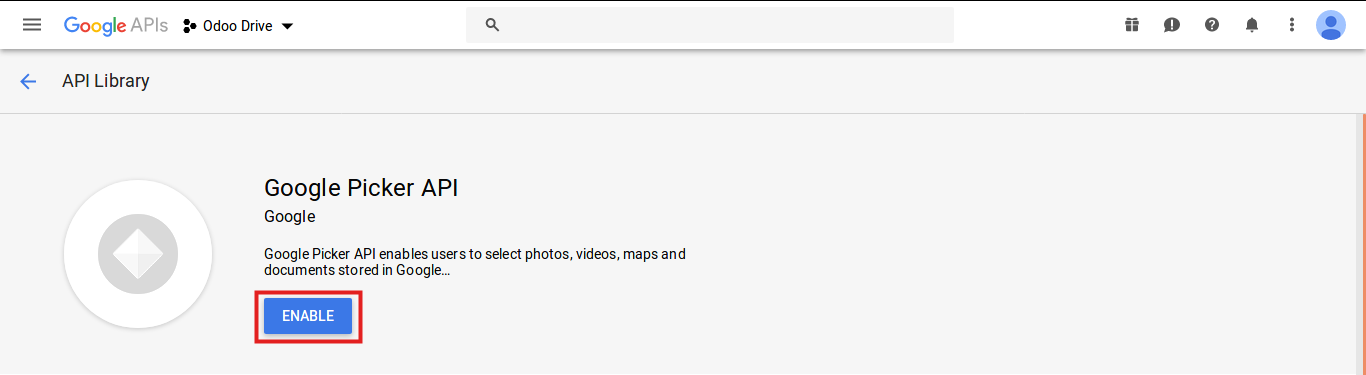
Create Credentials and select 'Oauth client ID'.
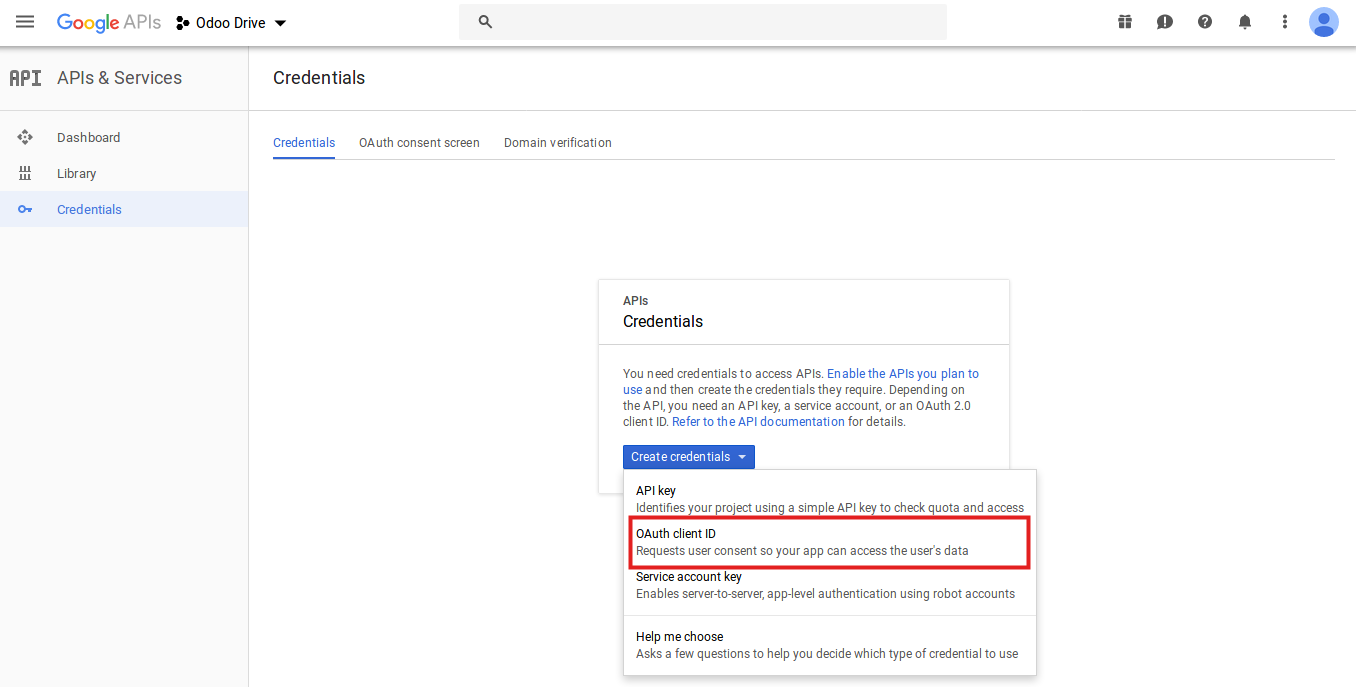
Configure Consent Screen.
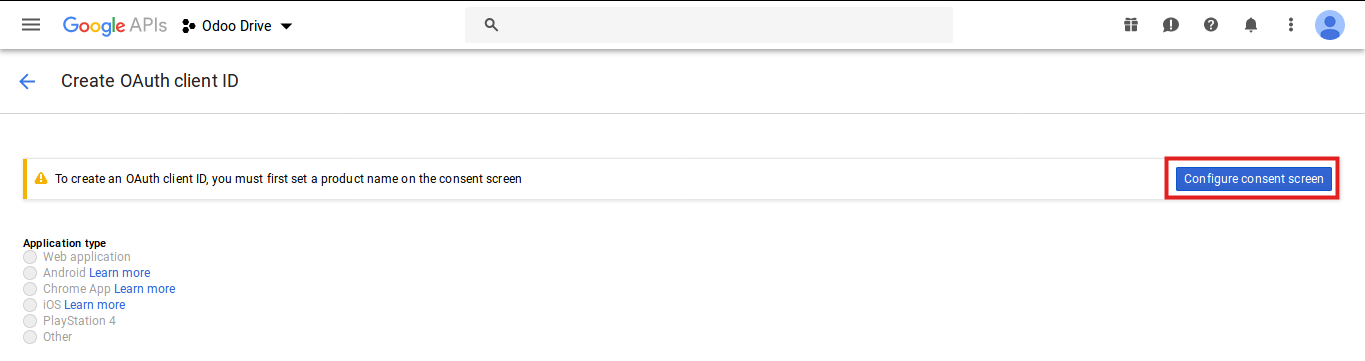

Create Client ID. Enter name of the application, authorized javascript origins and allowed pages on which you will be redirected.
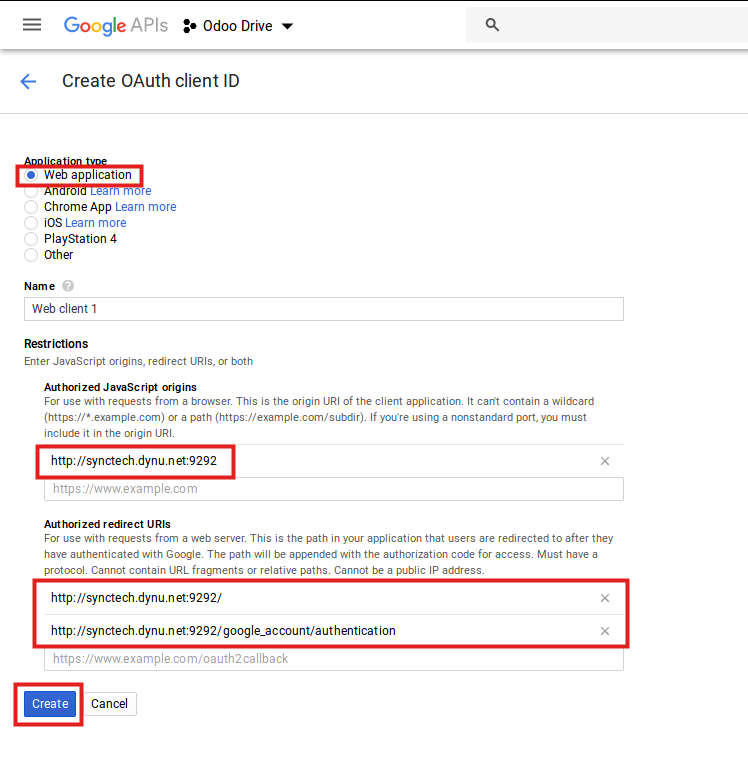

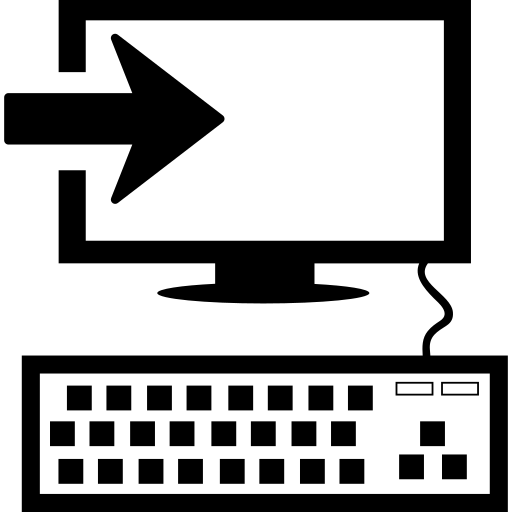 Installation
Installation
Install Google Document App from Apps menu
Go to Settings/General Settings and enter your Client ID and Client Secret in Google Attachments option and click on 'Apply'.
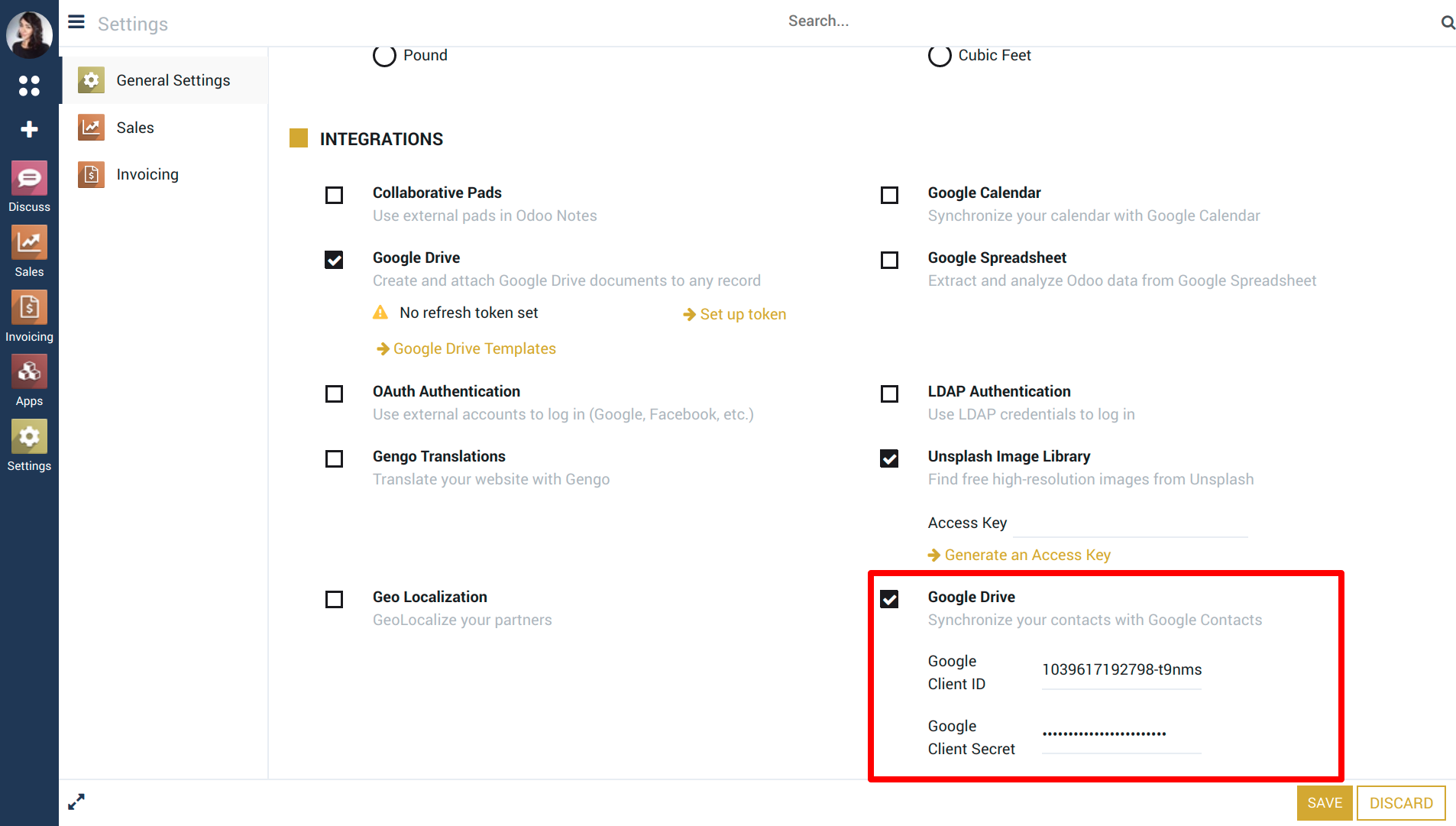
Go to Settings/Users and select any 'Google Drive' roles from users.
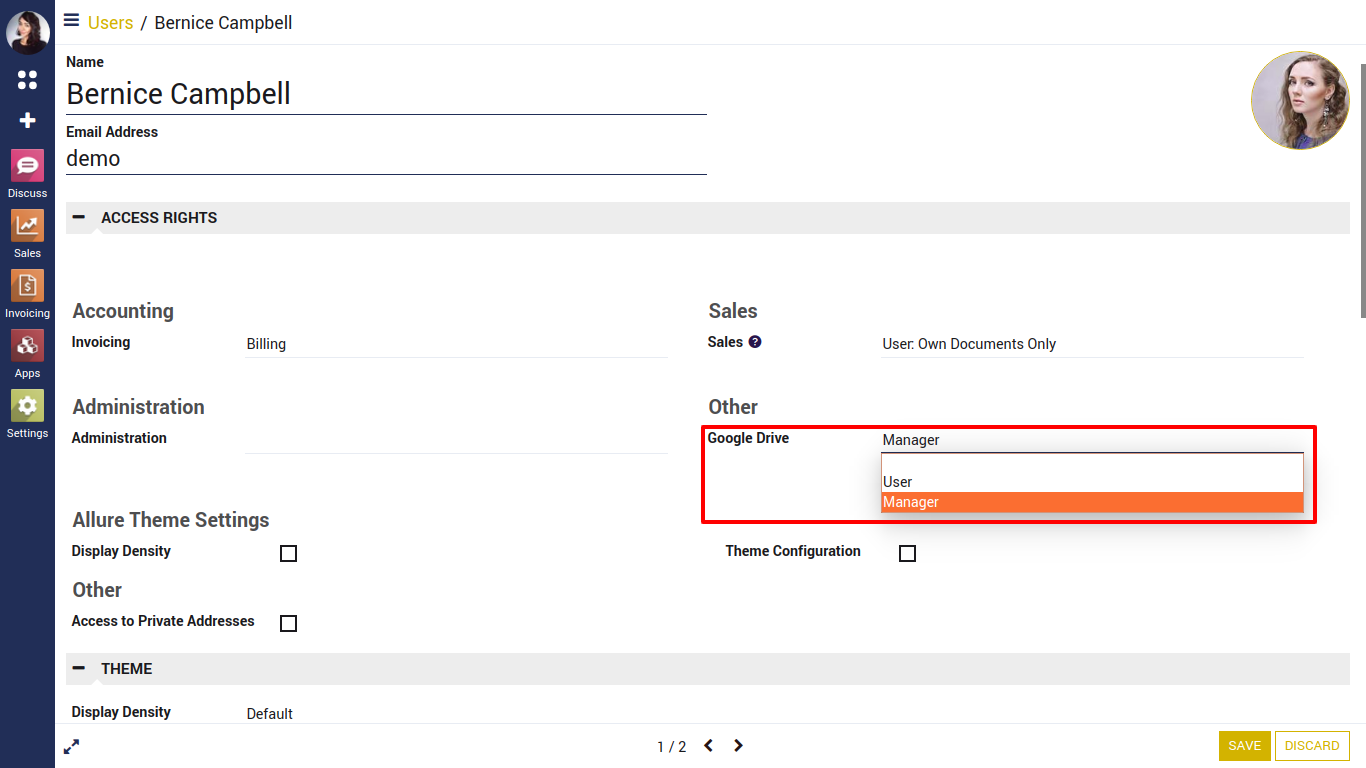
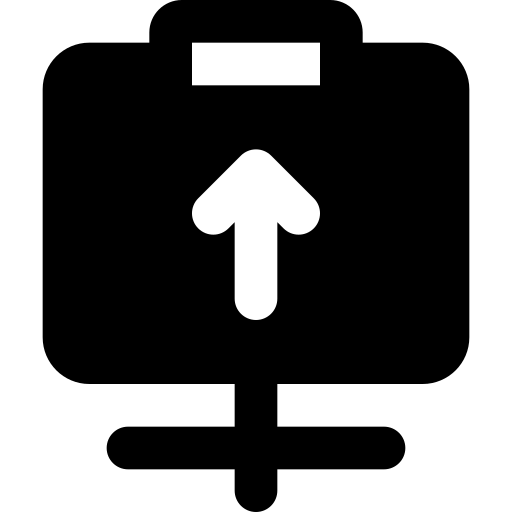 Upload Documents to Google from Odoo
Upload Documents to Google from Odoo
Click 'Upload From Google Drive' option to upload documents.
Here users can upload single as well as multiple documents at once.
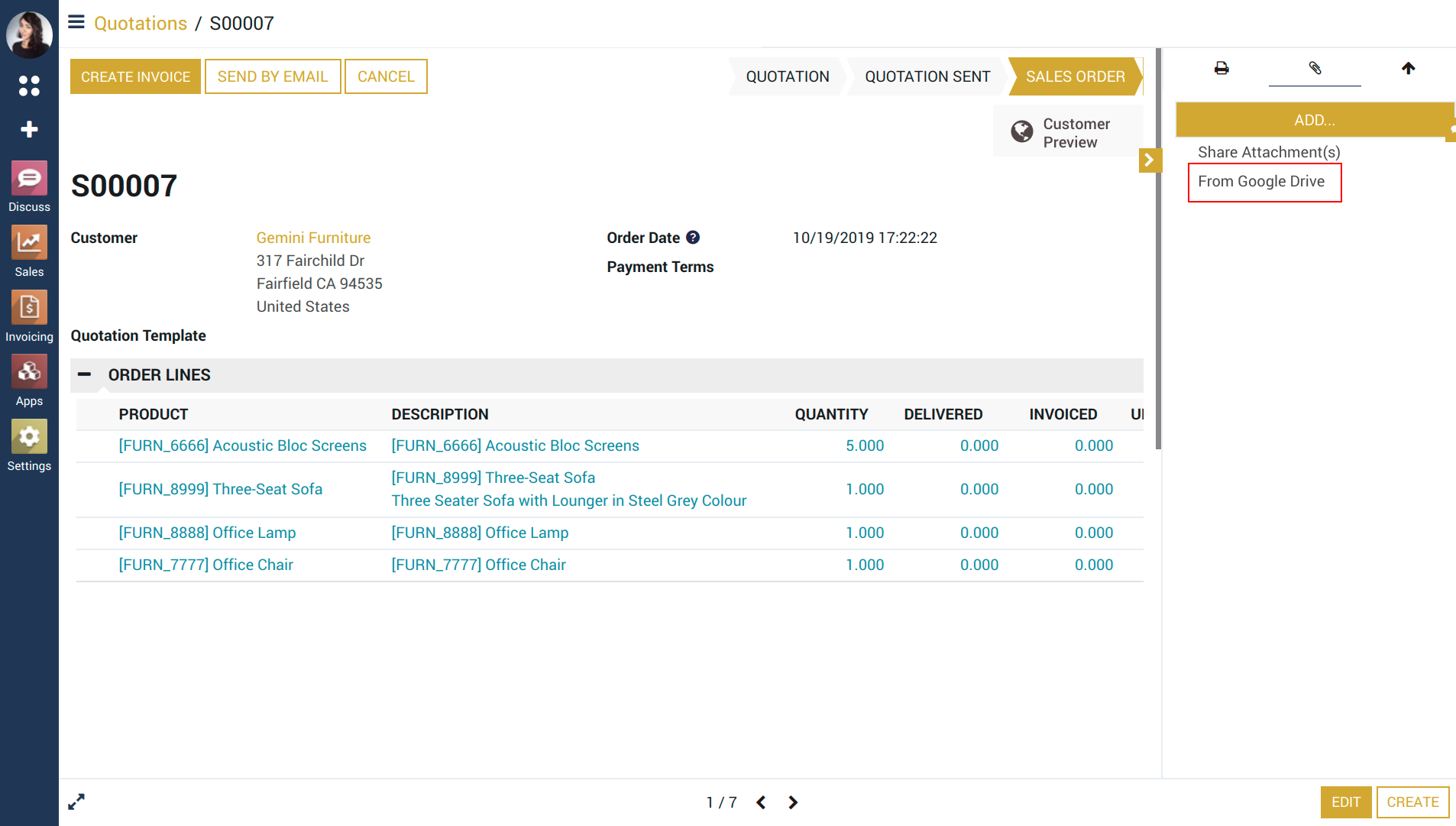
System will ask you to google account while first time signing with google.
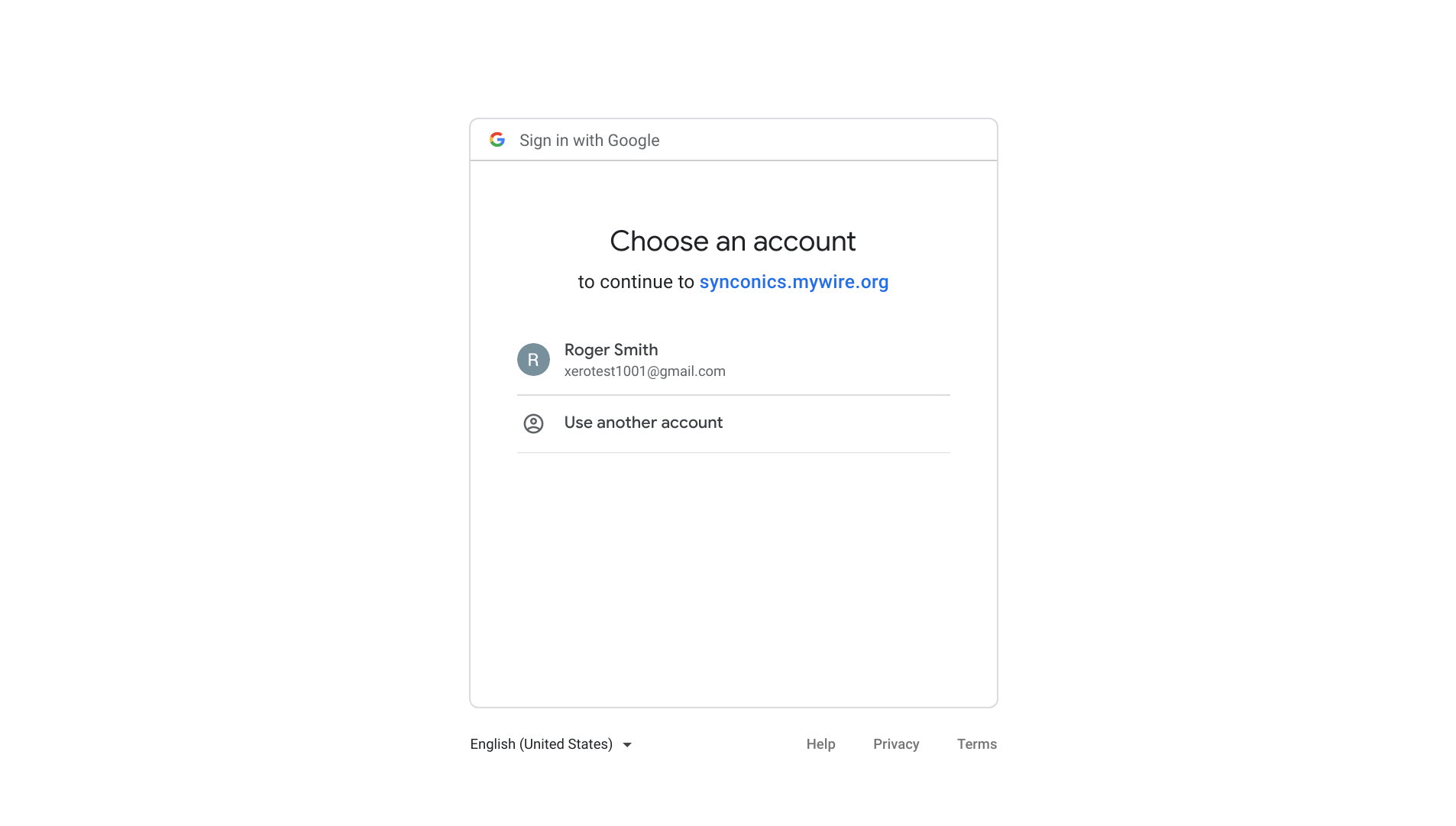
Go to Upload tab
Select or drag files to upload and click 'Upload' button.
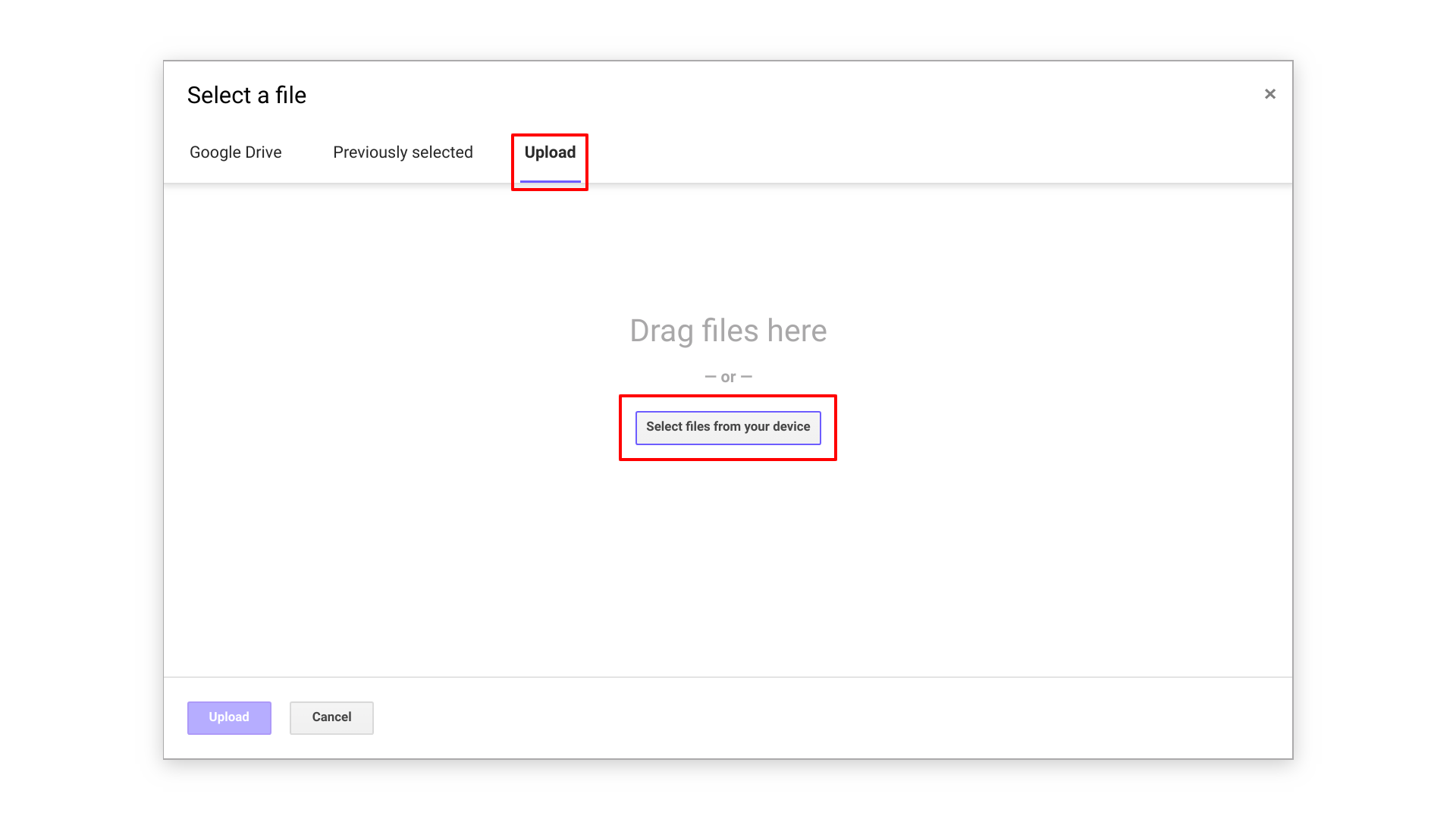
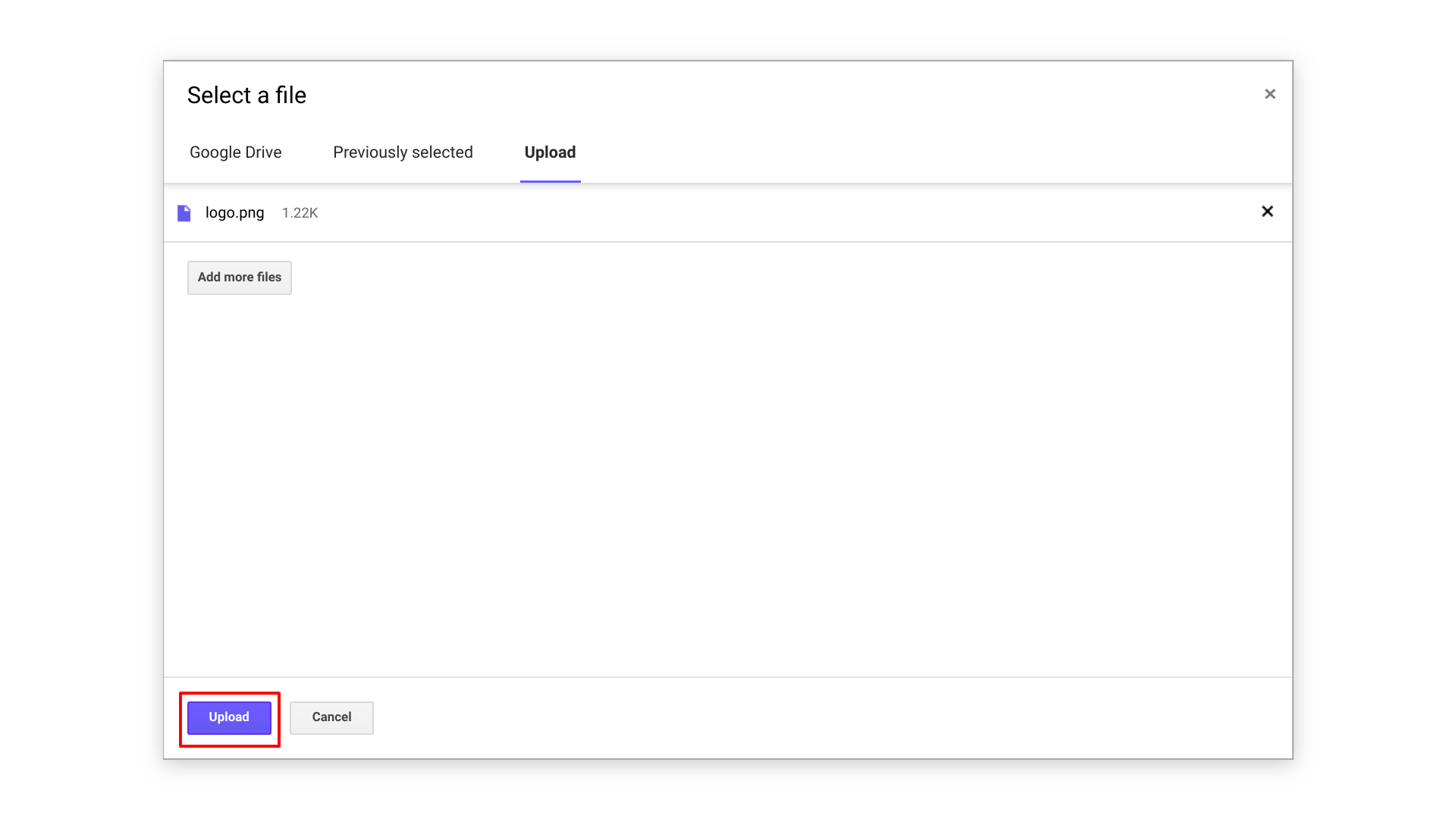
Uploaded documents will be added in Odoo attachments as well as in Google Drive for respected Google Accounts.
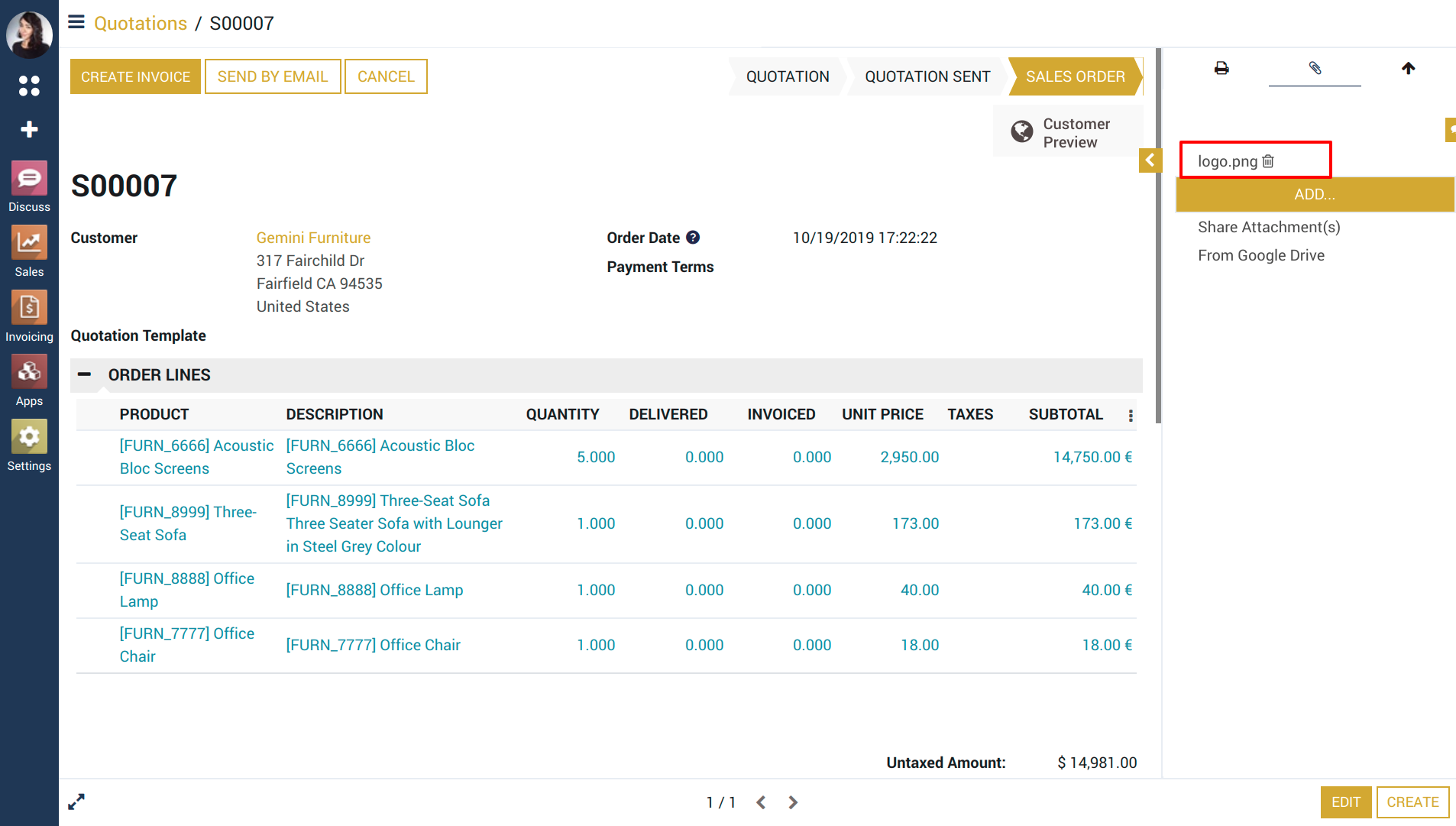
Uploaded document in Google.s
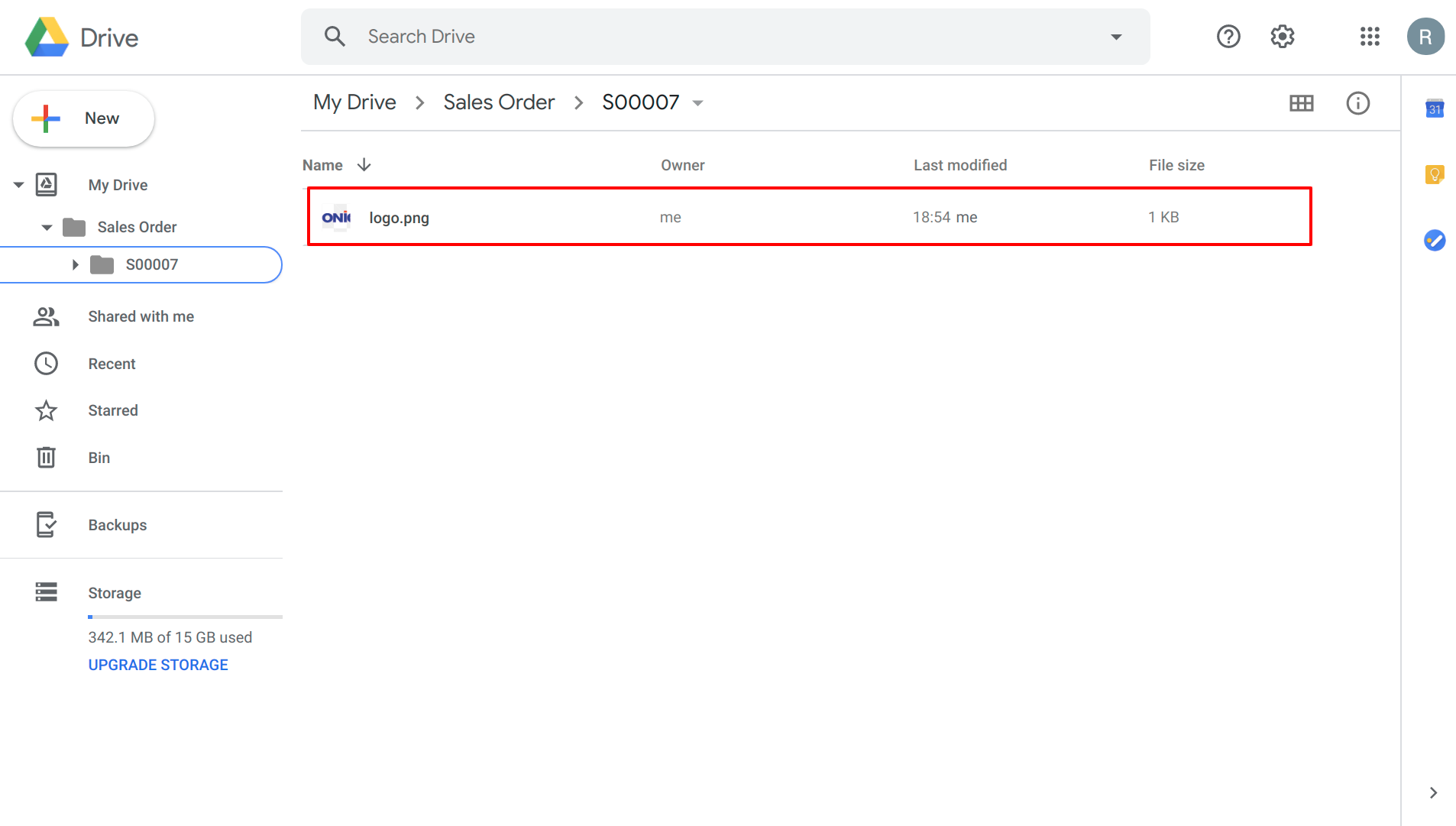
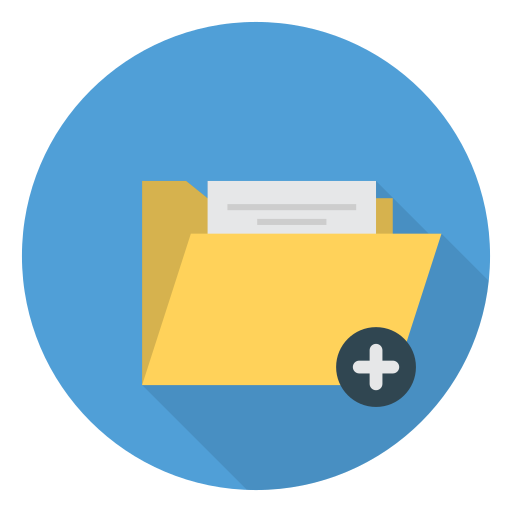 Add Documents in Google Drive to Odoo
Add Documents in Google Drive to Odoo
Existing documents in Google Drive.
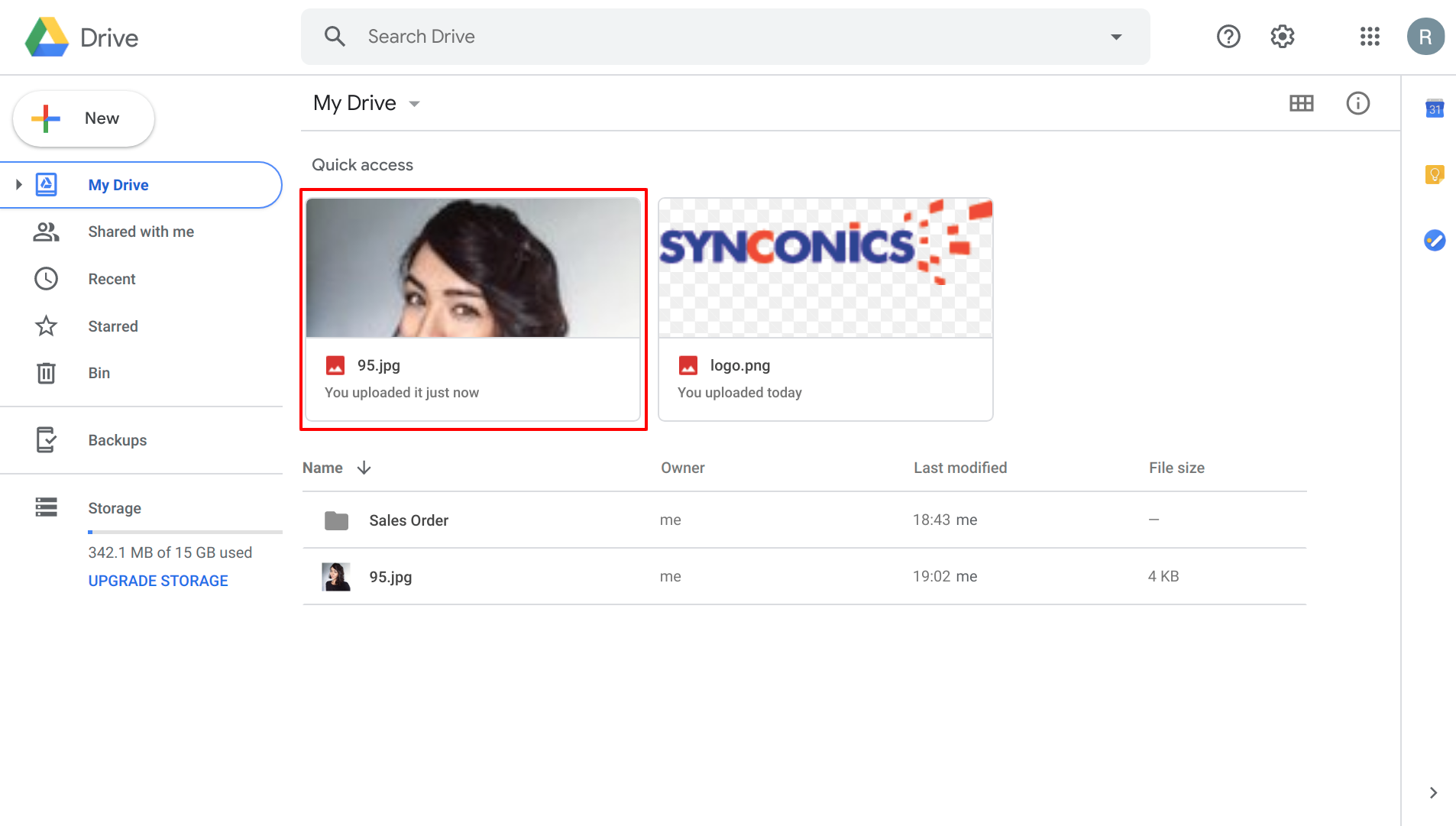
Click 'Upload From Google Drive' option to add documents to Odoo

Go to 'Google Drive' tab
Select documents to add in Odoo
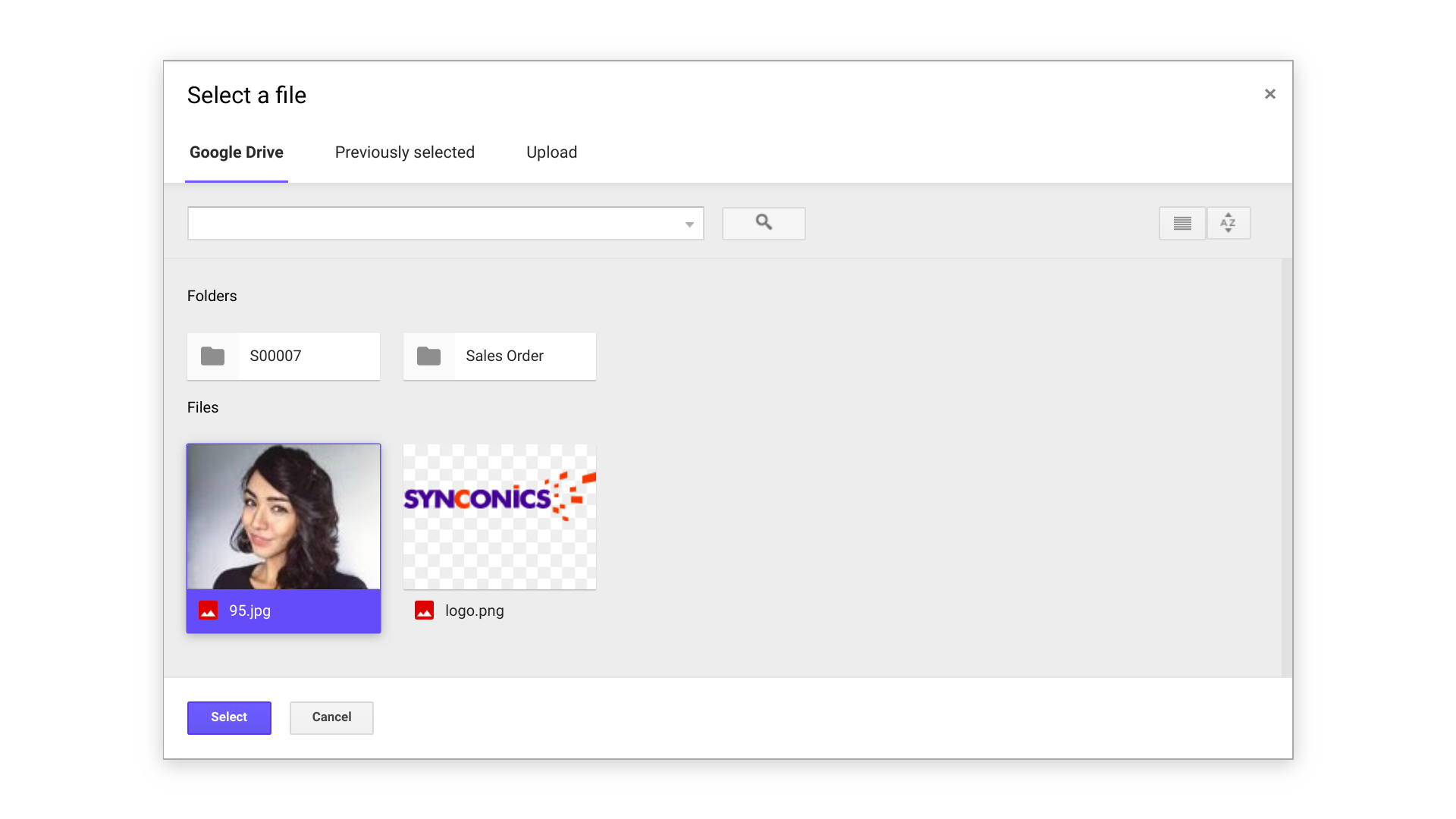
Document is added in Odoo from Google Drive.
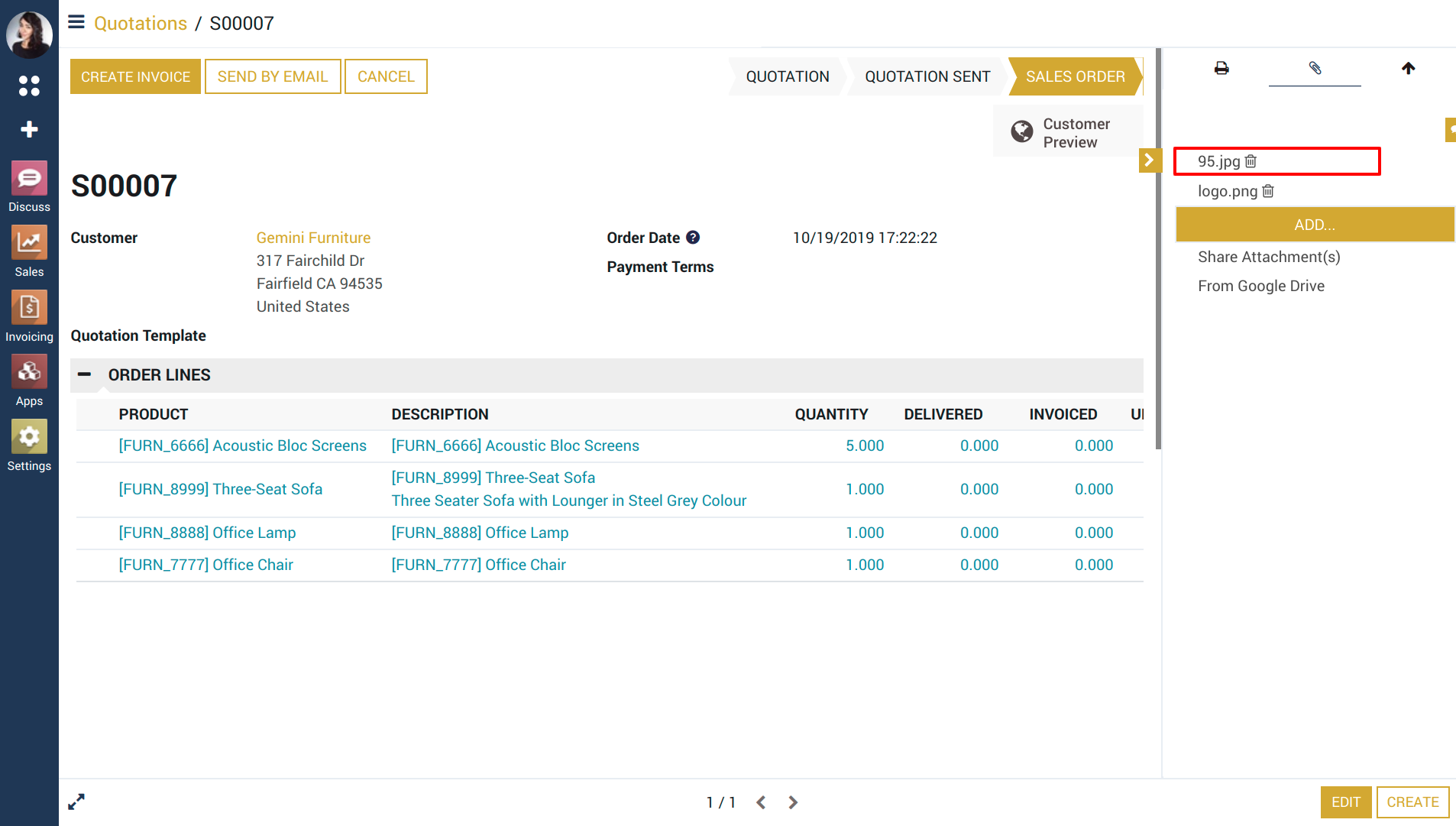
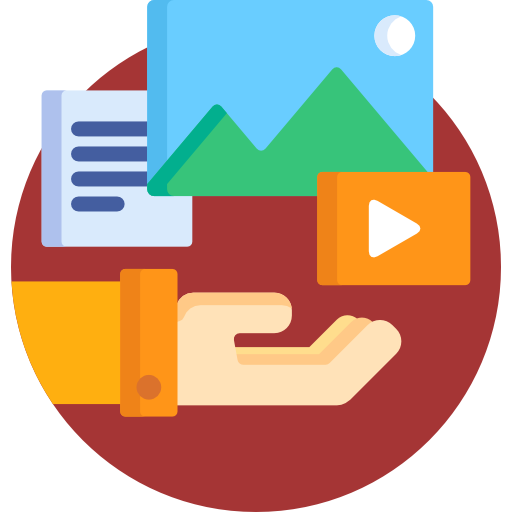 Share Documents
Share Documents
Users can easily share documents with other users in Odoo. Shared documents will be available in shared user's account in Odoo and it will also be shared in Google Drive automatically.
When you delete something from odoo side then it will also delete respected documents or folders on google drive, when you delete something on drive side it will not delete at Odoo side.
Click 'Share Attachment(s)' option to share documents.
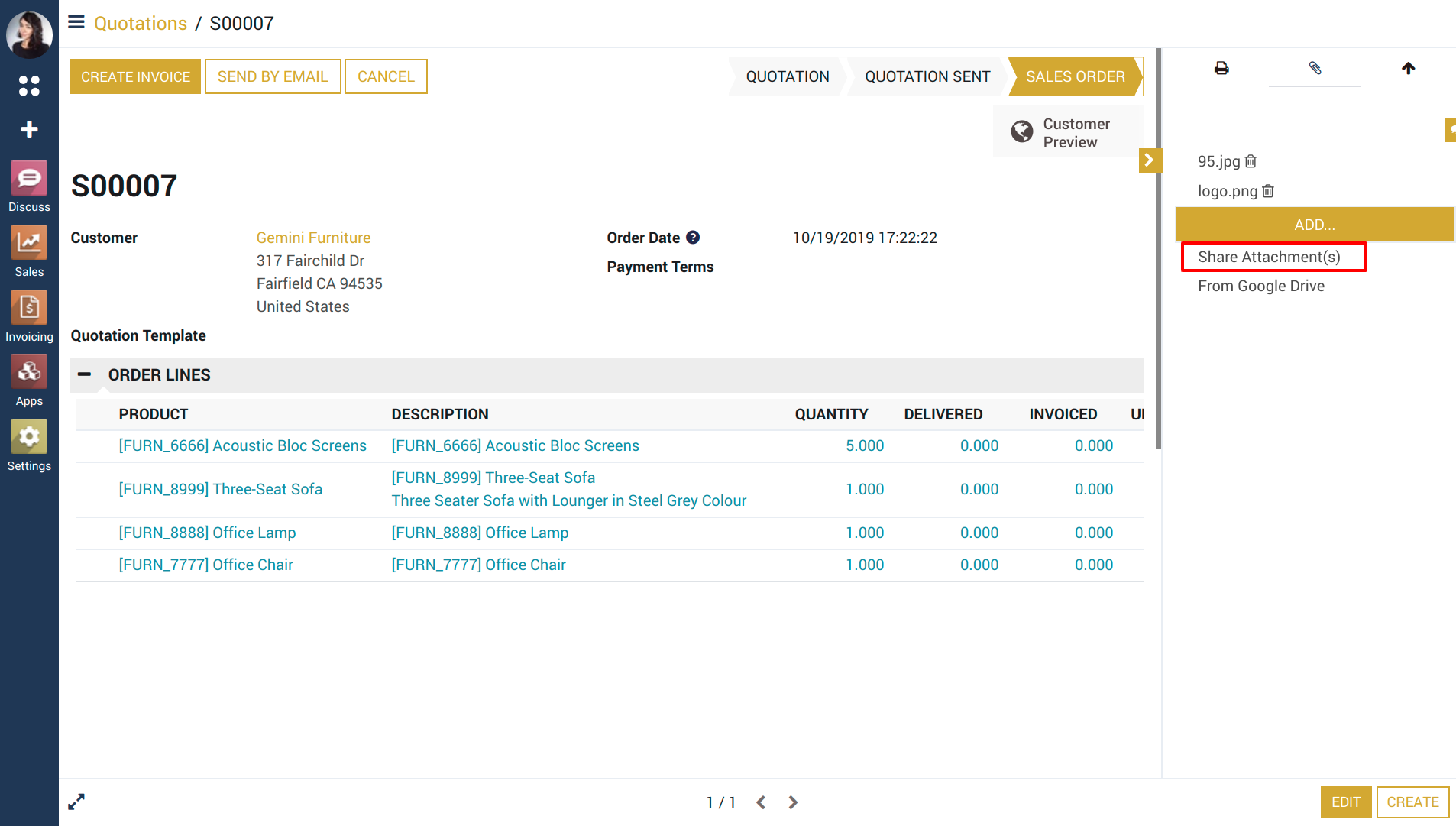
Select documents to share and click on 'Share Document(s)'.
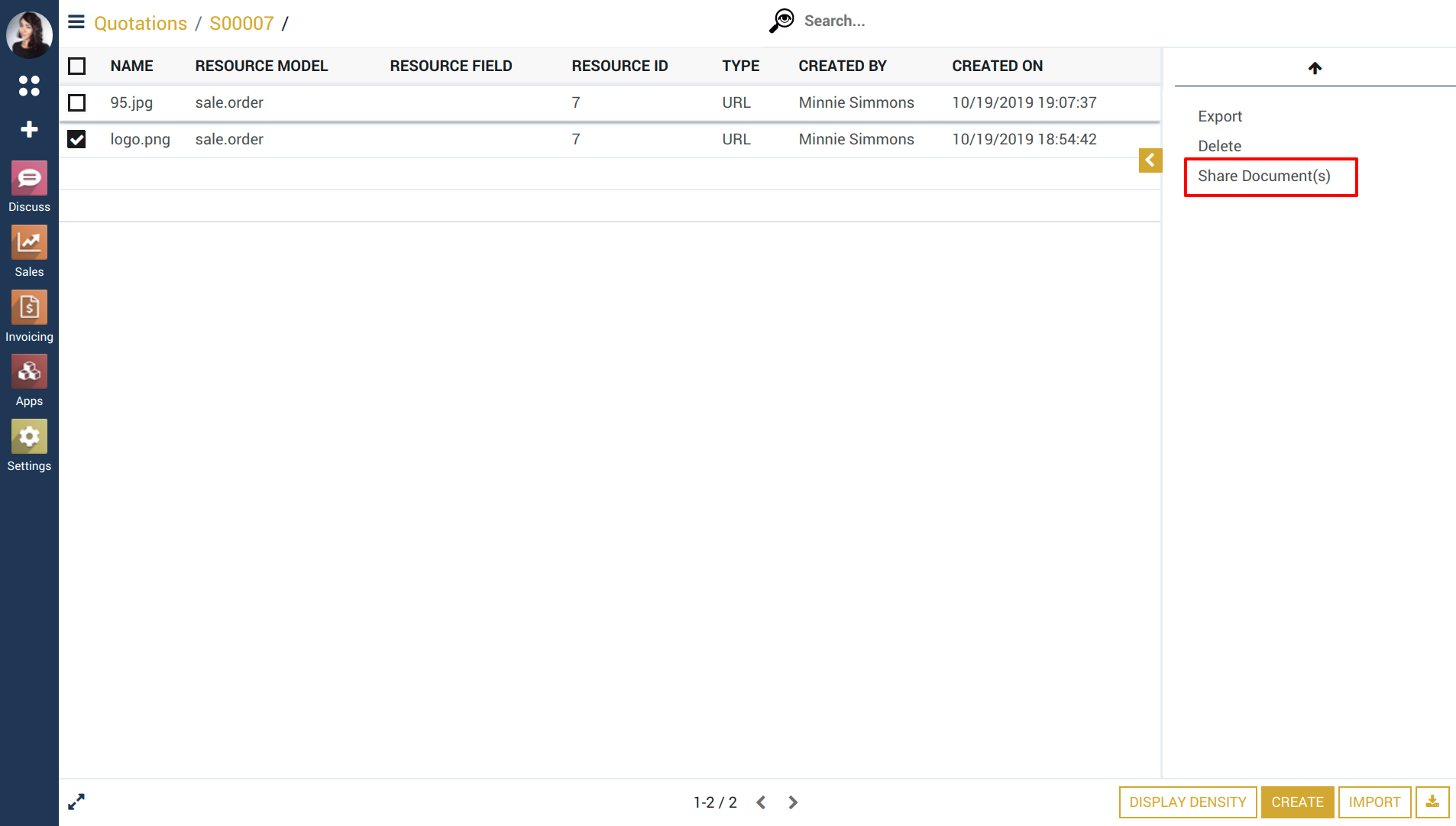
Select Users to share documents with.
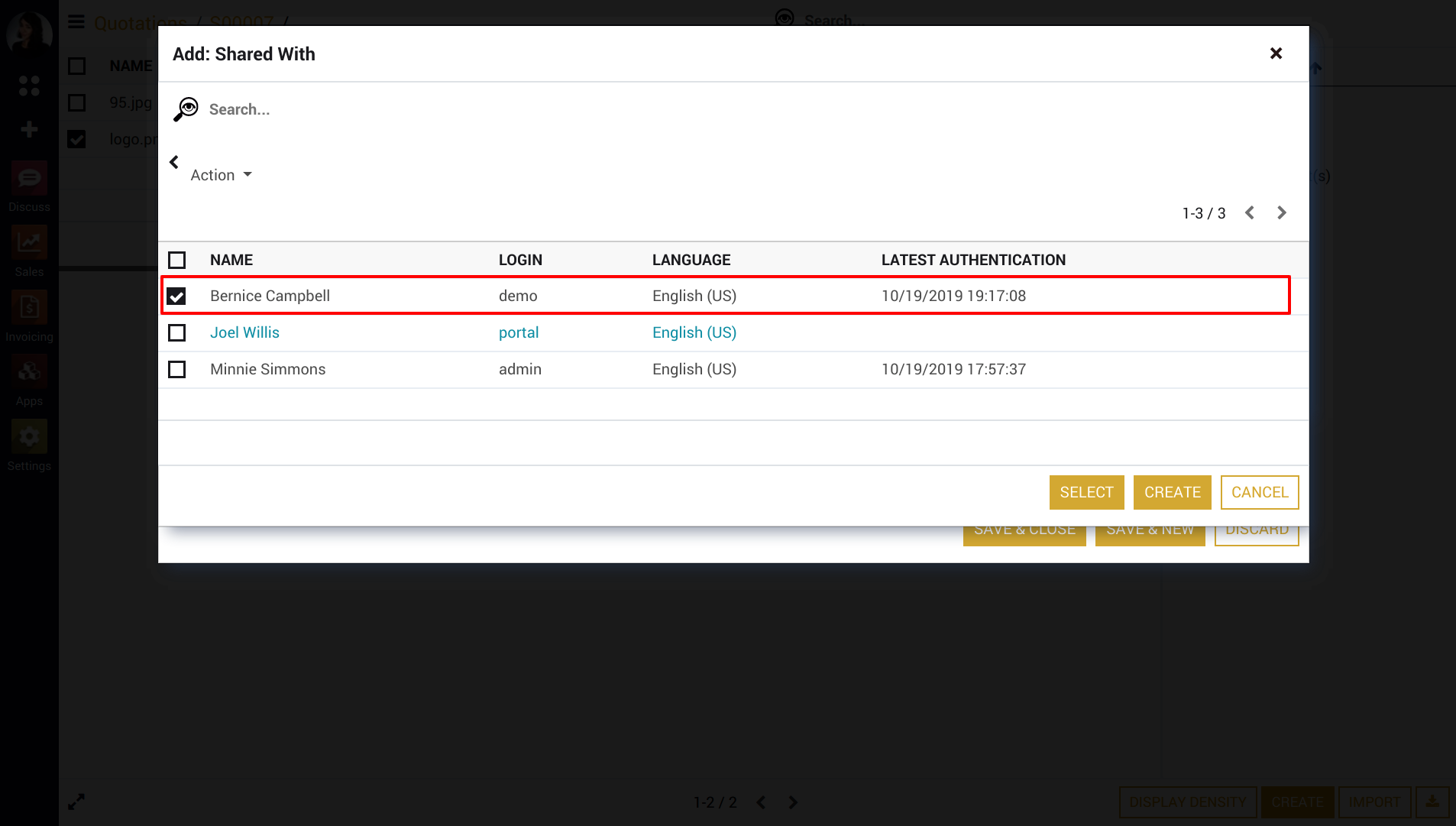
Assign role to users for shared document and click 'Save & Close'.
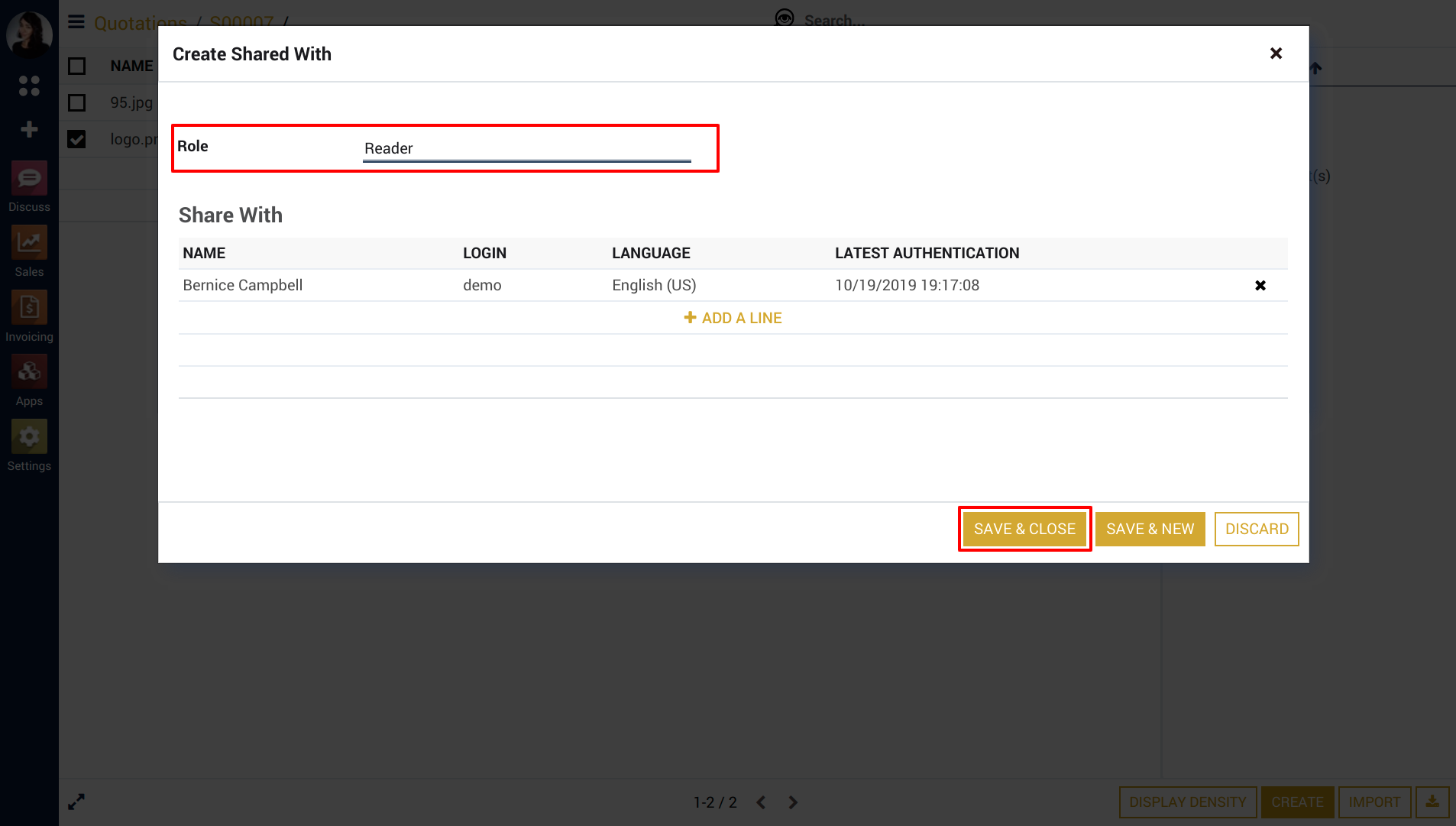
Click on 'Share' button to share documents.
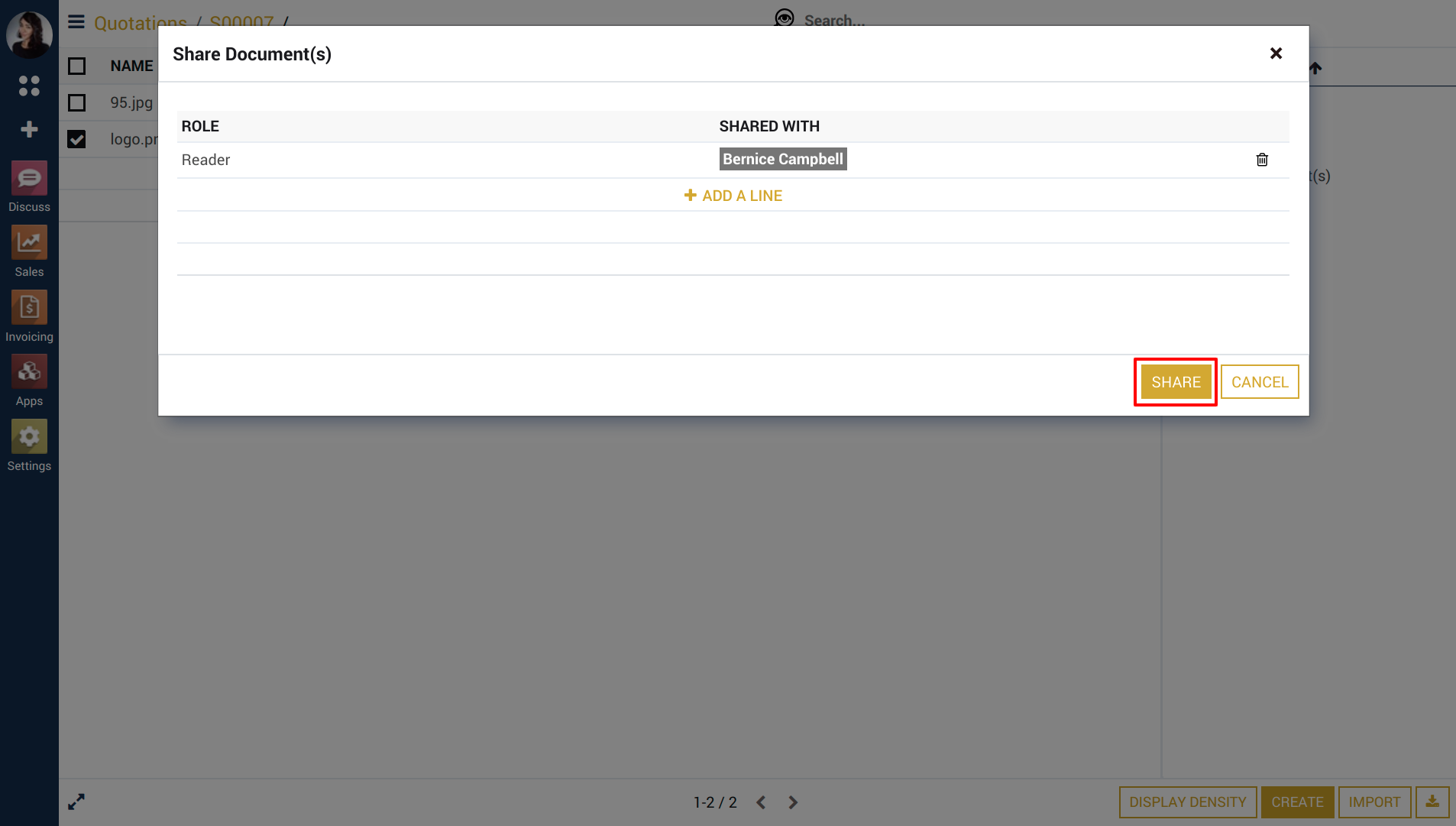
Shared documents will be availbale in 'Shared with me' tab in Google.
Google Account
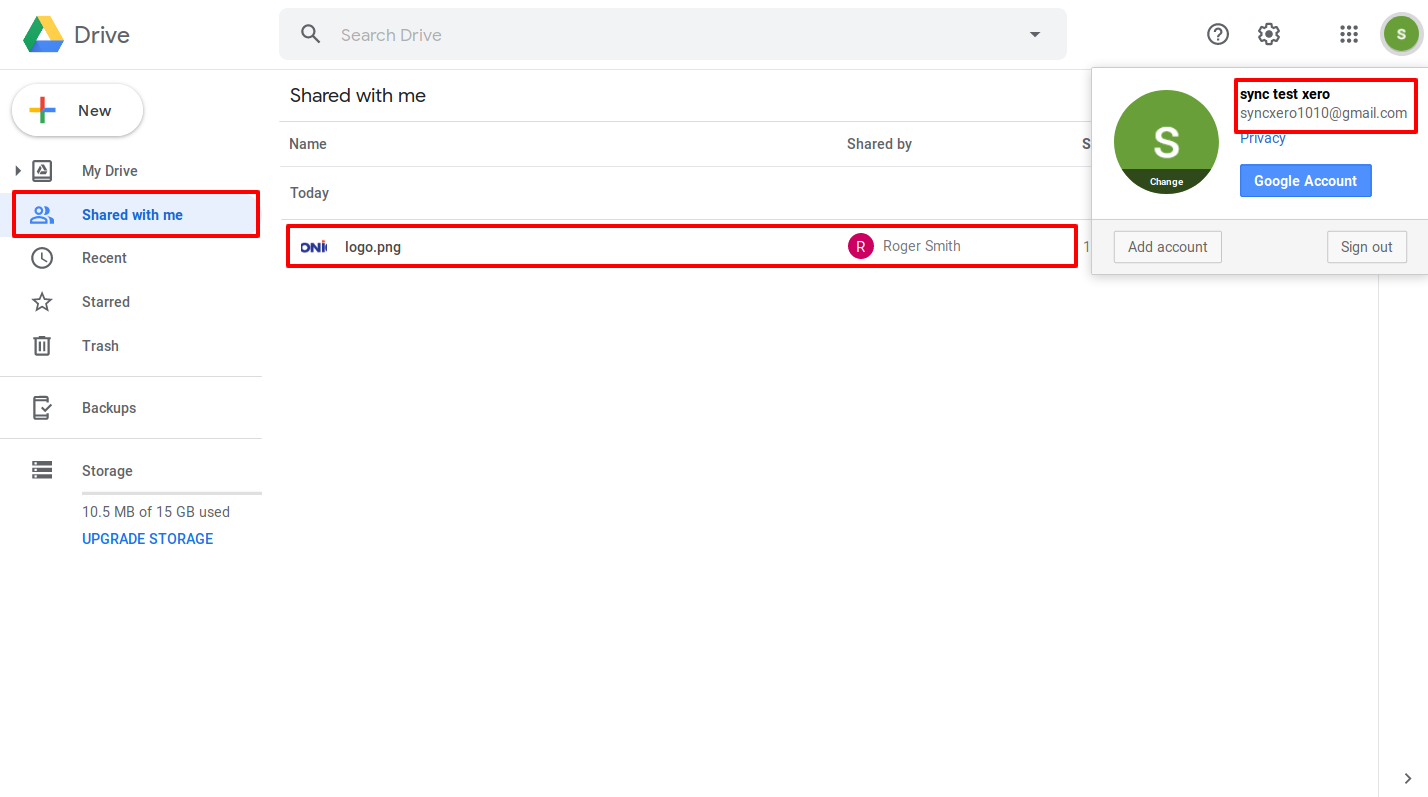
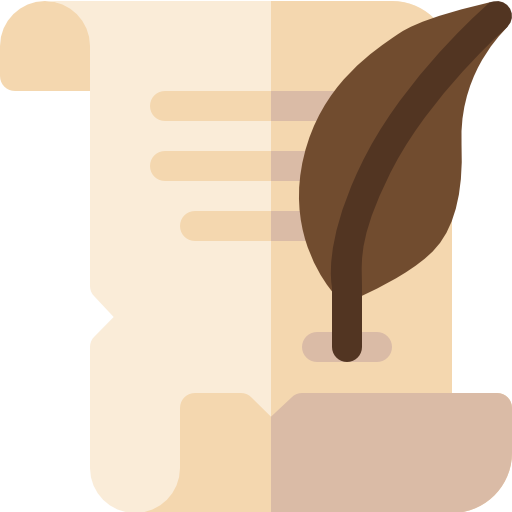 History
History
All Shared files and folder will be shown on google drive. Show your history with google drive attachment and shared file/image/folder.
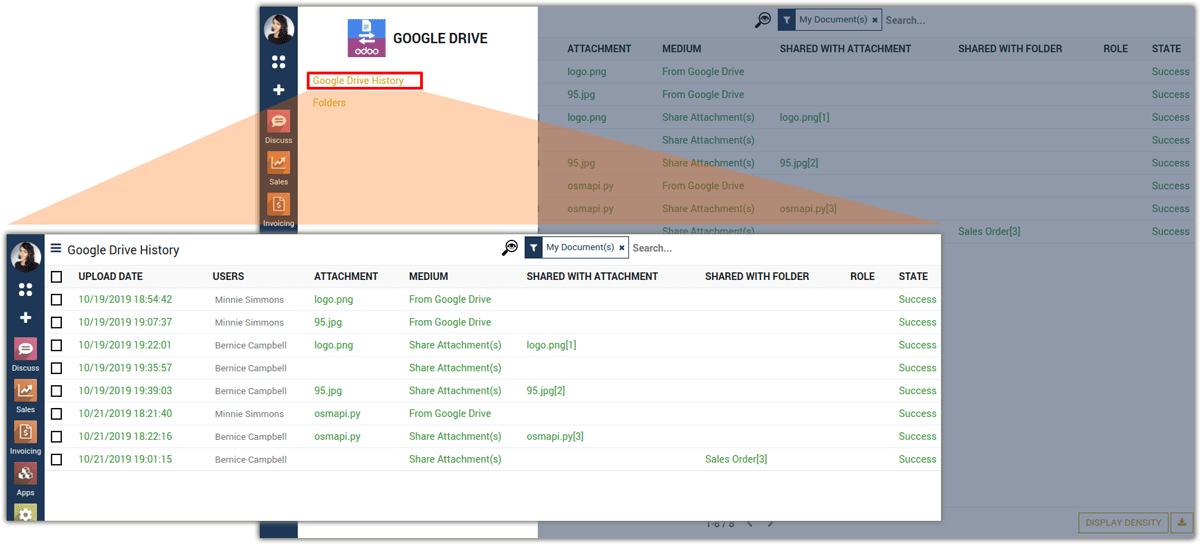
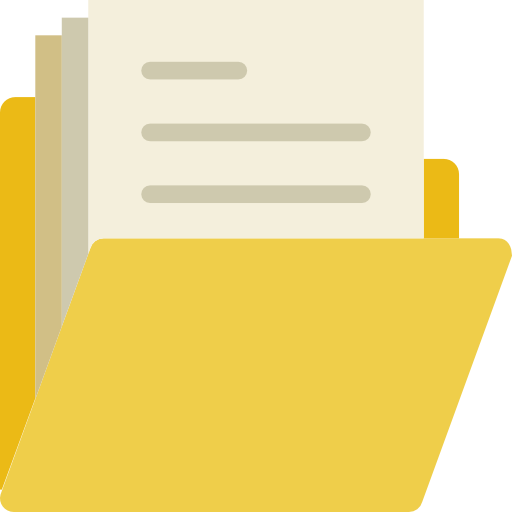 Folder History
Folder History
Show your folder history.
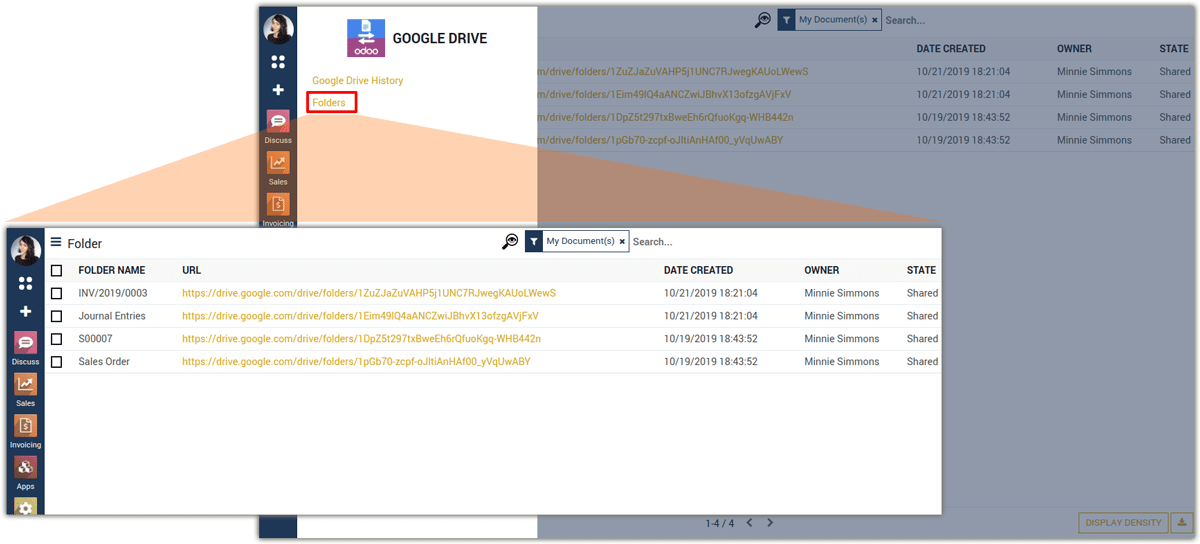
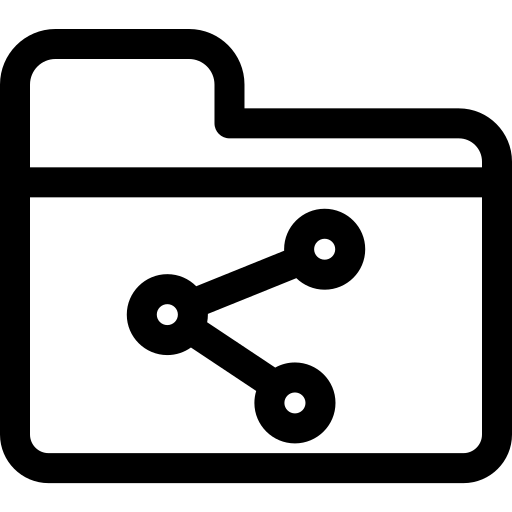 Share Folders
Share Folders
Users can easily share folders with other users in Odoo. Shared folder will be available in shared user's account in Google Drive automatically.
When you change role of selected user and then again share it, then it will automatically updated on drive side.
For example, from write to read or from read to write.
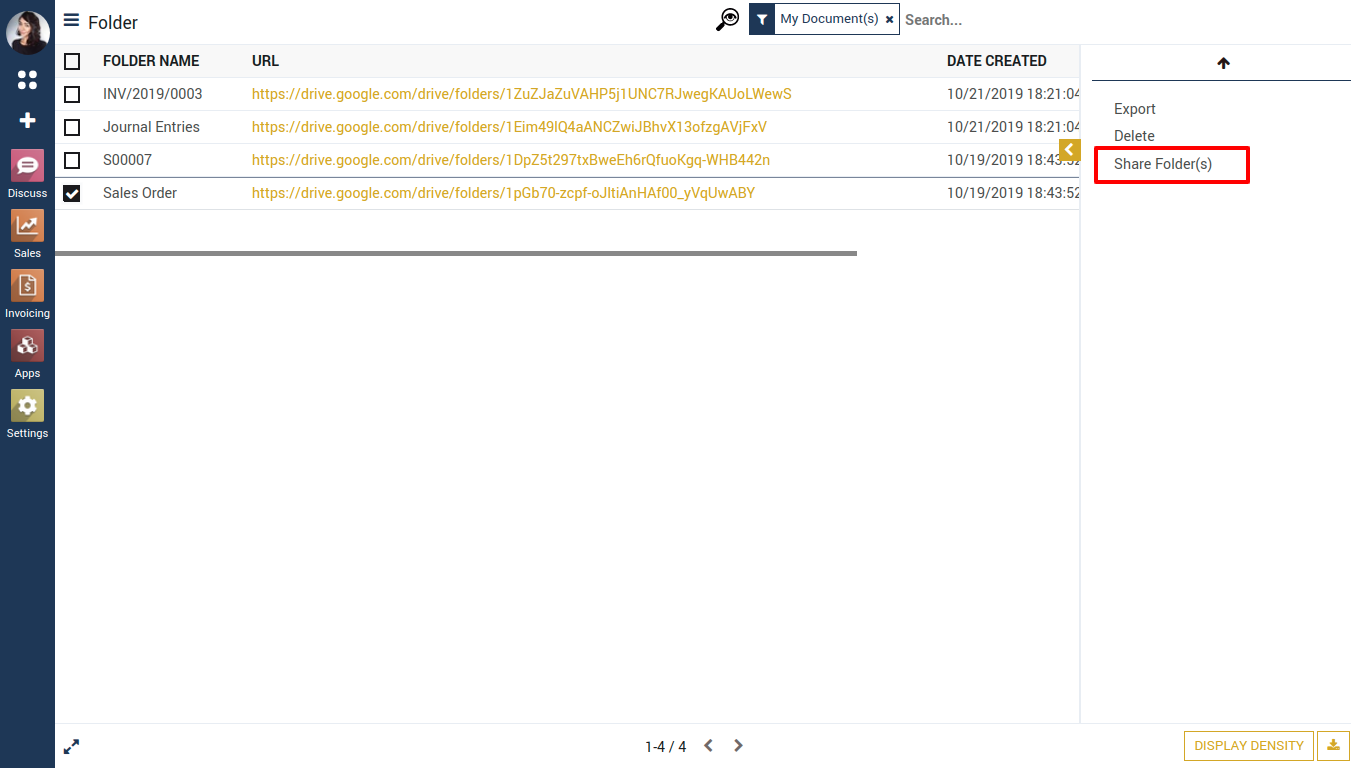
Select Users to share documents with.
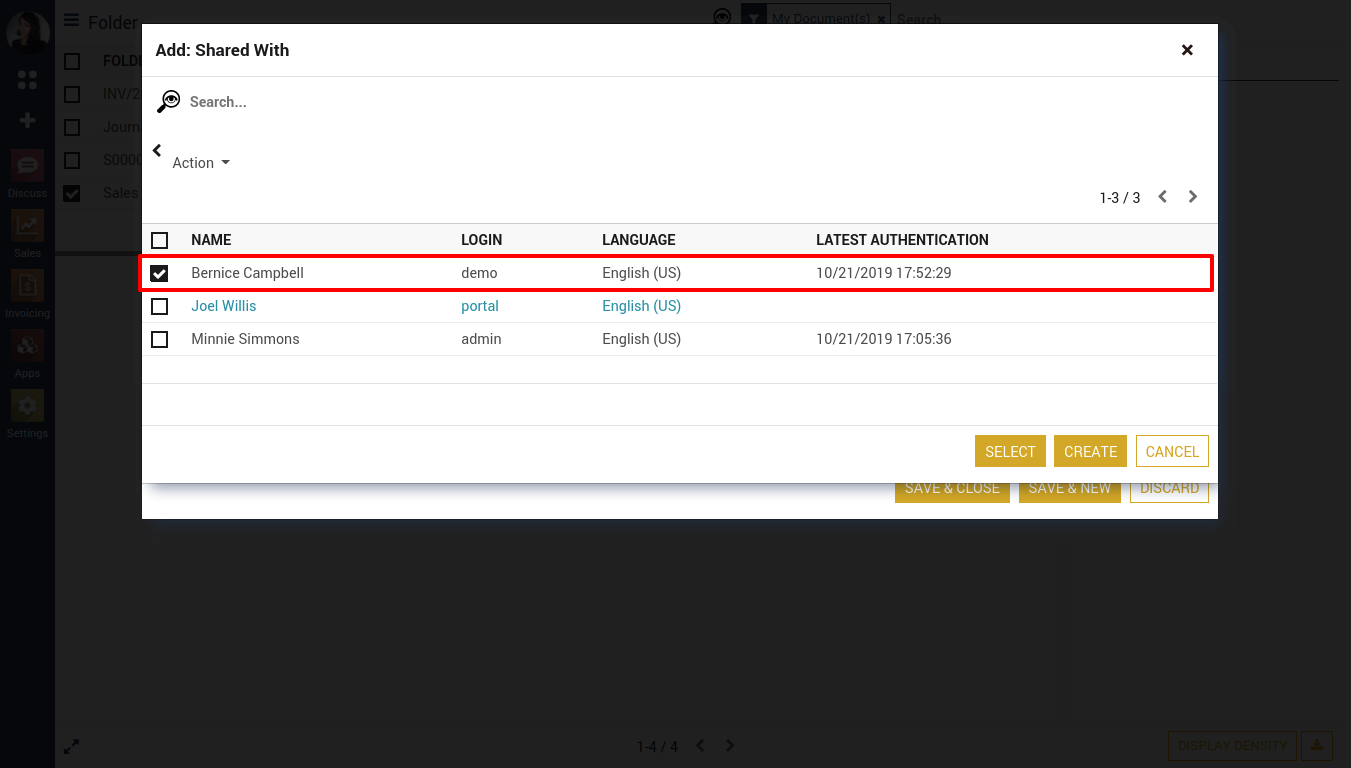
Assign role to user for shared document and click 'Save & Close'.
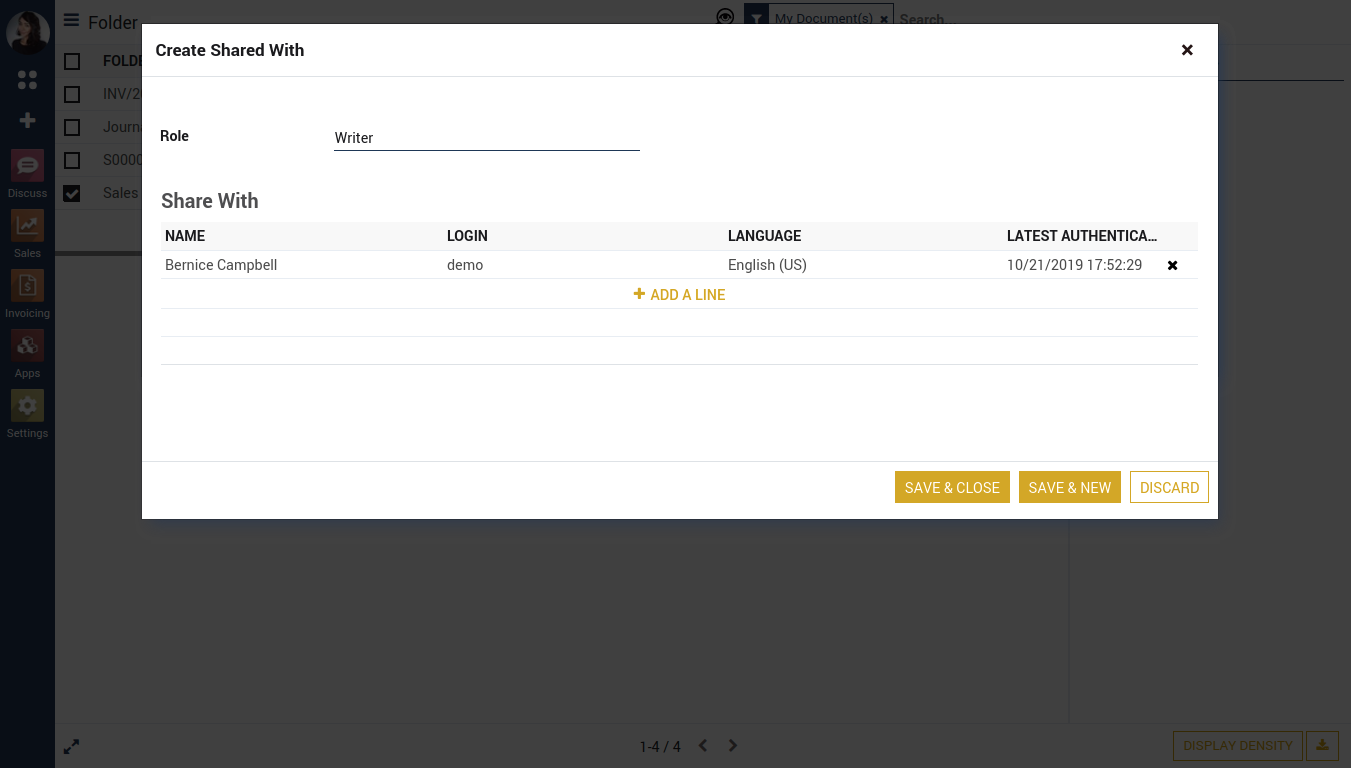
Click on 'Share' button to share folders.
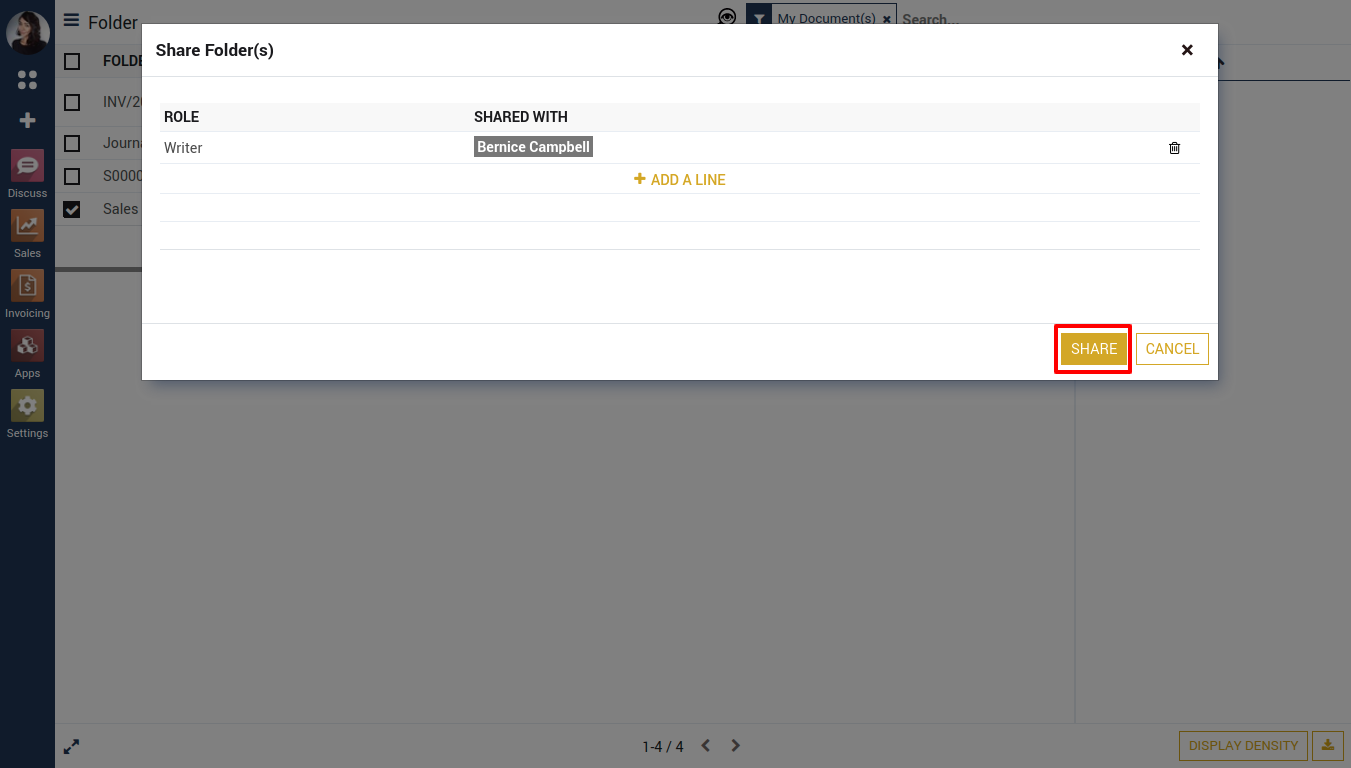
Shared folder will be available in 'Shared with me' tab in Google Drive, with respected user's google account.
Google Account
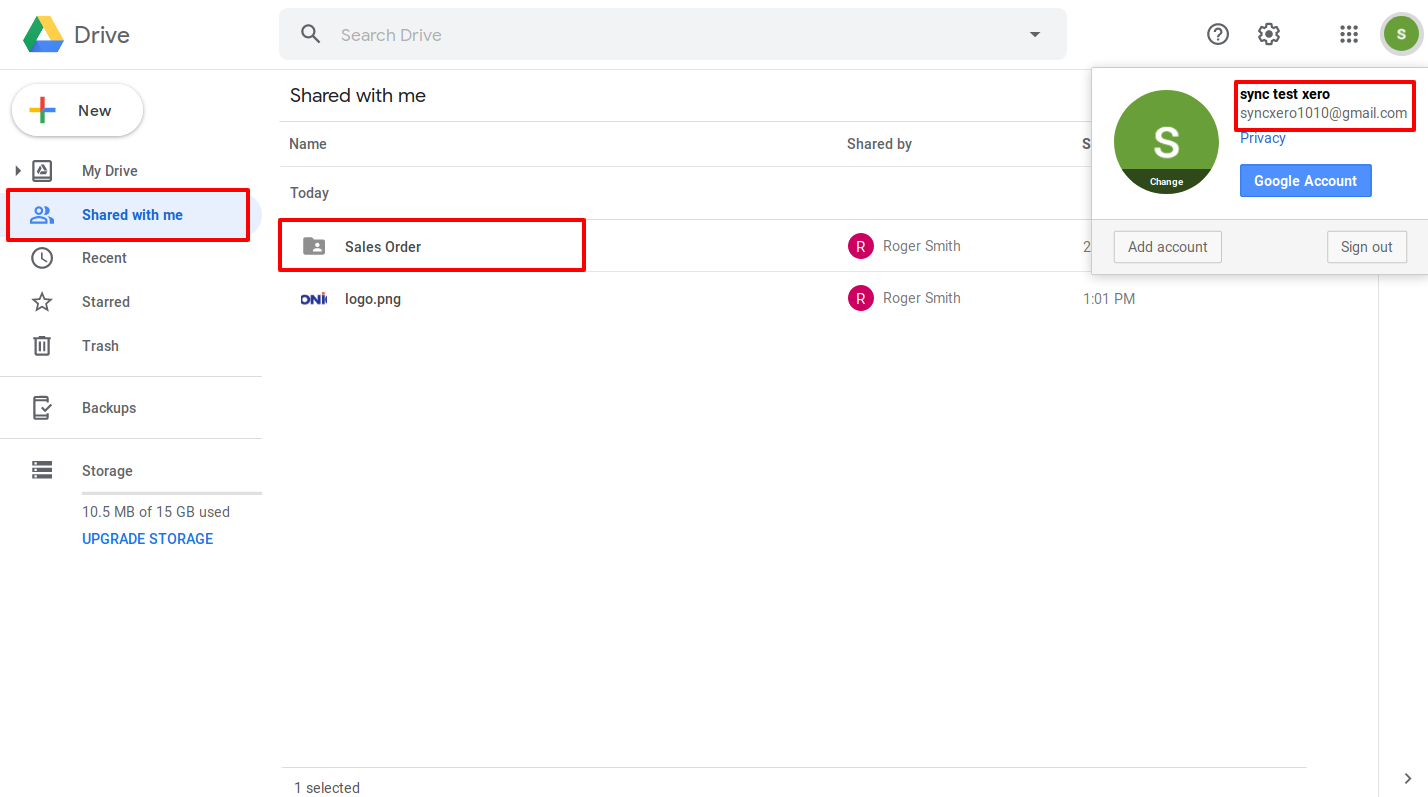
Notes:
- All the apps are to be purchased separately, for individual versions and individual edition.
- One month free bug support period will be offered pertaining to any one server used, testing or live.
- Synconics is only responsible for providing the module zip file on your registered email, purchased from our app store or directly through our company.
- Synconics is not responsible for installation or updating of the module on any of your server.
- If an error appears in our app due to other custom modules installed in your system or if Odoo base source code is not updated on your system, to make it compatible with your source code, we'll charge you for our efforts to resolve those errors and make the module compatible with your source code.
- Please refer the document for configuration. If any support is needed for module configuration, installation, updating or any help is needed, it will be considered in paid support.
- Please note that you are not allowed to distribute or resell this module after purchase.
- This module is tested and working on Odoo vanilla with Ubuntu OS.
- Support services will be provided from Monday to Friday, 10:30 AM to 7:30 PM IST (Indian Standard Time).
- Support will not be provided during Indian public holidays or company holidays.
Once the user has seen at least one product this snippet will be visible.