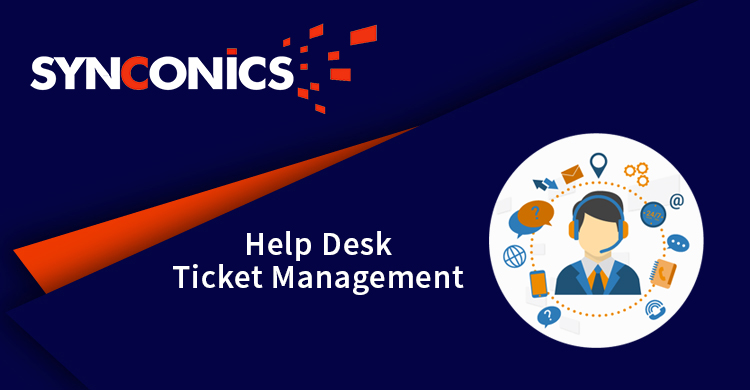Repair Service - Ticket Management
* This application allows you to track your customers ticket as per different stages and ticket types.
* Process tickets through different stages to solve them.
* Add tickets priorities, types, descriptions and tags.
* Use the chatter to communicate additional information and ping co-workers on tickets.
* Adapted dashboard, and an easy-to-use kanban view to handle your tickets.
* Use a mail alias to automatically create tickets and communicate with your customers.
* User will decide for sending mail or not.
* Decide on ticket work is approved or not.
* Create a team and define its members, use an automatic assignation team in ticket as per number of ticket handle by team method.
* Send Ticket creation mail to customer when ticket is created.
* Automatically create ticket for specific team as per define incoming mail server in team.
* Configure email in stage, when stage is changed in ticket that time send mail to customer.
* Make an in-depth analysis of your tickets through the pivot view in the reports menu.
* Print PDF report through print menu.
* Install additional features easily using ticket settings.
Edition:
Odoo Community
App Description Page
Repair Service - Ticket Management
Helpdesk management dictates the long term growth in brand development of an organization. After sale services is increasingly being used as a yardstick to judge an organizations commitment to its customers. A satisfied and happy customer brings more individuals and eventually more revenues for the organization for long time. Helpdesk/Ticket Management is primary solution towards managing after sales services for consumers.
It can effectively perform several functions. It allows the help desk to track and sort user requests with the help of a unique serial number. It is suitable for various industries like Repair Shop, Service station, Home appliances or Machine Repairing Services, Manufacturer, ISP, Hardware or Software Service Provider.
Its powerful features helps any business of any size from startup to enterprise, to improve their support operations.
Key Features
Ticket Team
To configure Ticket Team, go to Helpdesk/Configuration/Tickets/Teams.
Easily-to-configure team leader, team members and parent team if any.
When ticket is created it is auto assigned to team, as configured on email alias.
Fields Description
| Team Leader: | Assigned person who manages team and tracks ticket status of his team members. |
| Show in Dashboard: | Selected teams are shown in dashboard. |
| Email: | Configure email id to auto assign ticket to a particular team. |

Dashboard
Dashboard view as per ticket team, number of assigned users and unassigned users.

Ticket Stages
To configure Ticket Stages, go to Helpdesk/Configuration/Tickets/Stages.
As per ticket type (new stage, in process, etc.): Organize ticket by dynamic stages as per ticket and team. Automated email is sent to customer when stage is change on ticket as per configuration.
Fields Description
| Name: | Name of the stage. |
| Ticket Type: | Stage are visible only selected ticket types. |
| Is Done: | Consider as a done stage. |
| Is Cancel: | Consider as a cancel stage. |
| Automated Answer Email Template: | Configure email template for sending automated mail to customer when ticket reaches particular stage. |

Ticket Types
To configure Ticket Types, go to Helpdesk/Configuration/Tickets/Types.
Configure type of ticket and decide stages for particular type. If you configure team in ticket type, then ticket will be auto assign to team.
Fields Description
| Name: | Name of the Type. |
| Is Default Queue: | Consider as a default type when creating a new ticket. |
| Team: | At the time of creating ticket, team is auto assign when ticket type is selected. |
| Stages: | Configured stages are available for ticket when ticket type is selected. |

Ticket Tags
To configure Ticket Tags, go to Helpdesk/Configuration/Tickets/Tags.
Different ticket tags can be assign on ticket for particular ticket identification.

Ticket Views
Go to Helpdesk/All Tickets/Tickets.
View ticket with different options, Kanban, List, Form, Calendar, Pivot and Graph

Generate Ticket
Go to Helpdesk/All Tickets/Tickets.
Syncdesk is an easy to use helpdesk module making operations streamlined based on the priority. A unique id is assigned to every ticket that can be useful in segregation and identification. At the time of ticket generation type can be defined and email alias can be configured to send direct ticket updates to customers.
It allows helpdesk staff to address raised tickets as per the level of urgency. The chatter helps to communicate and ping co-workers on tickets. This also helps to easily organize the tickets, update the status of tickets, and keep users updated on the progress. It processes the ticket through different stages to solve them. Thus saves time of the support team, operational costs, improves productivity and customer satisfaction.
Fields Description
| Subject: | Subject for ticket creation. |
| Assign Team : | Assign ticket to related team. |
| Assigned to : | Assign responsible person from the team who can handle ticket and communicate with customer. |
| Ticket Type : | Select ticket subject related type and change stage accordingly. |
| Tags : | Assign ticket subject related tags for identify ticket. |
| Origin : | Ticket creation medium (Direct walk in / email / live chat / website / etc.) |
| Description : | To add description related to ticket. |
| Customer Info : | Define customer name, email, mobile and phone number. |
| Is work approved to proceed? : | An indication to proceed with work, when a customer gives permission or approves the estimation. |
| Don't Email : | If selected, then email is not sent to that particular customer. |

Print Ticket PDF
Print ticket information with customer and ticket number.

Share Ticket
Share ticket information with other customer.

Easily see ticket information by click on ticket link in receive mail.

Monitor and Measure Tickets
Go to Helpdesk/Reports/Tickets.
For in-depth analysis of your tickets through the pivot and graph view.

Notes:
- All the apps are to be purchased separately, for individual versions and individual edition.
- One month free bug support period will be offered pertaining to any one server used, testing or live.
- Synconics is only responsible for providing the module zip file on your registered email, purchased from our app store or directly through our company.
- Synconics is not responsible for installation or updating of the module on any of your server.
- If an error appears in our app due to other custom modules installed in your system or if Odoo base source code is not updated on your system, to make it compatible with your source code, we'll charge you for our efforts to resolve those errors and make the module compatible with your source code.
- Please refer the document for configuration. If any support is needed for module configuration, installation, updating or any help is needed, it will be considered in paid support.
- Please note that you are not allowed to distribute or resell this module after purchase.
- This module is tested and working on Odoo vanilla with Ubuntu OS.
- Support services will be provided from Monday to Friday, 10:30 AM to 7:30 PM IST (Indian Standard Time).
- Support will not be provided during Indian public holidays or company holidays.
Once the user has seen at least one product this snippet will be visible.