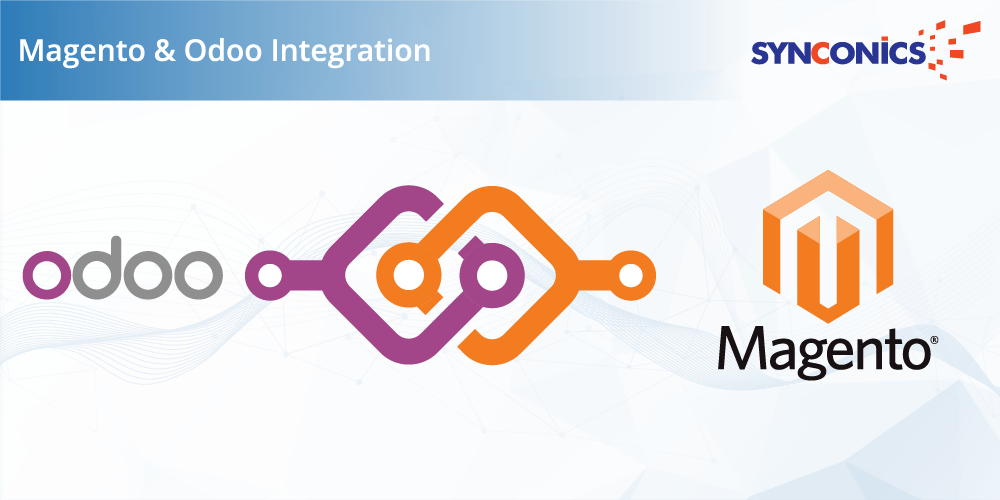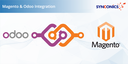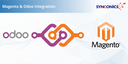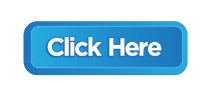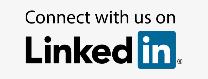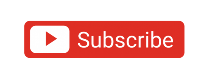App Description Page
Magento 2 Connector
This application facilitates user to run multiple Magento 2 Instances in Odoo and provides operations for Import and Export.
This application provides bidirectional simulation between Odoo and Magento.
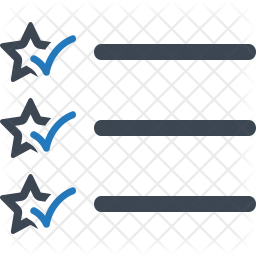 Key Features
Key Features
- Multiple Instances : Allows you to manage multiple instances, their products, orders, etc. separately.
- Mismatch Logs : Maintain records of data mismatch happened while import / export process.
- Automated Workflow : Automates magento order process as per configurations done for automation.
- Easy Operations : Allows user to process all import / export operations from same window.
Import Operations
Export Operations
Configuration
By going to Magento -> Configuration -> Magento Instances user can create one or more magento instance as per requirements.
After filling required details and API credentials user can access following processes:
1. Test Connections : This button will check if given credentials are valid or not.
2. Confirm Instance : This button will confirm instance and after confirming instance some secure fields can not be edited.
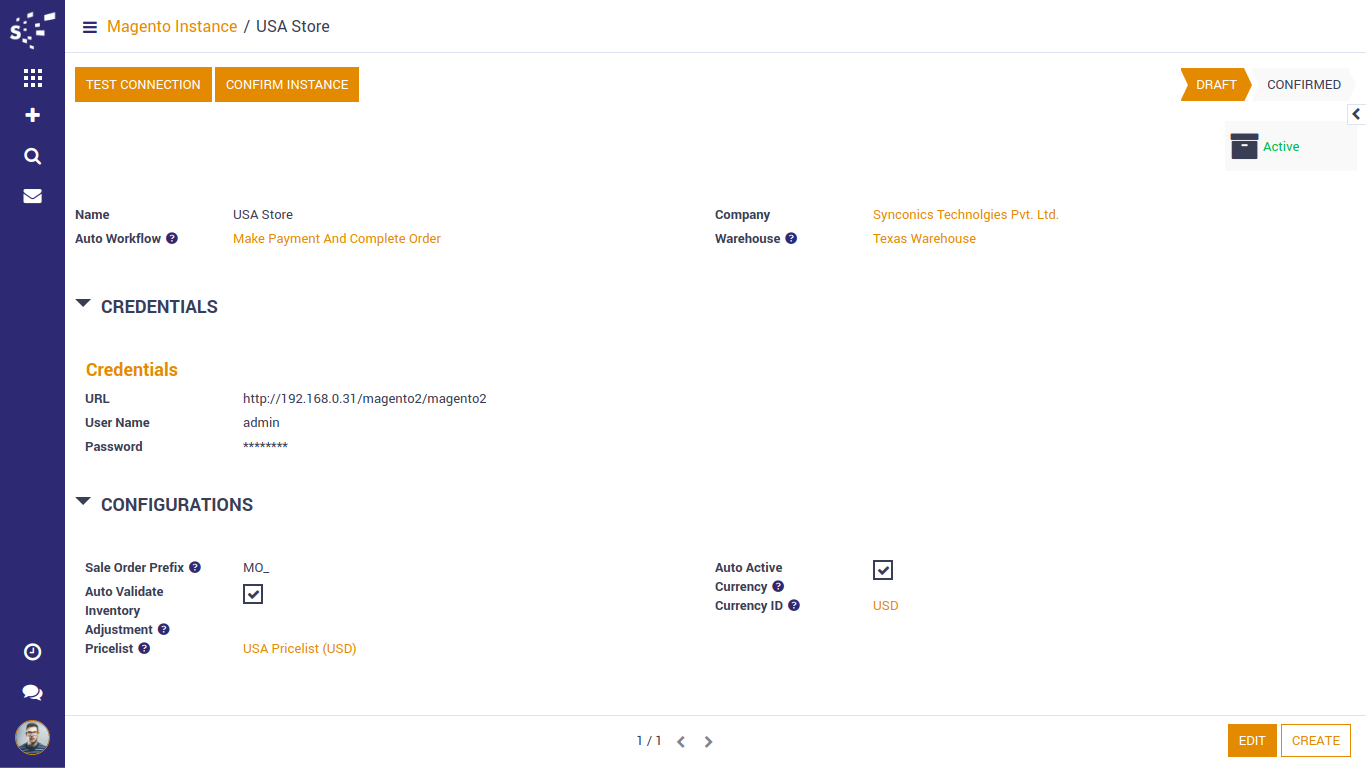
Once magento instance is confirmed, 'Get Magento Country & Region' button will be visible. User can sync odoo country and regions with magento country and regions using this button.
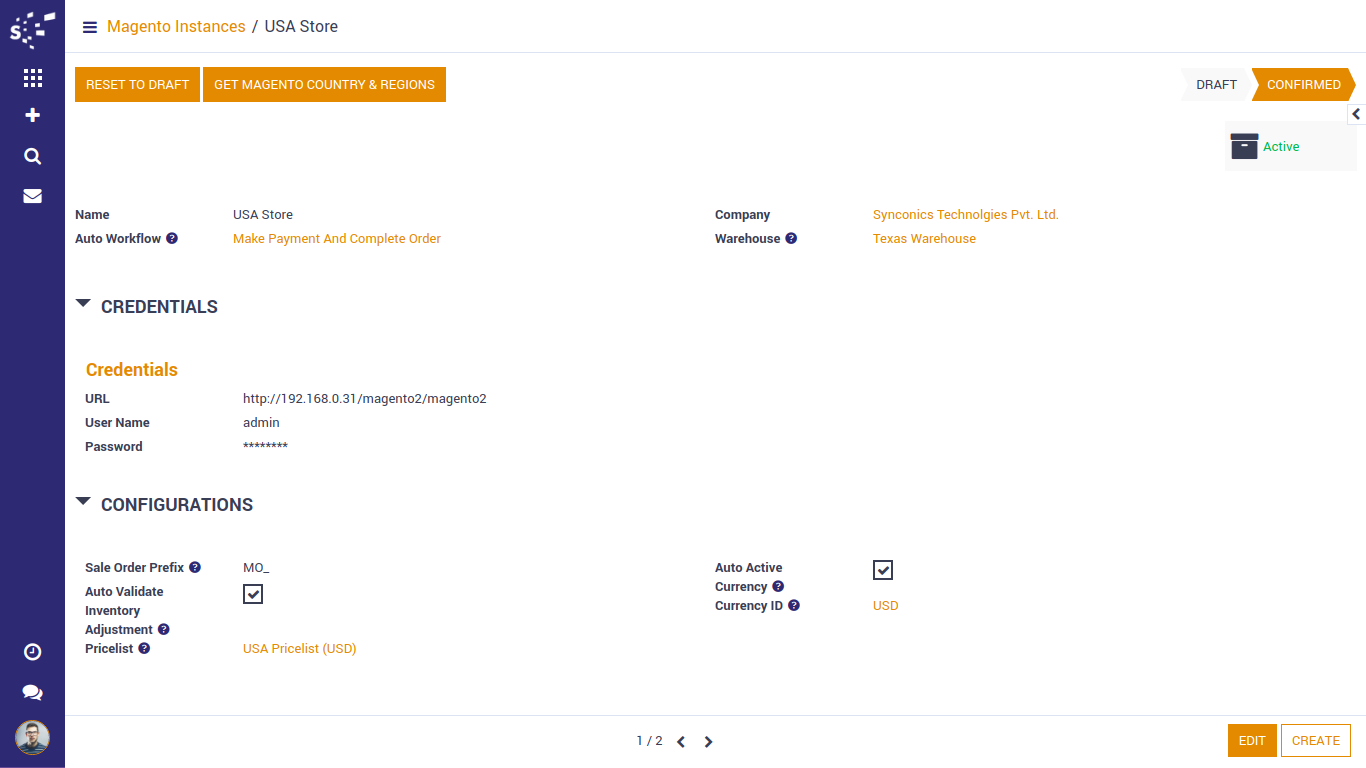
By going to Magento -> Auto Workflow -> Auto Workflow user can create one or more Automated Workflows as per requirements.
Automated Workflow contains options to confirm order, create invoice, open invoice, pay invoice and lock order.
Automated Workflow needs some details like payment journal, shipping product, fees product, shipping policy etc. to complete automated process.
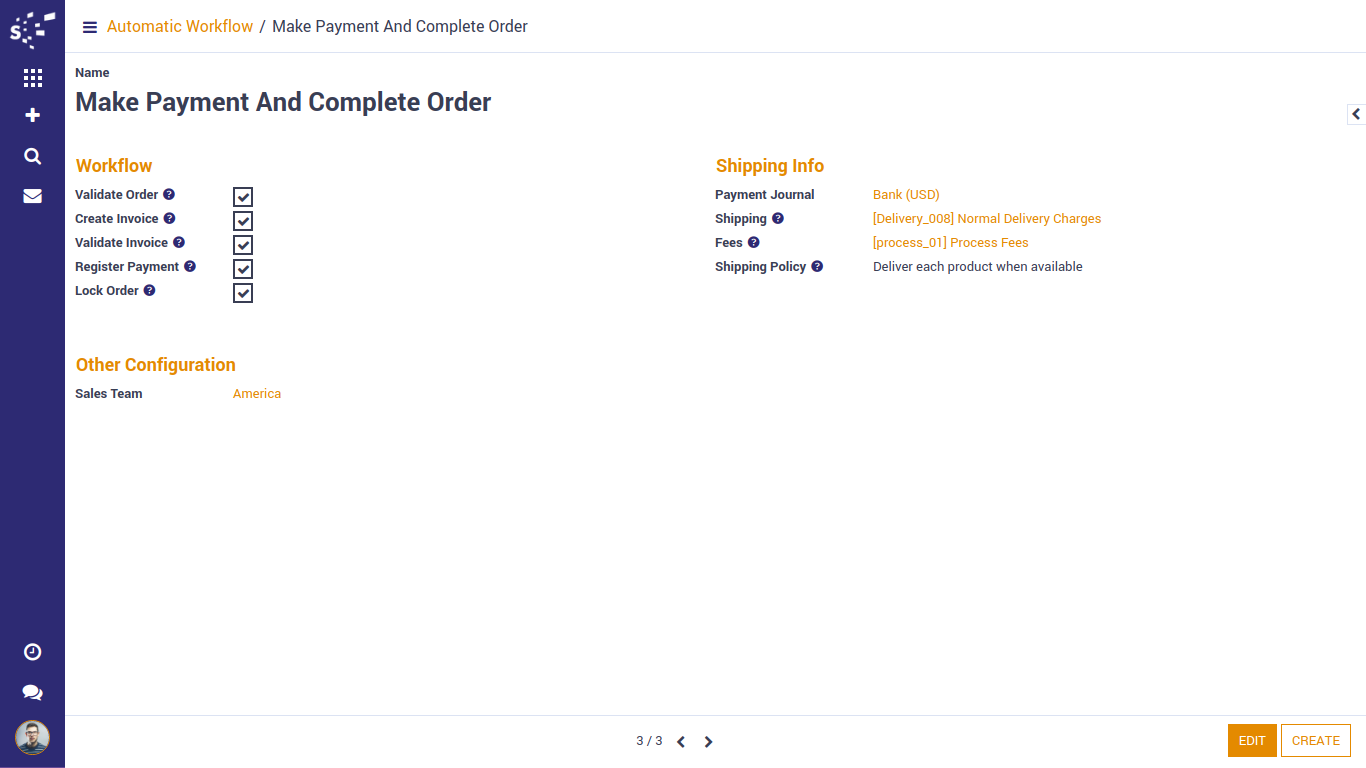
Dashboard
Here user can see all active instances of magento.
User can see all important statistics related to each confirmed instance and also navigate to related list views.
User can also perform operations for each confirmed instance.
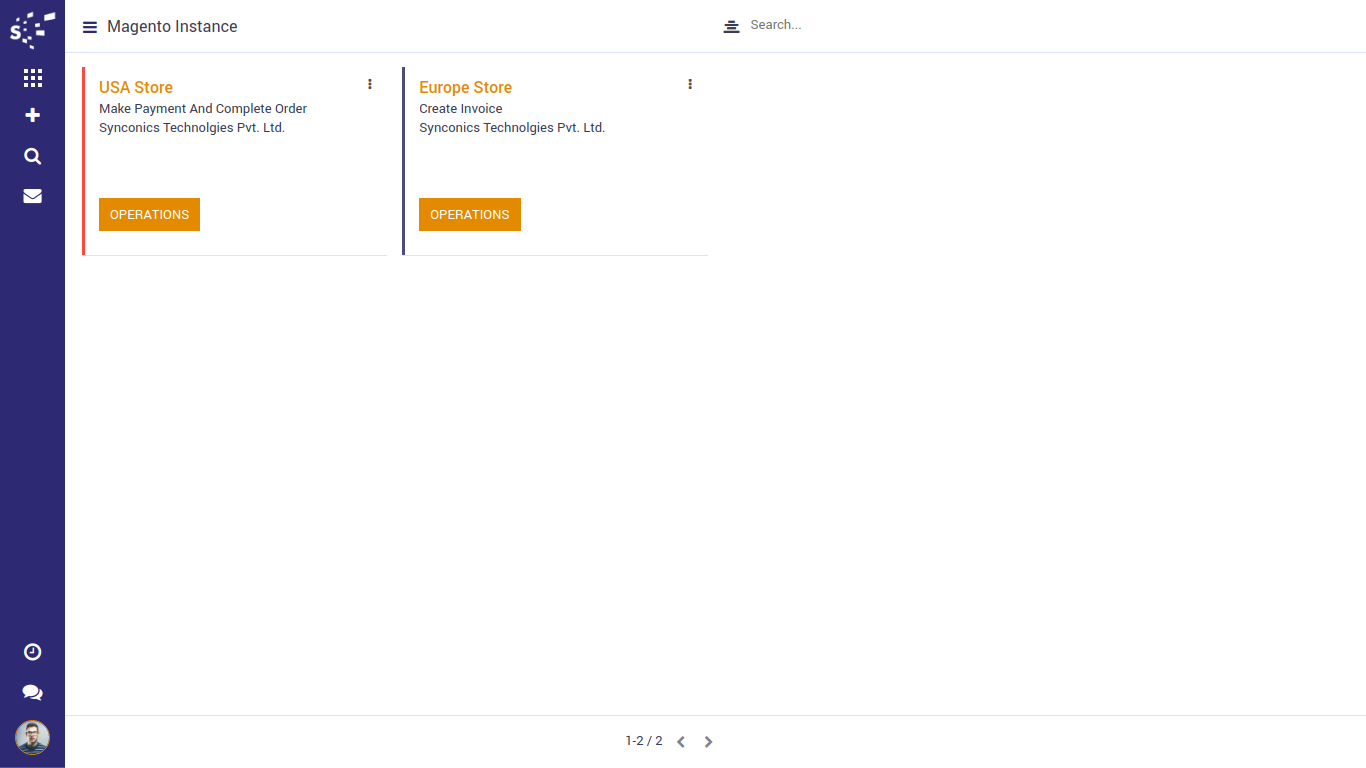
Magento Operations
By going to Magento > Configurations > Magento Operations User can perform magento operations.
User can also perform Magento Operations using 'Operations' button given in Dashboard for each confirmed instance.
Import Operations
Import operations are used to transfer data from magento to odoo.
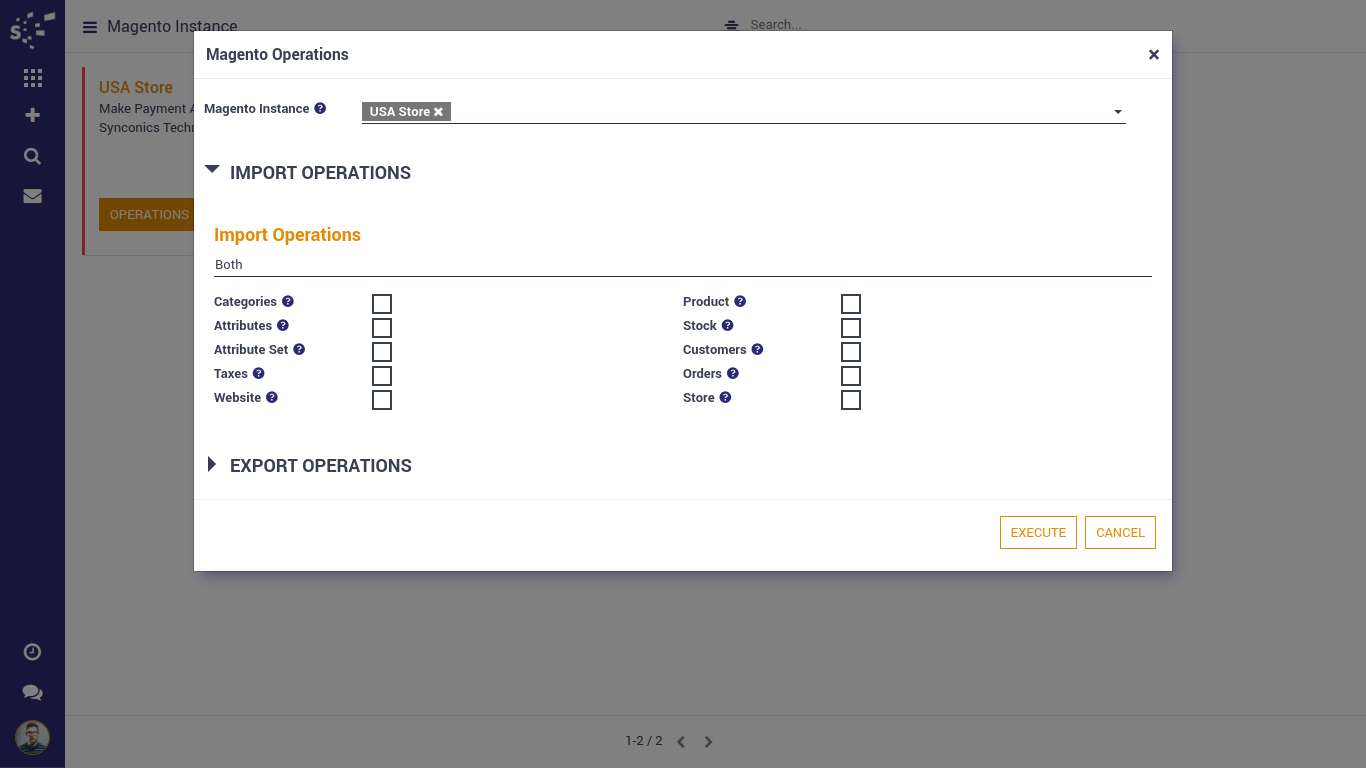
Export Operations
Export operations are used to transfer data from odoo to magento.
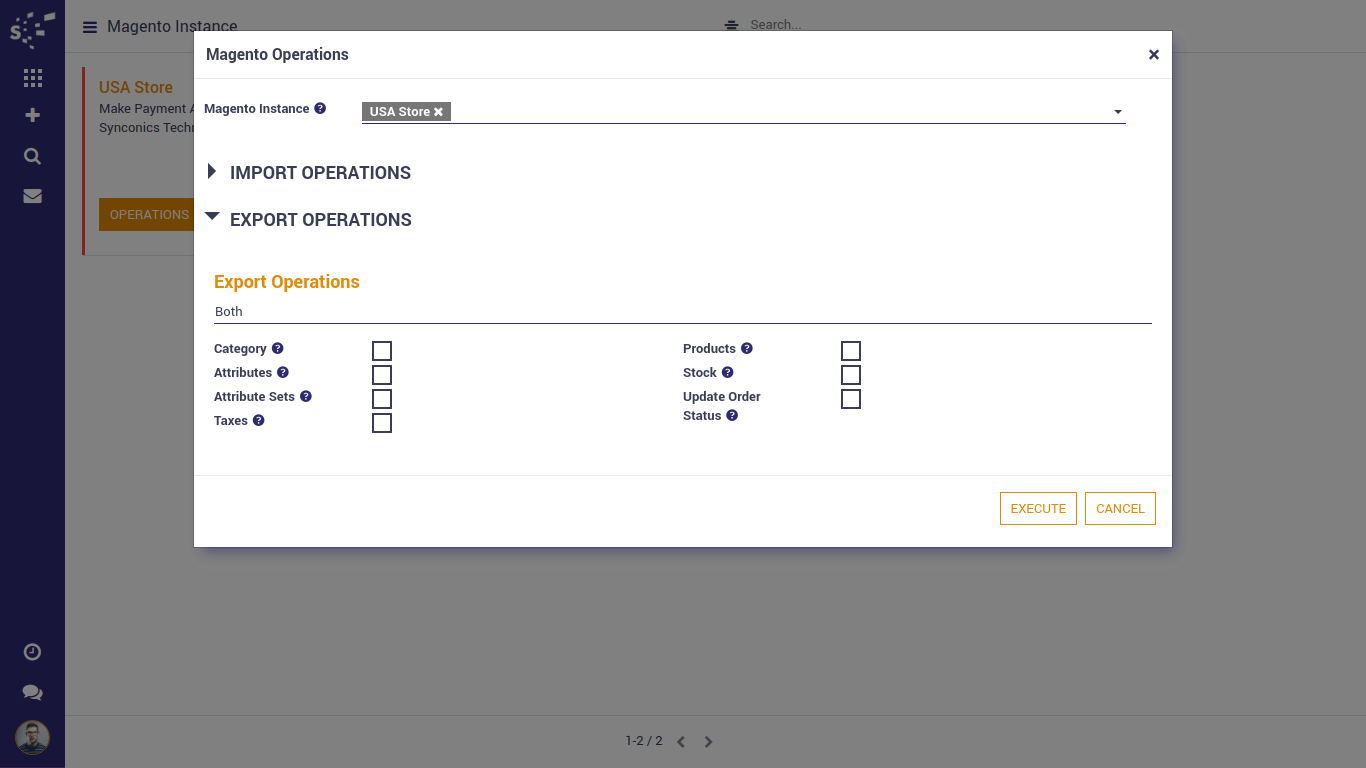
Prepare Product For Magento
By going to Magento > Configurations > Magento Operations User can perform magento operations.
User can also perform Magento Operations using 'Operations' button given in Dashboard for each confirmed instance.
This is one of the most important process of magento connector.
This process will create a magento product in odoo that will work as a bridge between odoo product and magento product.
This magento product contains related odoo product reference and magento product unique id. It also contains data to be exported to magento and which is imported from magento.
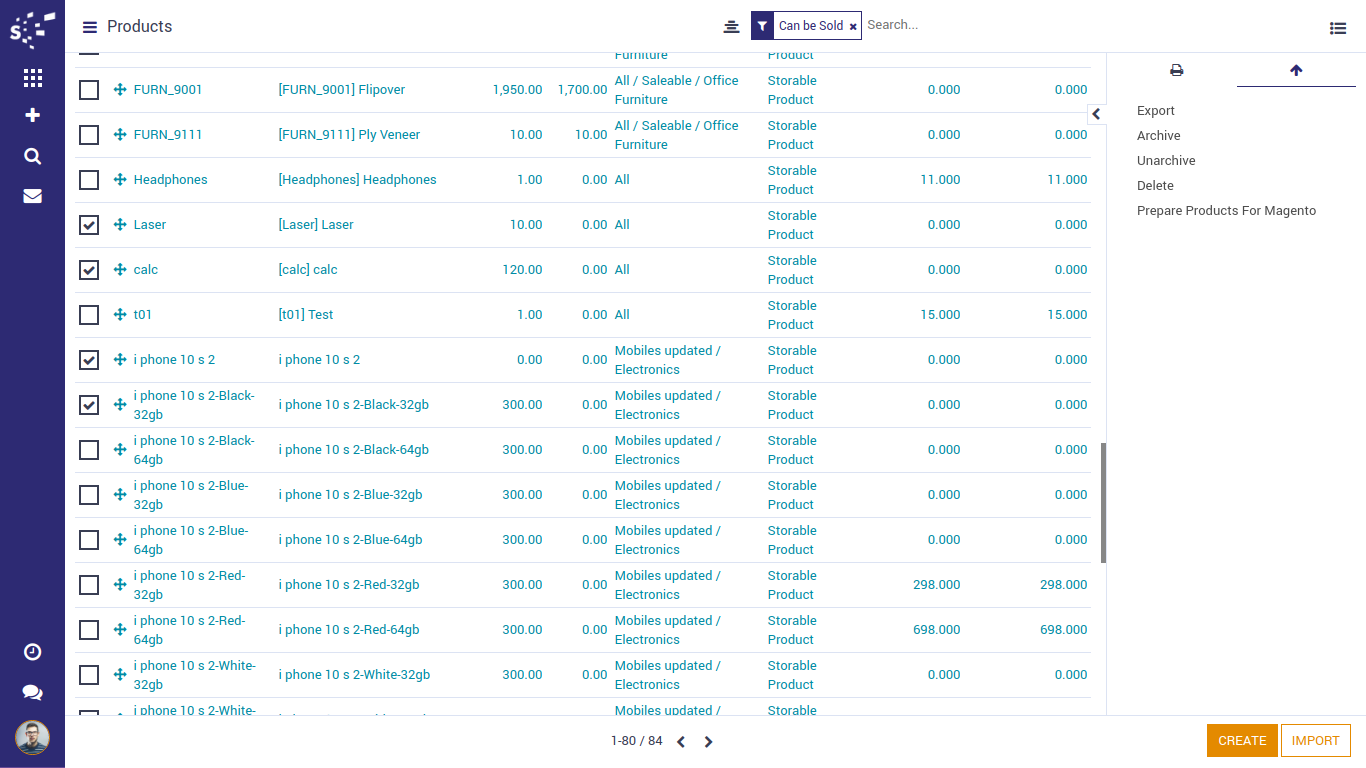
Click on prepare product for magento option and you will see a pop up box.
Select one or more instances and magento product will be created for each selected instance after clicking 'Execute' button.
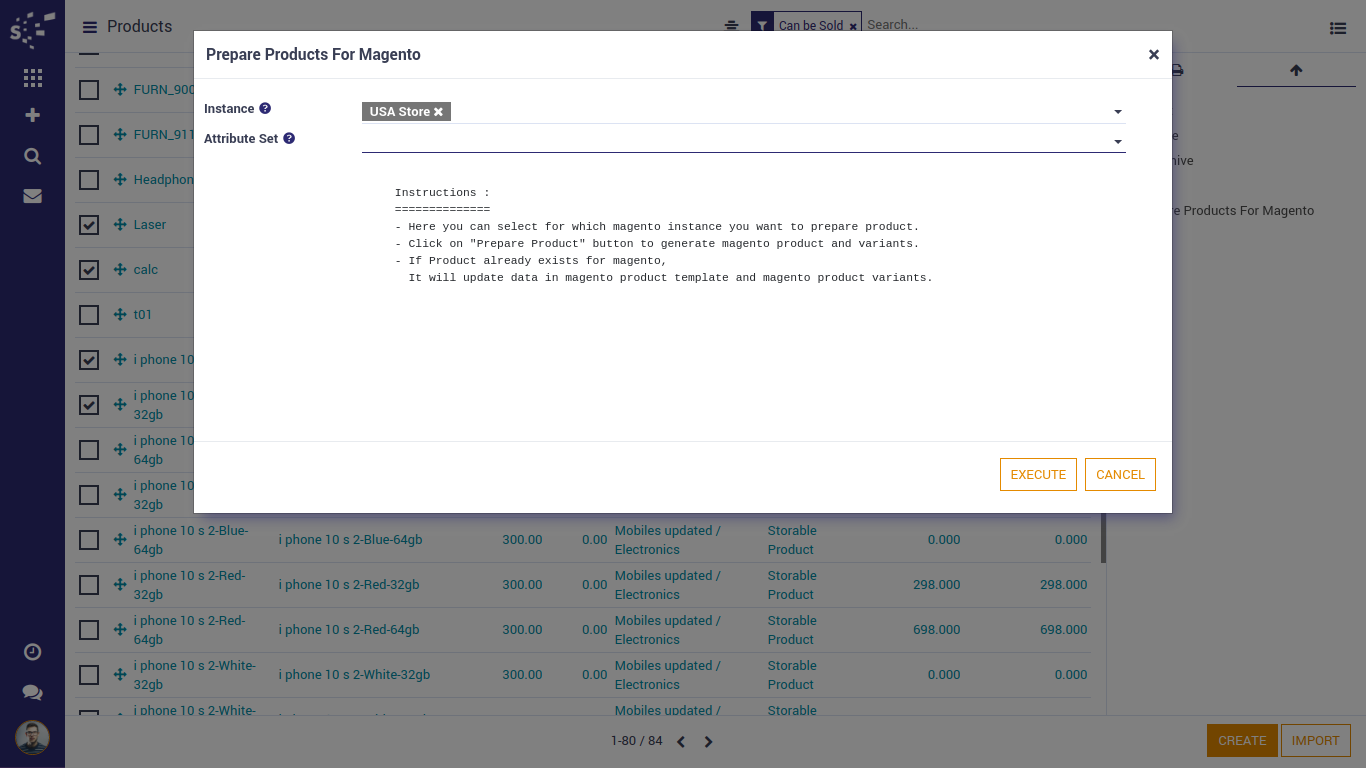
Mismatch Logs
By going to Magento > Configurations > Magento Operations User can perform magento operations.
User can also perform Magento Operations using 'Operations' button given in Dashboard for each confirmed instance.
Here we can see mismatch details. It contains details of record process which has found mismatch while import / export data.
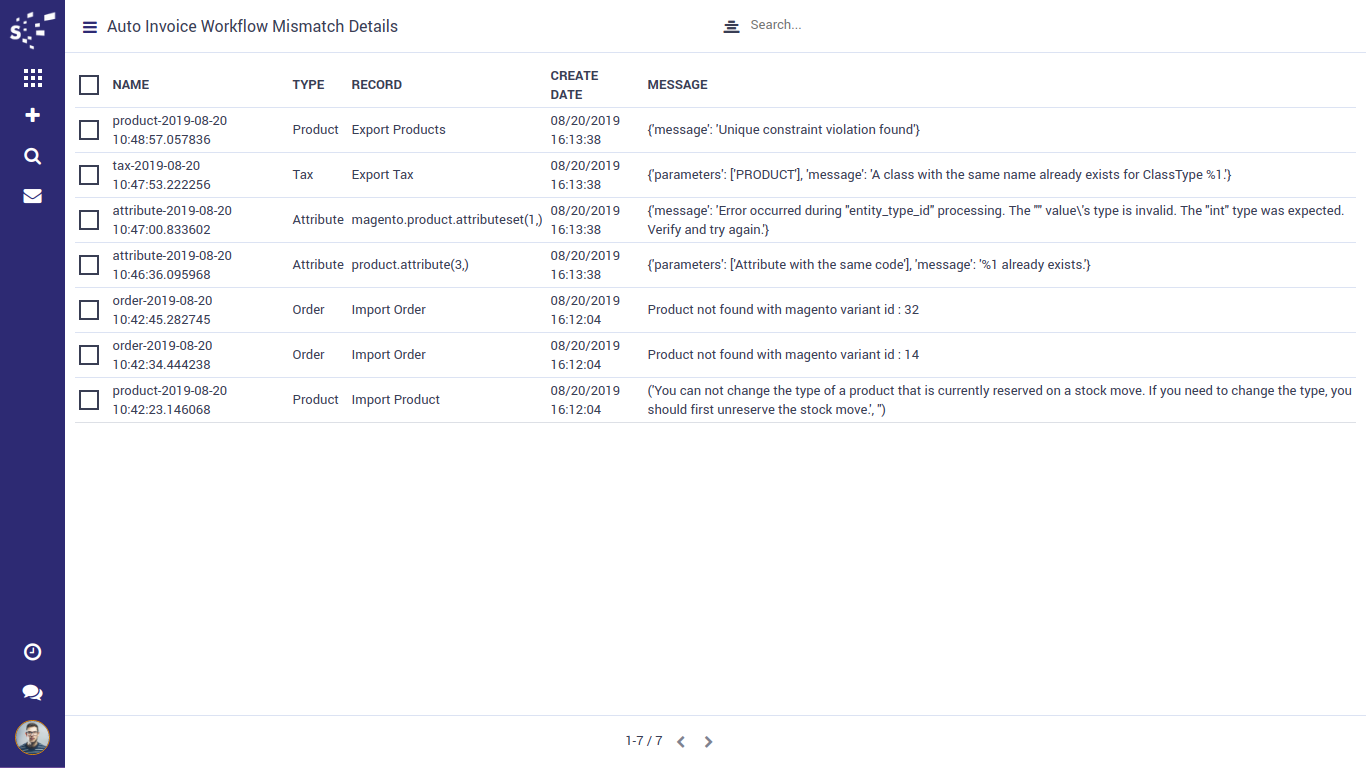

Odoo - Magento Sync. Operations
Import Product
Here we have created a product in magento with 4 Variants
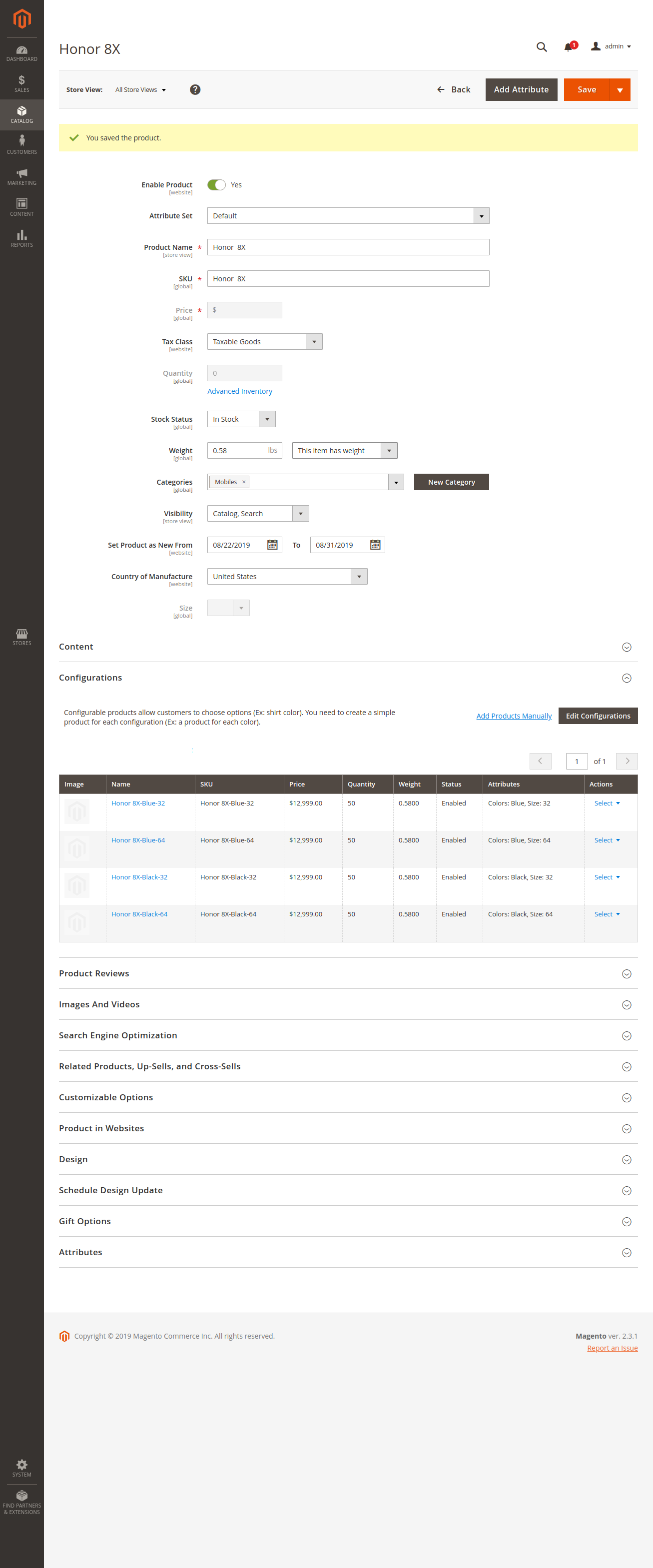
Now we will perform import product process.
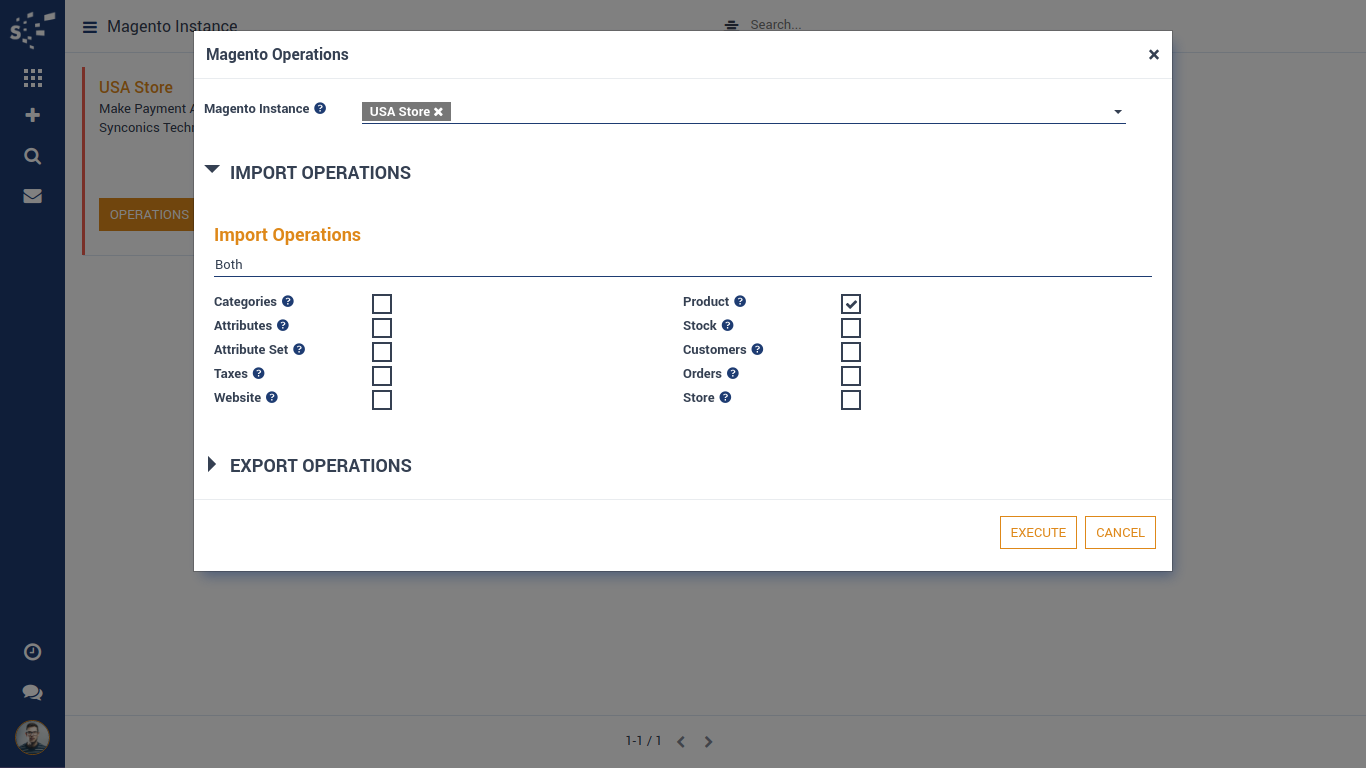
Here we can see product is created in odoo with same details.
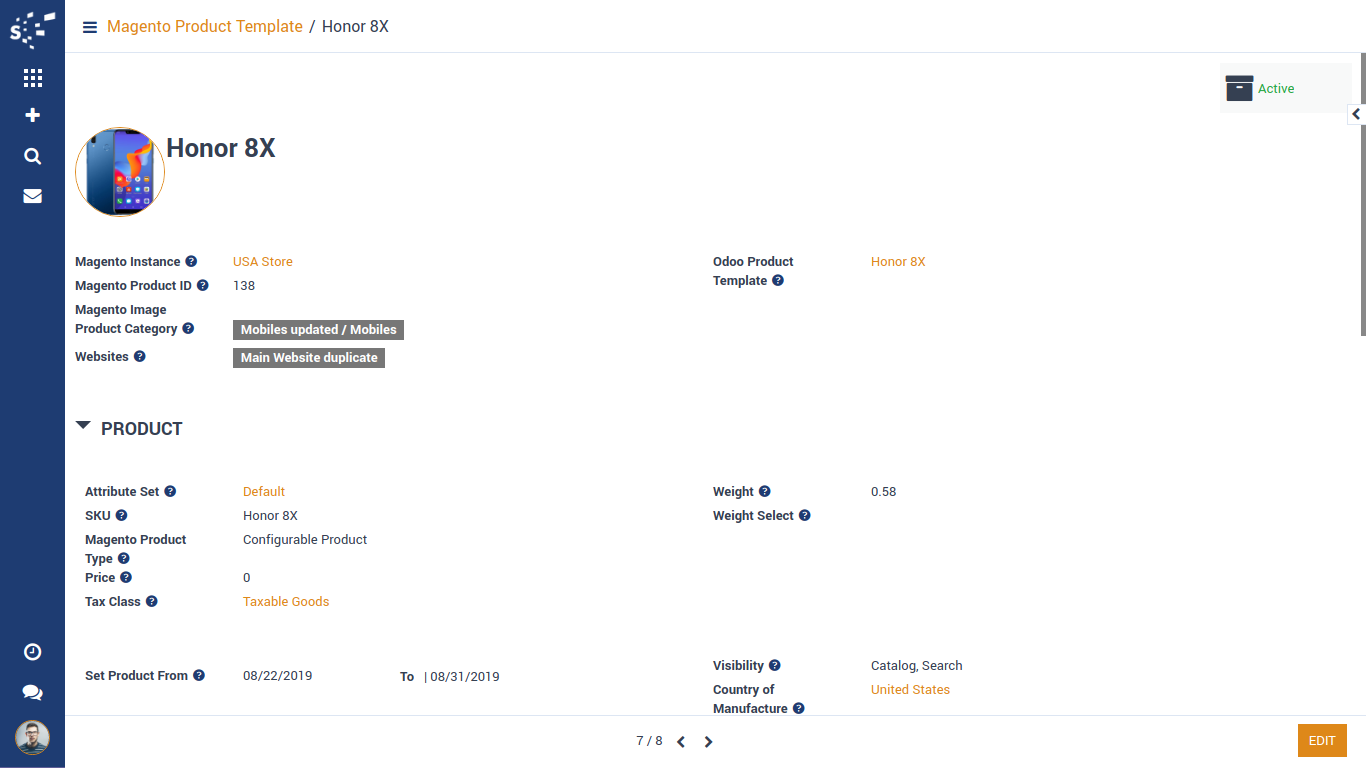
Export Product
Here we have created a product in odoo with 3 Variants
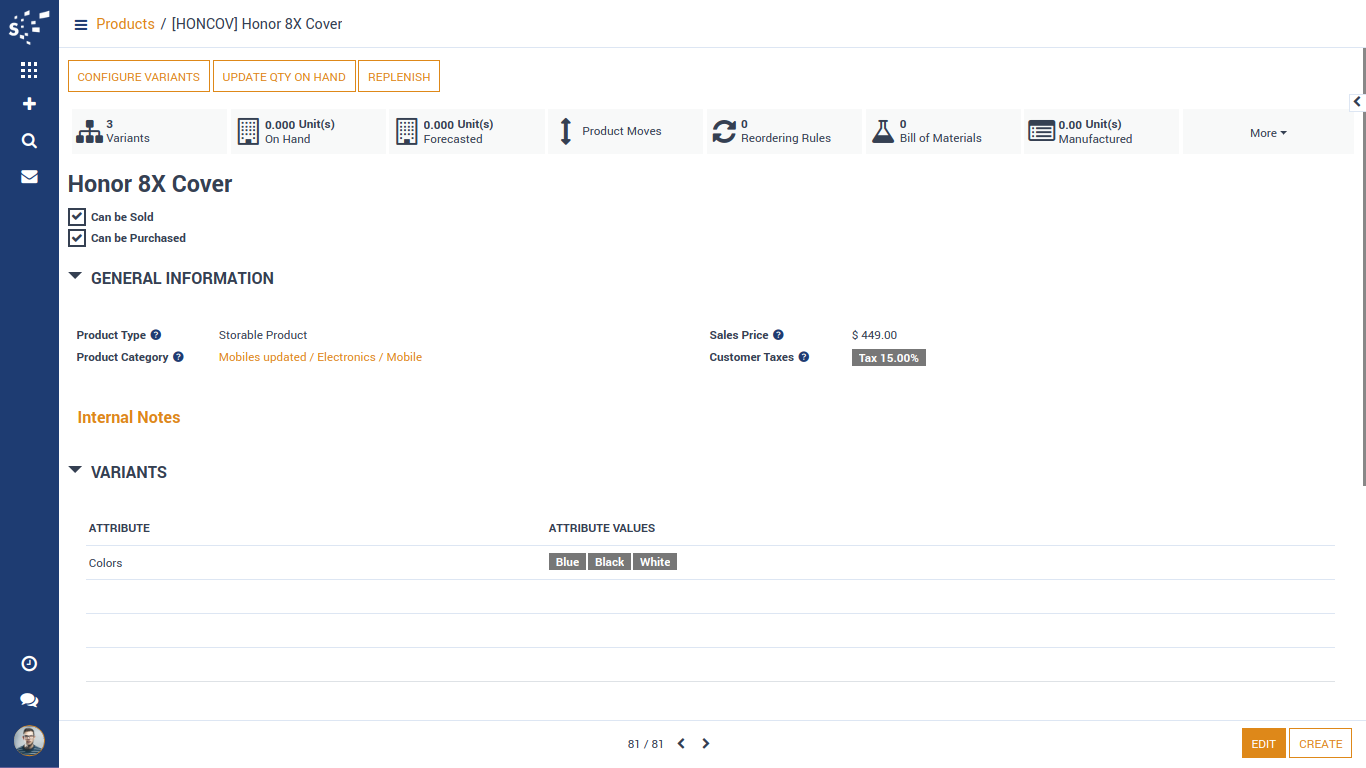
To export product, user need to create magento product in odoo.
Go To List View of Product Template, Select Product and Go To Prepare Product For Magento
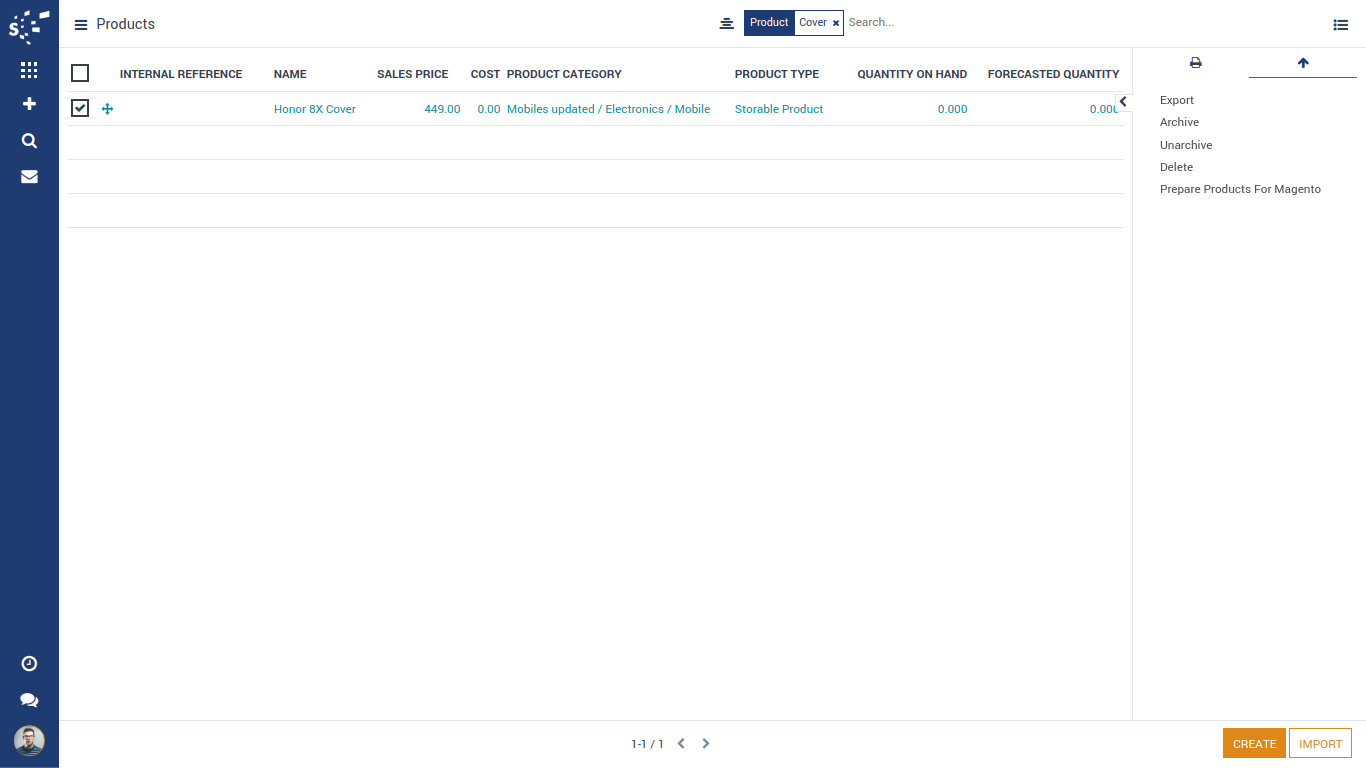
When you click on 'Prepare Product For Magento' It will give a pop-up window.
Select magento instance and attribute set.
Click On 'Execute' button to create magento product.
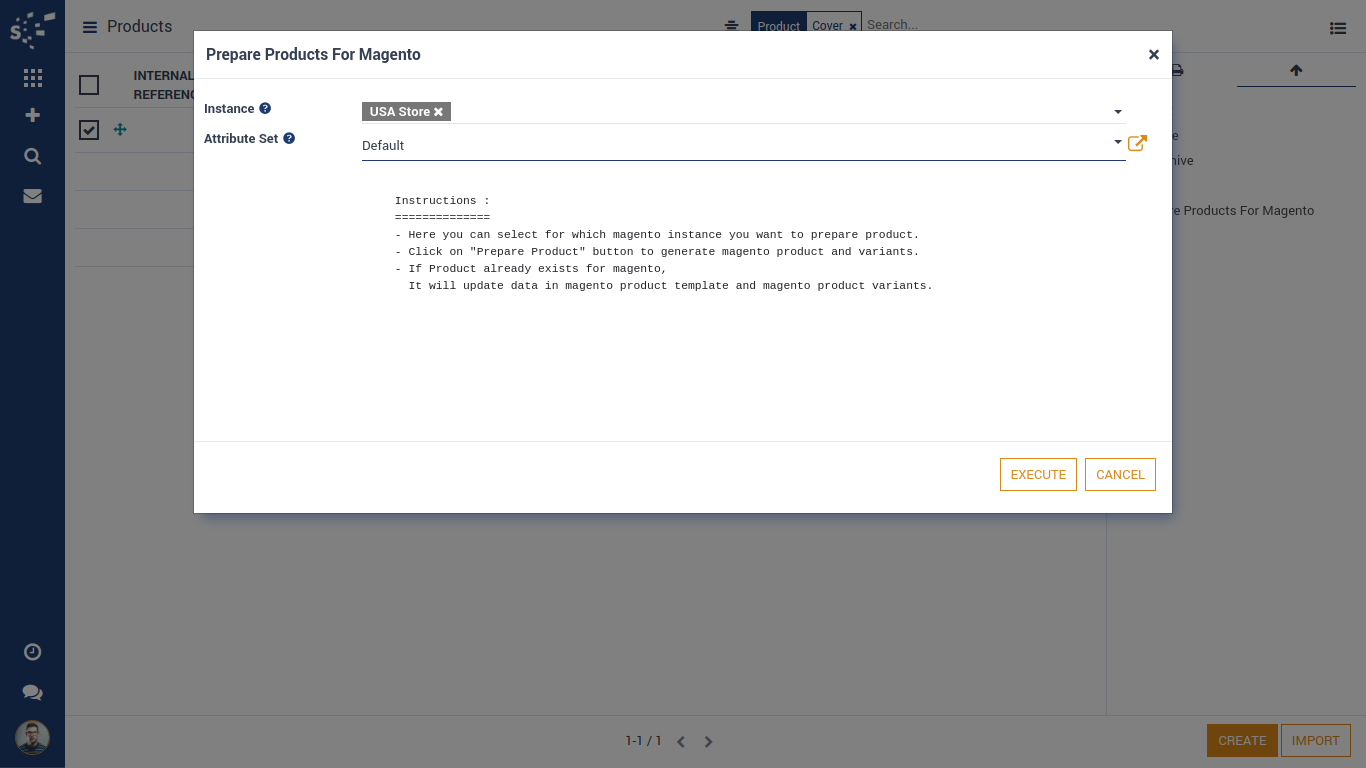
Magento Product Is Created Successfully.
To see magento product, go to Magento > Products > Products
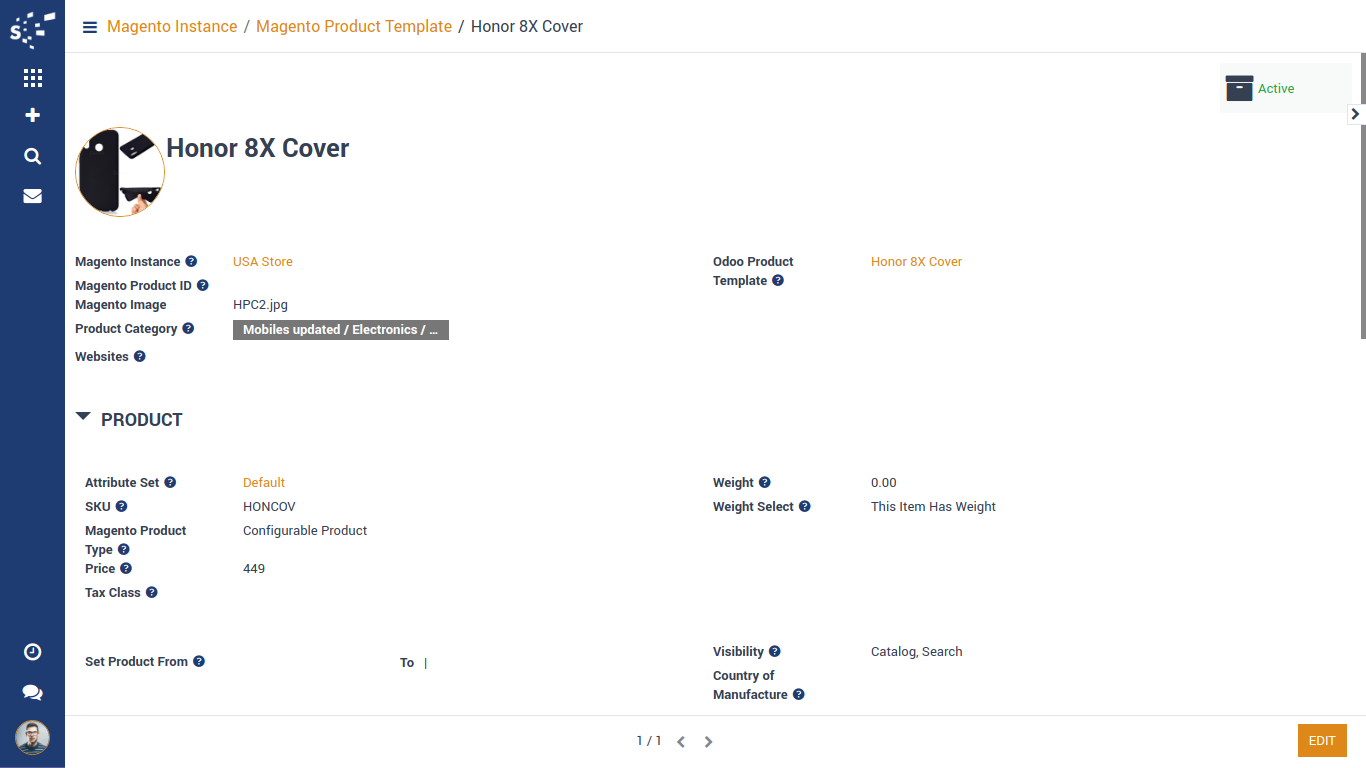
Variants also created for magento product.
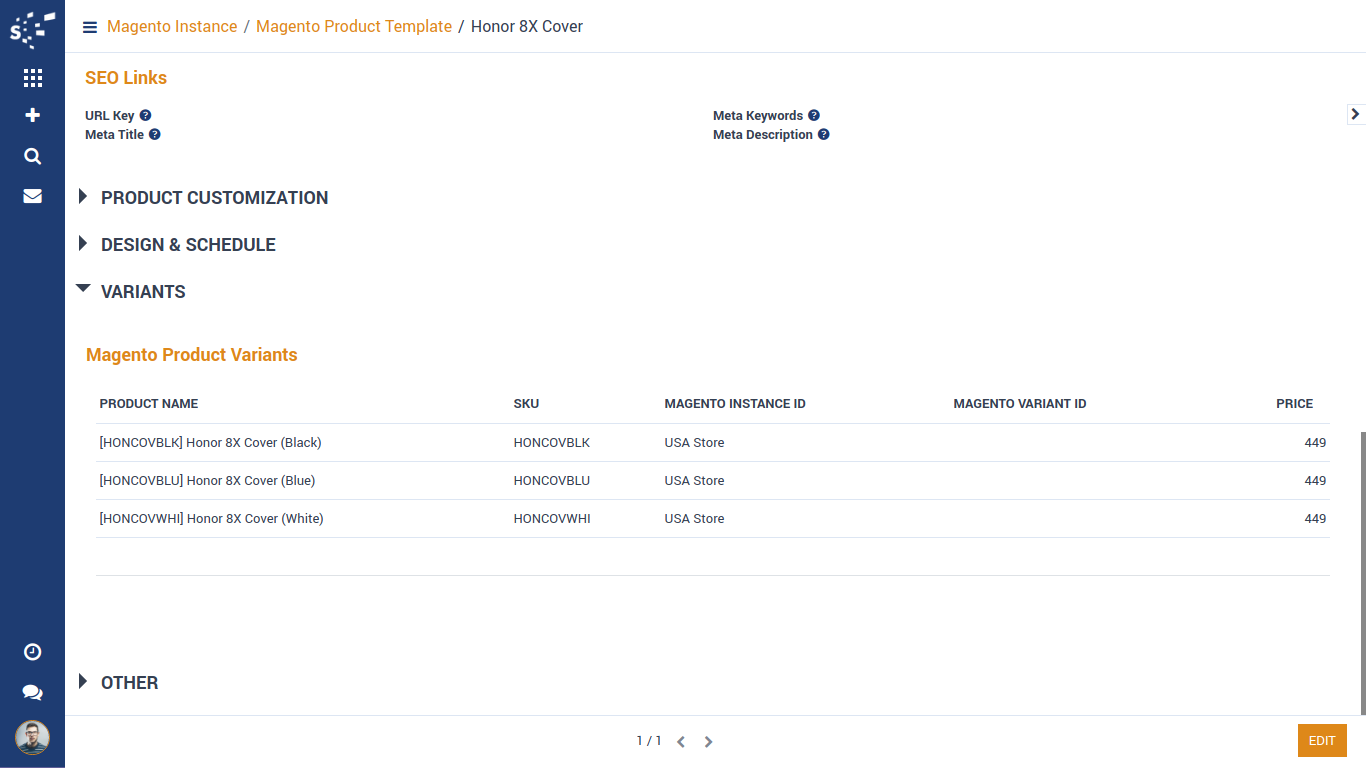
Once all data is confirmed in magento product and variants. Perform 'Export Product' Operation.
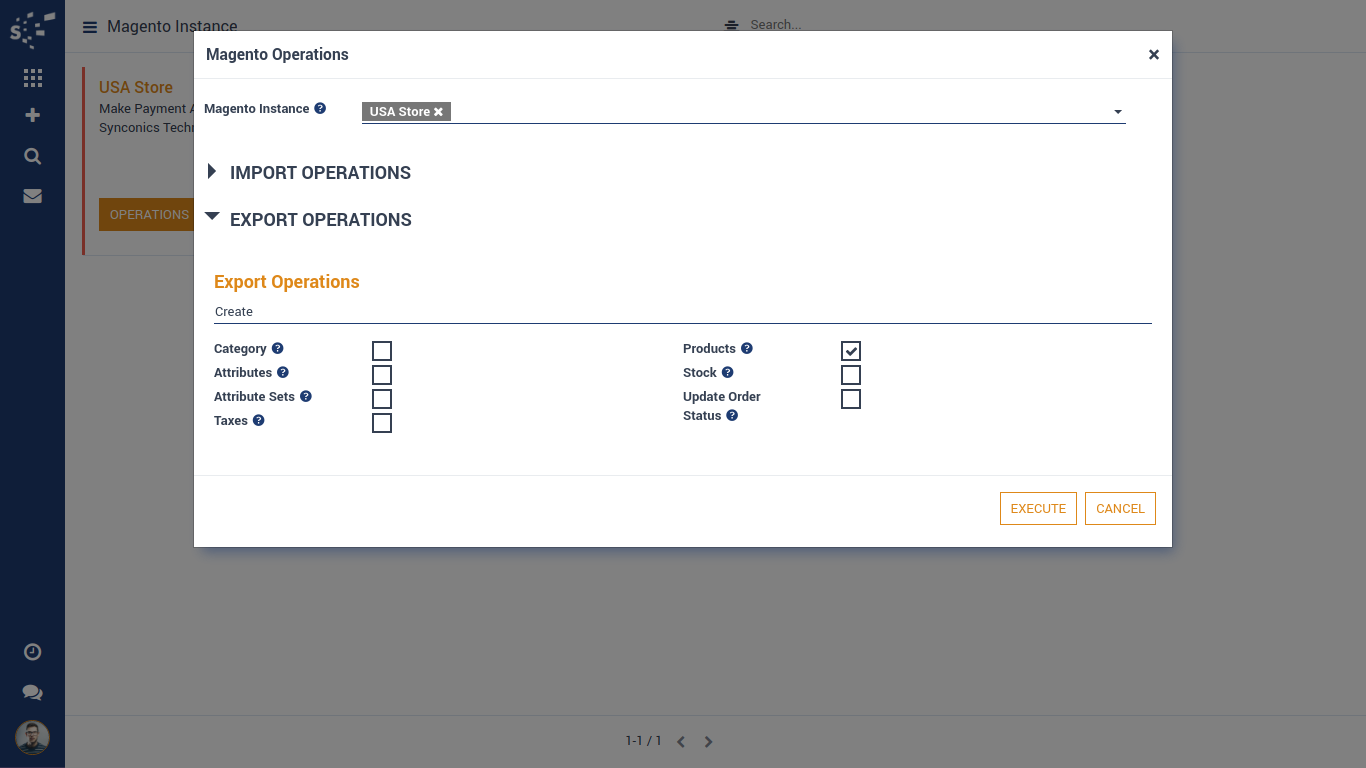
When product is exported successfully, magento product ID will be set in magento product template.
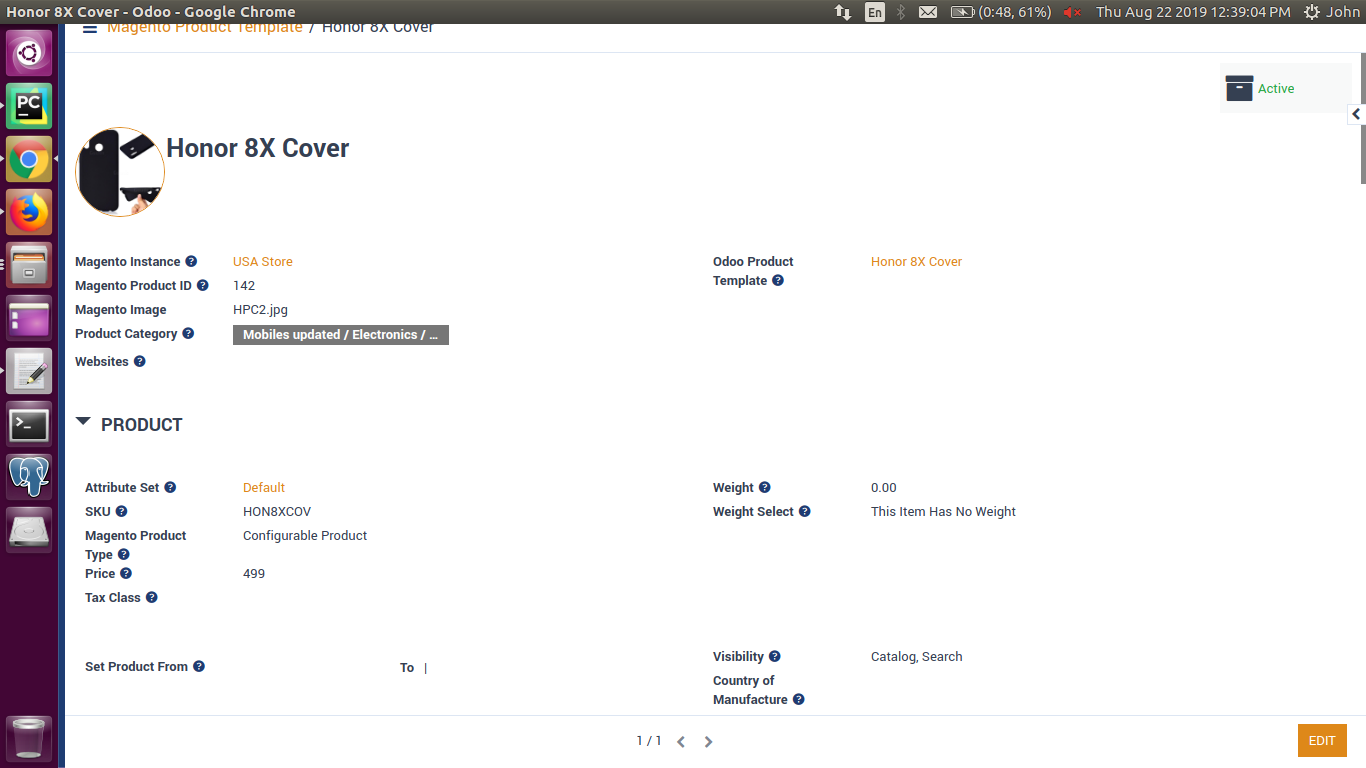
Variants will also have their unique ID.
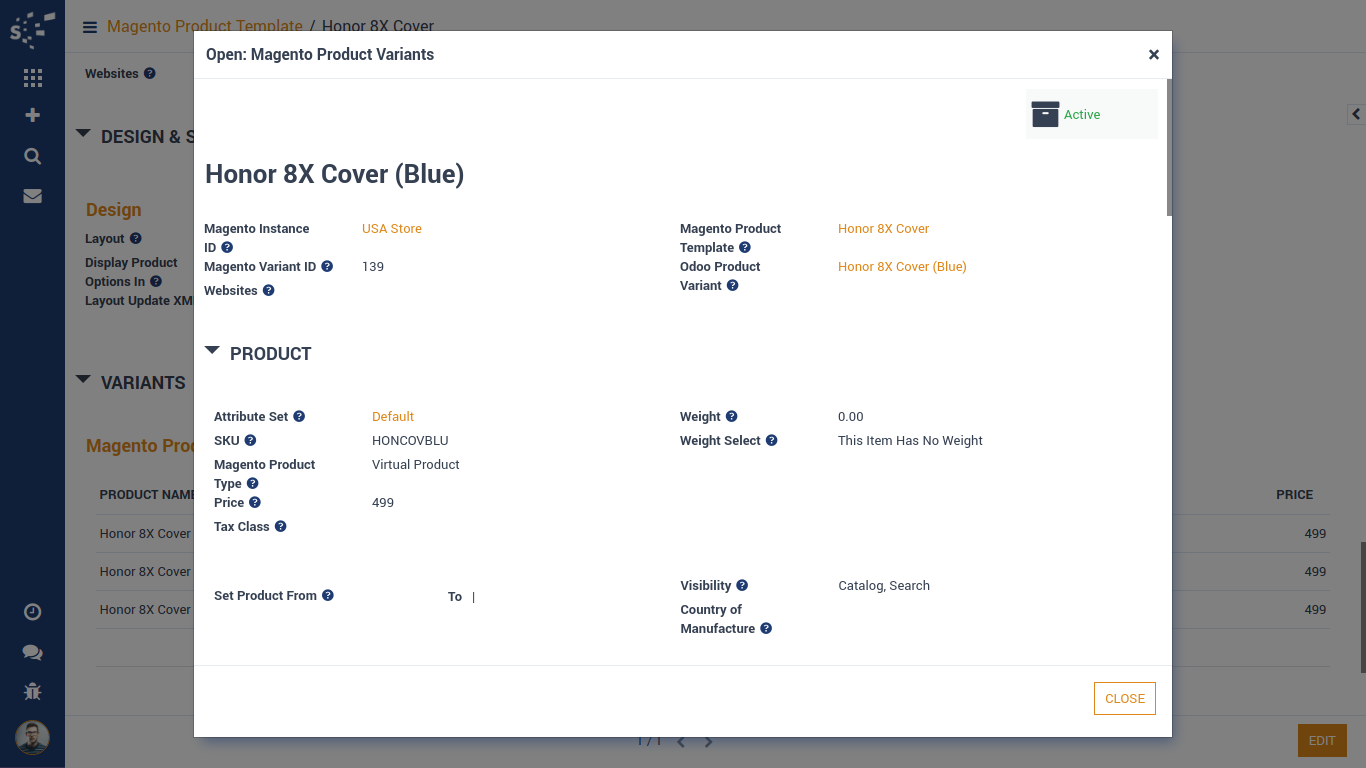
This is product created in magento successfully after exporting from odoo.
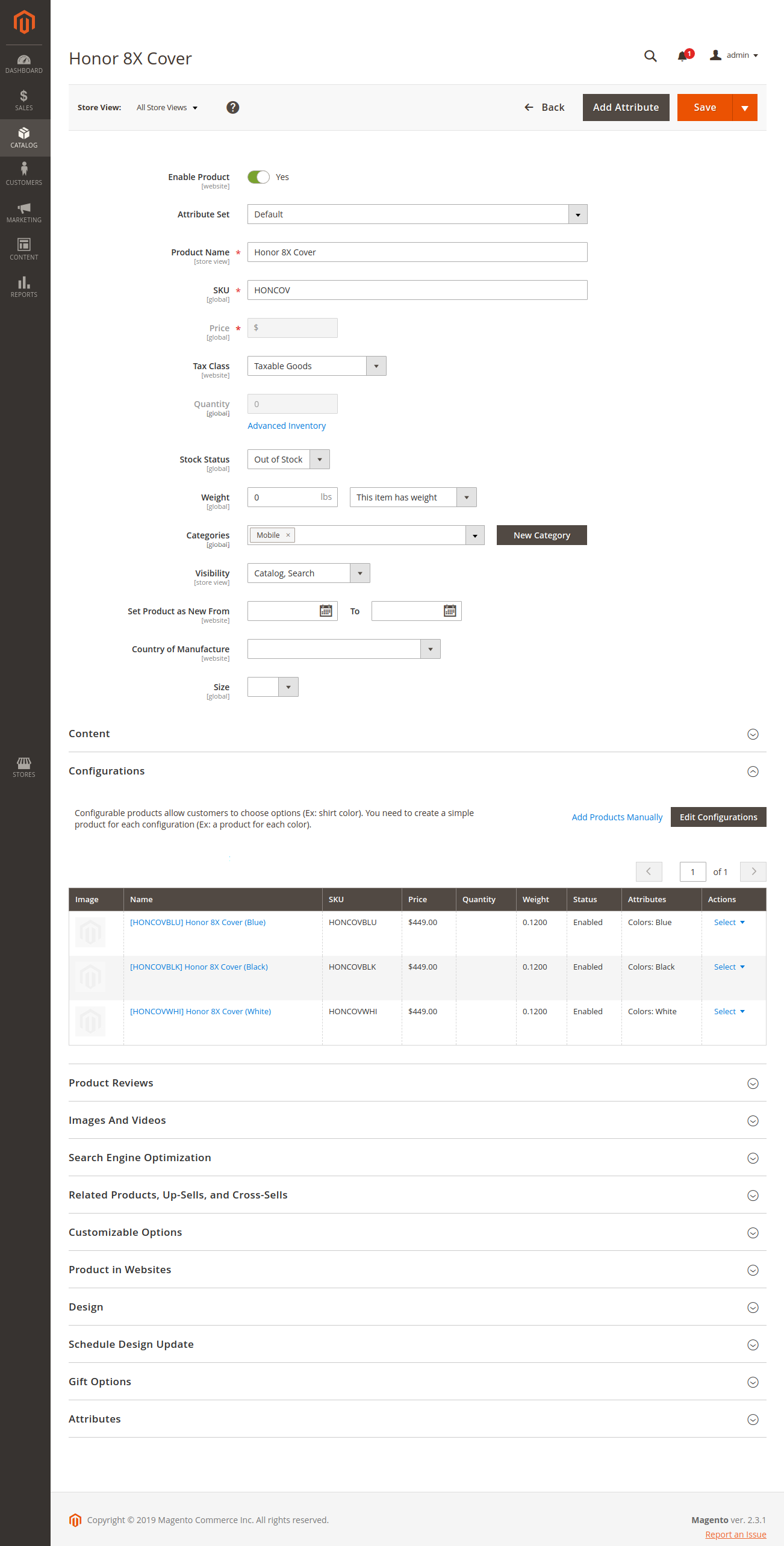
Import Order
Here we have an order in magento.
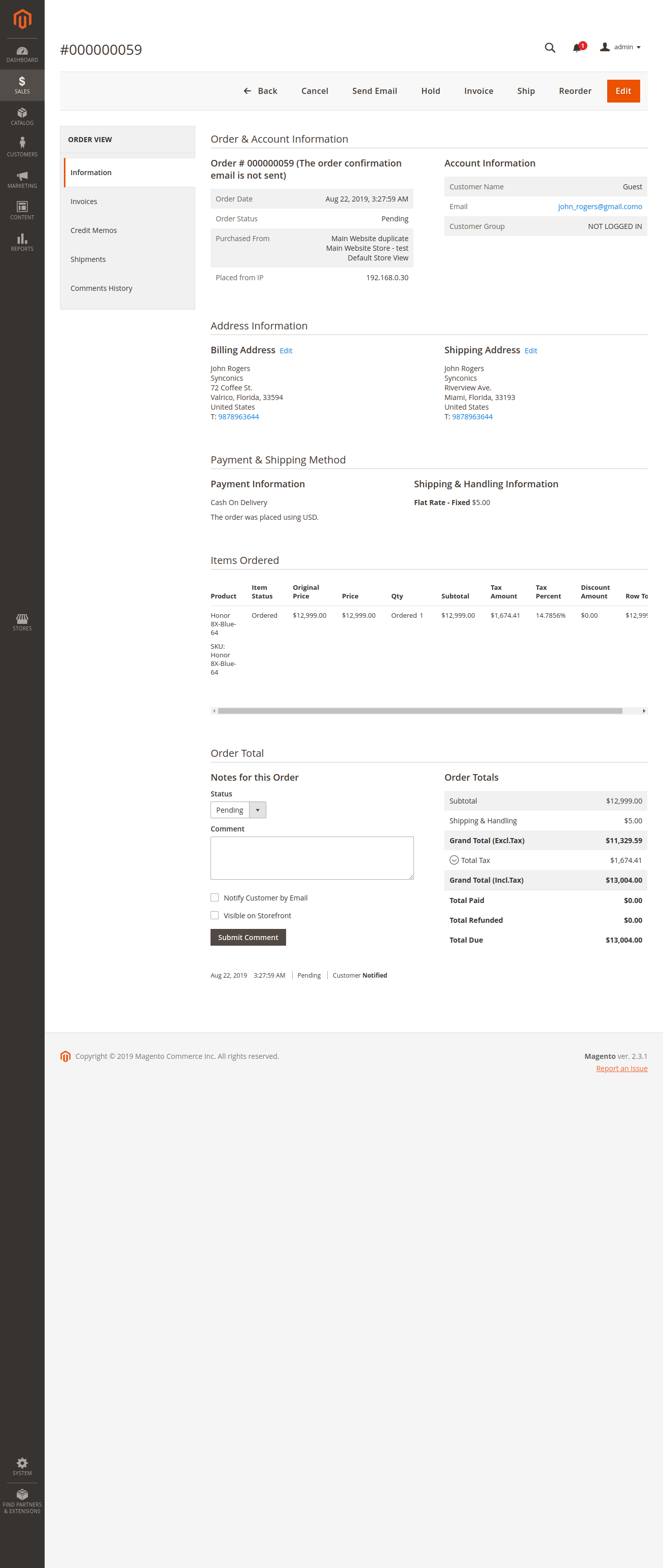
Now, We will perform 'Import Order' operation.
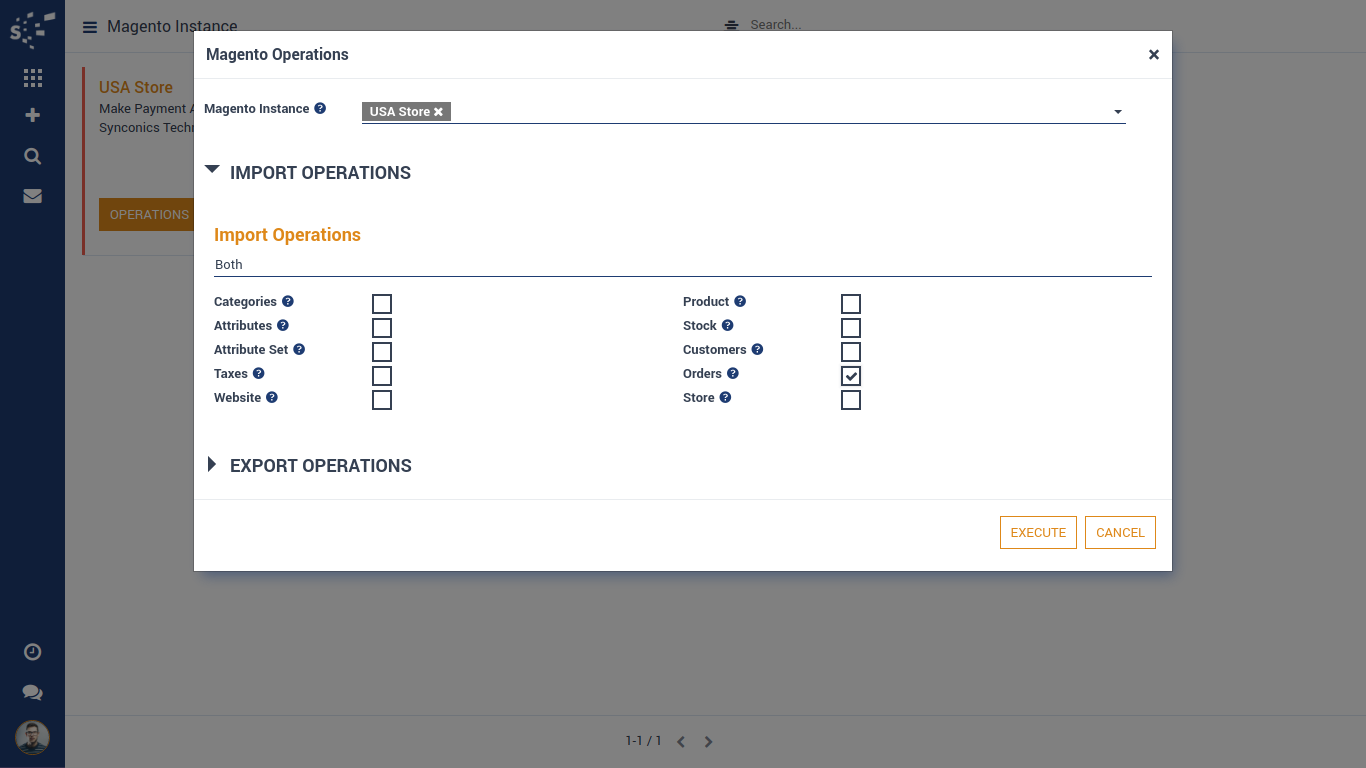
Order is imported successfully.
Order is automatically processed to create delivery order and invoice as configured in auto workflow.
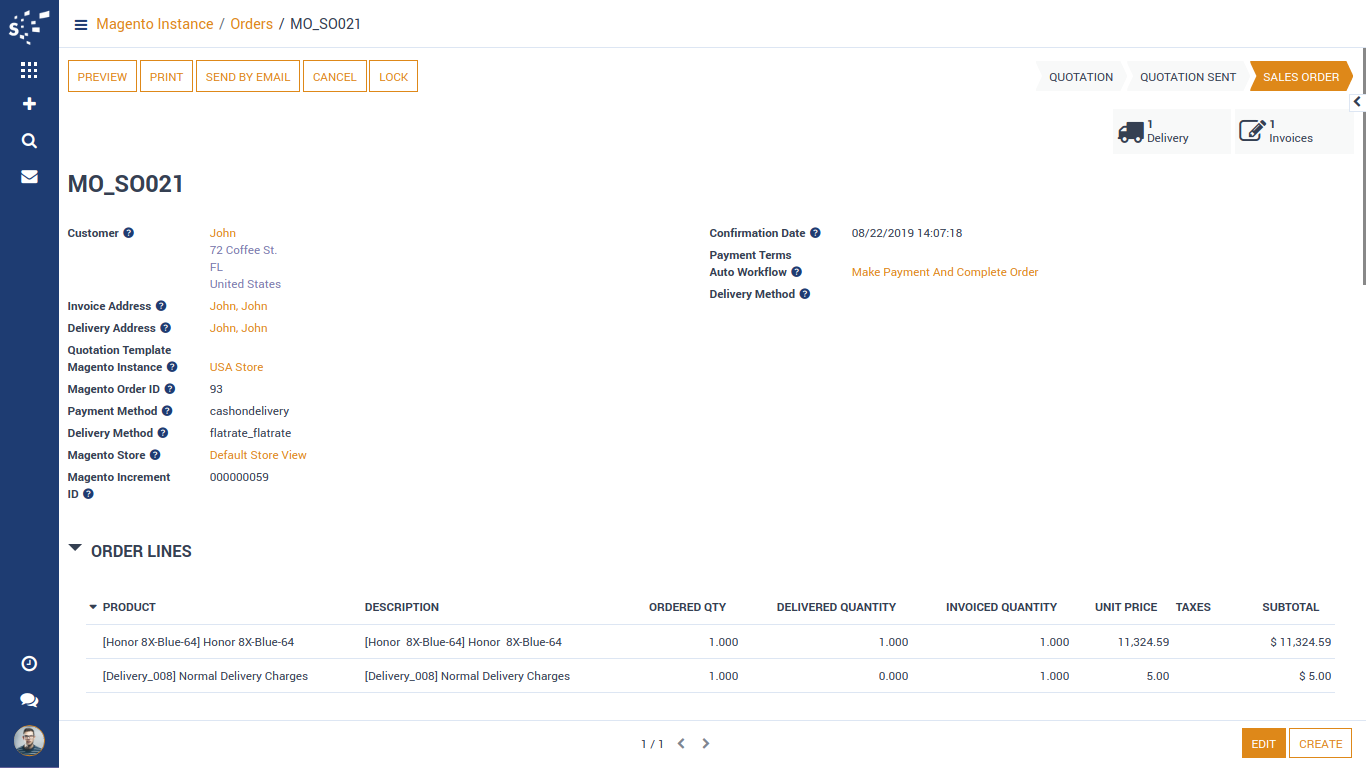
Update Order Status
As we have and order with picking and invoice processed in odoo only.
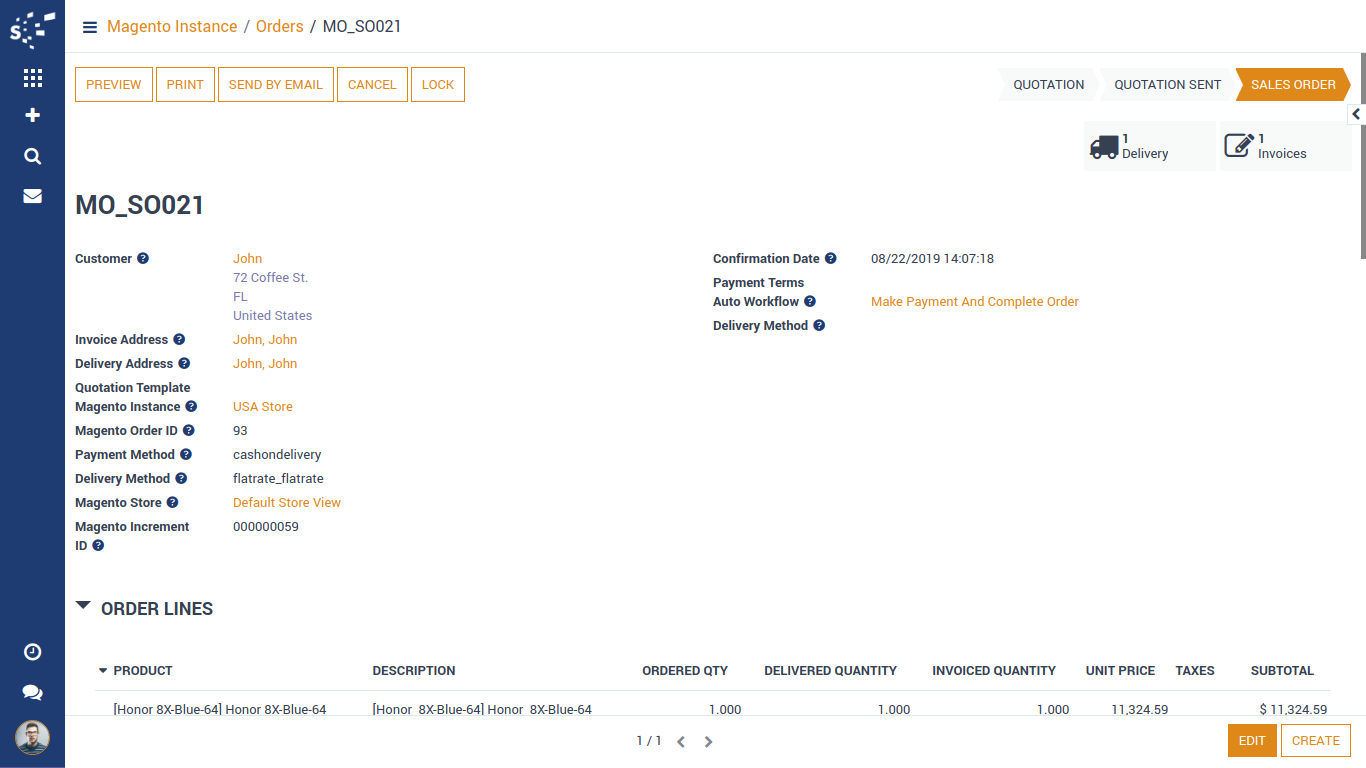
Here is delivery order (shipping) of the same order which is in 'Done' State.
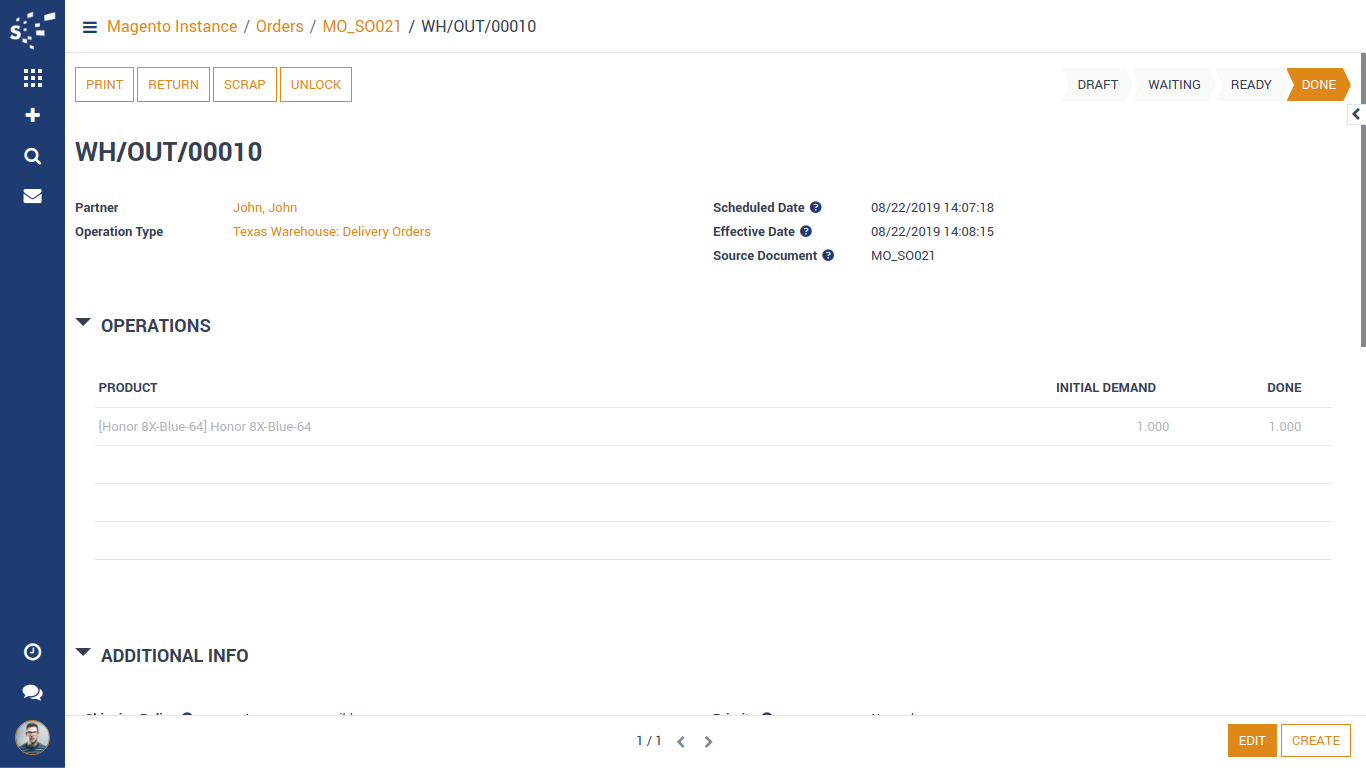
Here is invoice of the same order which is in 'Paid' State.
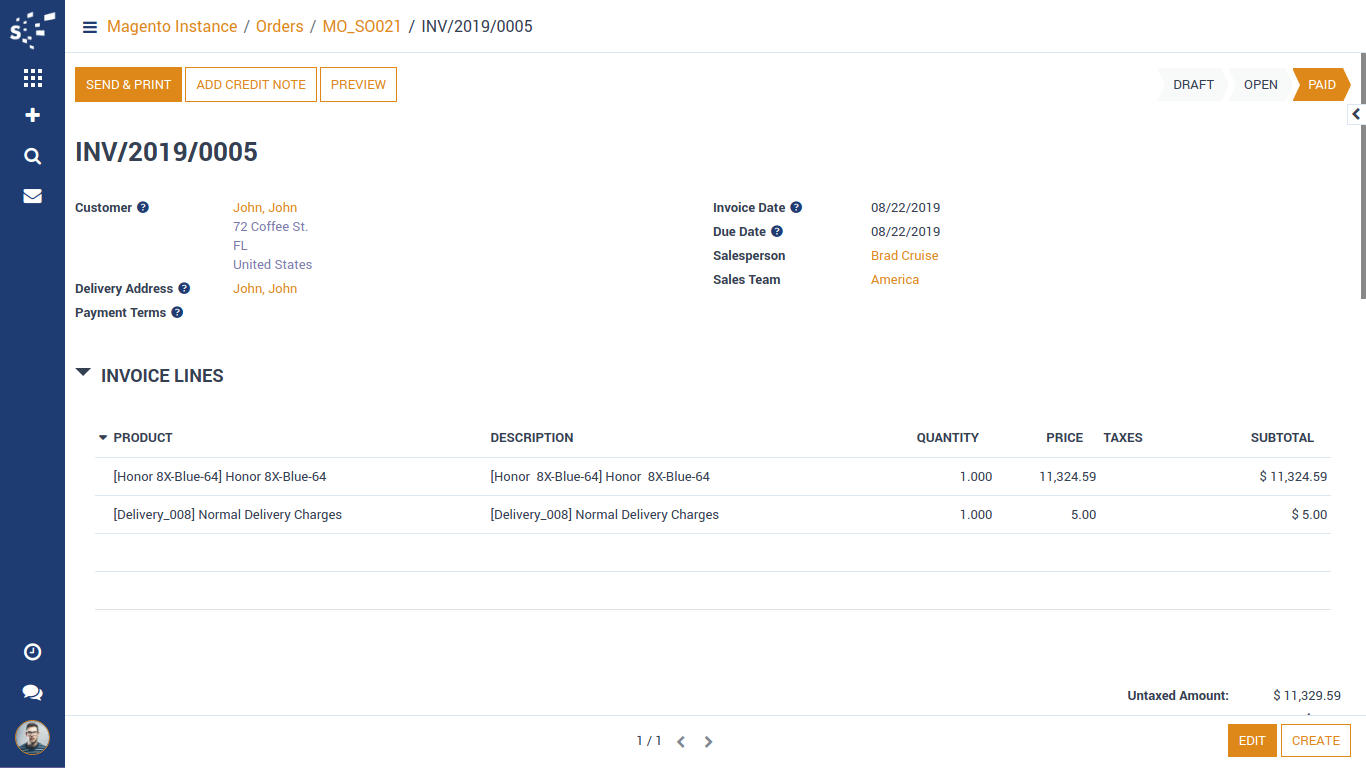
Now, We will perform update order status process.
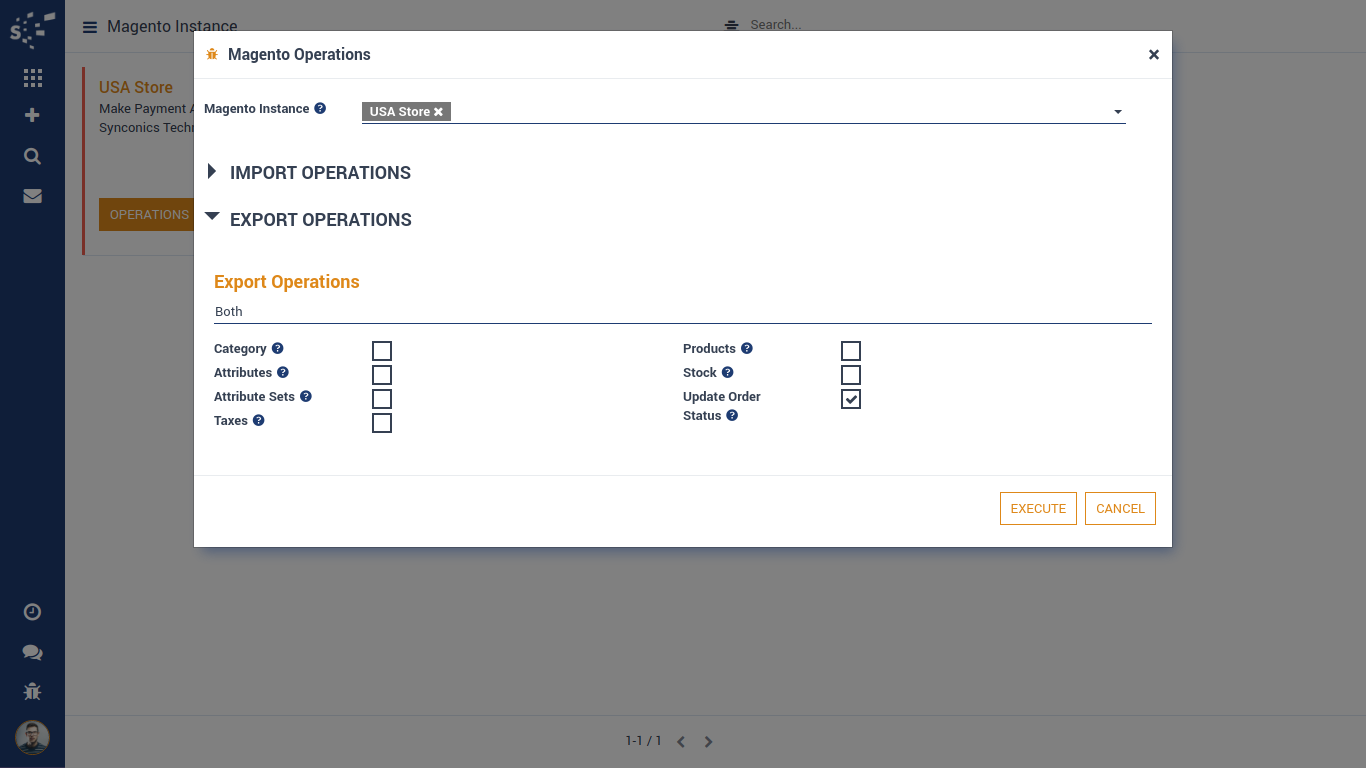
Here we can see Shipping is created in magento for the same order.
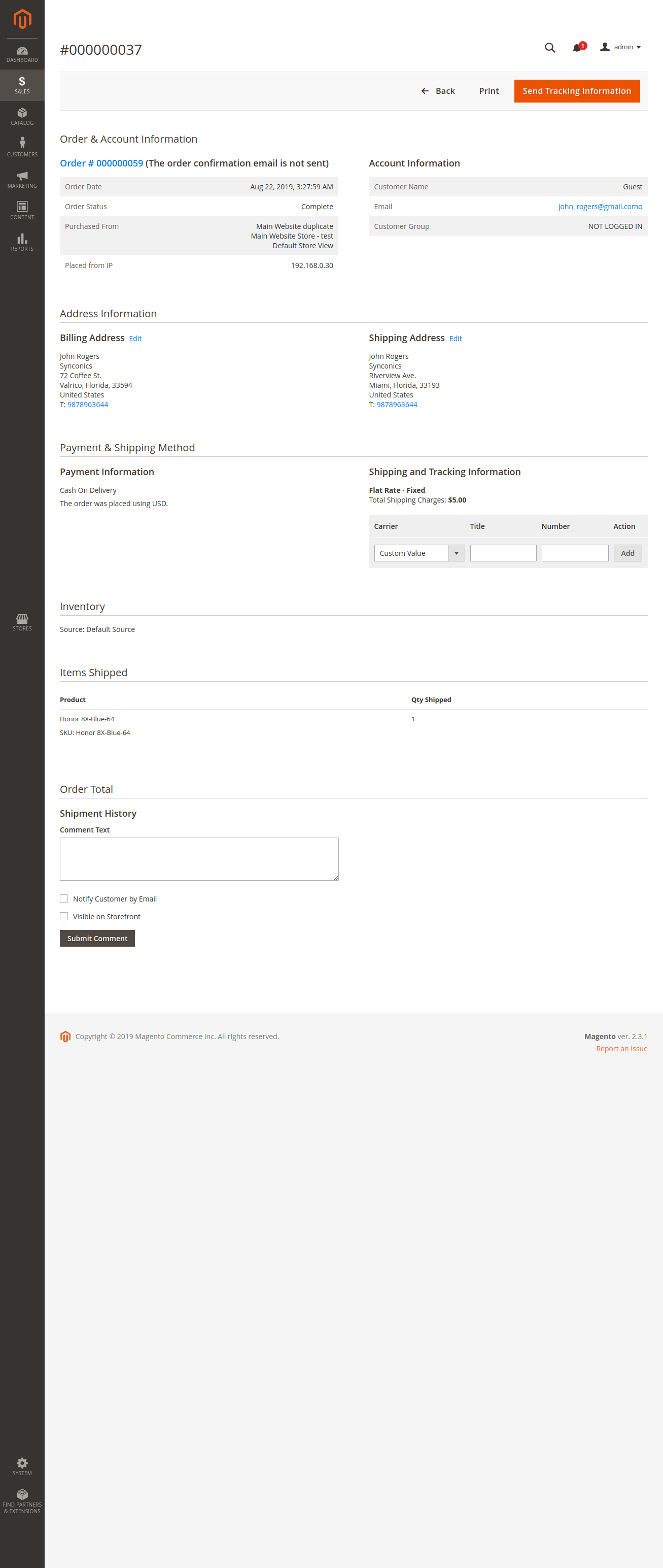
Here we can see invoice is created in magento for the same order.
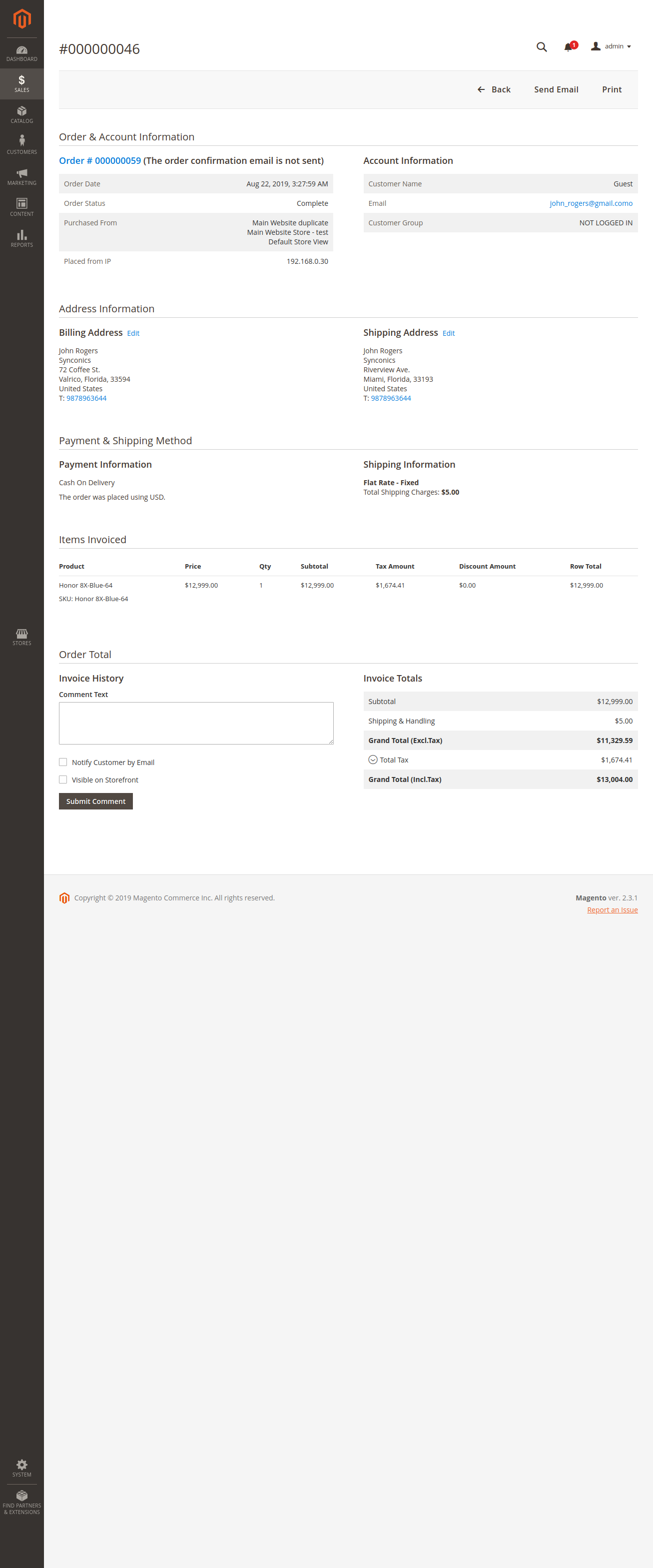
Notes:
- All the apps are to be purchased separately, for individual versions and individual edition.
- One month free bug support period will be offered pertaining to any one server used, testing or live.
- Synconics is only responsible for providing the module zip file on your registered email, purchased from our app store or directly through our company.
- Synconics is not responsible for installation or updating of the module on any of your server.
- If an error appears in our app due to other custom modules installed in your system or if Odoo base source code is not updated on your system, to make it compatible with your source code, we'll charge you for our efforts to resolve those errors and make the module compatible with your source code.
- Please refer the document for configuration. If any support is needed for module configuration, installation, updating or any help is needed, it will be considered in paid support.
- Please note that you are not allowed to distribute or resell this module after purchase.
- This module is tested and working on Odoo vanilla with Ubuntu OS.
- Support services will be provided from Monday to Friday, 10:30 AM to 7:30 PM IST (Indian Standard Time).
- Support will not be provided during Indian public holidays or company holidays.
Once the user has seen at least one product this snippet will be visible.