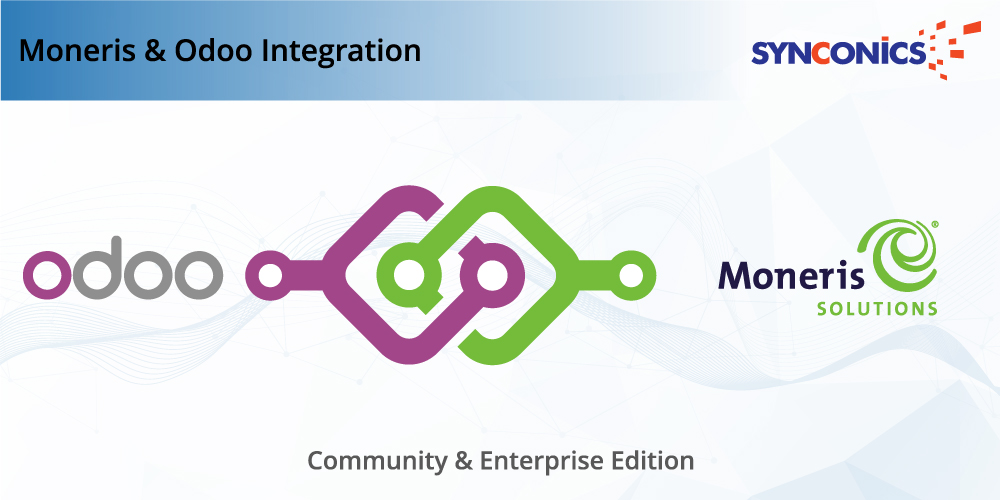App Description Page
Integration of Moneris Payment Acquirer with Odoo
Moneris is a Canada payment gateway service provider allowing merchants to accept credit card payments through their website and over an Internet Protocol connection.
This module provides functionallity for portal customers to make payments with using payment acquirer moneris.
 Key Features
Key Features
Do Payment within Odoo Website or Redirect to Moneris website.
Ask customer to save payment information or not.
Customer can Add/Delete Credit card details.
Do Payment via Payment Tokenizer.
Note: This Application is integrated with canada moneris payment acquirer.
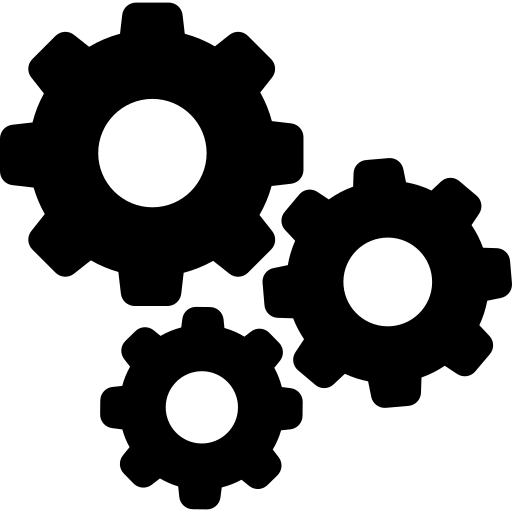 Configuration on Moneris Side
Configuration on Moneris Side
Configure url for validate, decline and cancel, Transaction type and Response method.
Path: Admin -> Hosted Paypage Config
Path: Admin -> Hosted Paypage Config
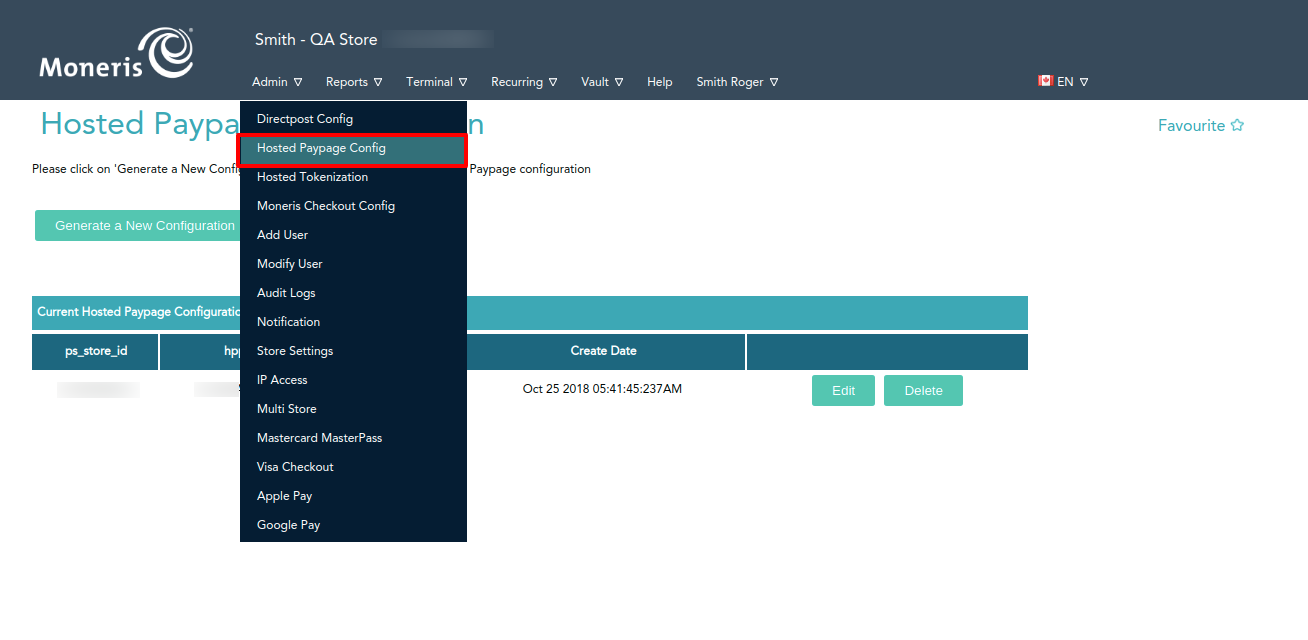

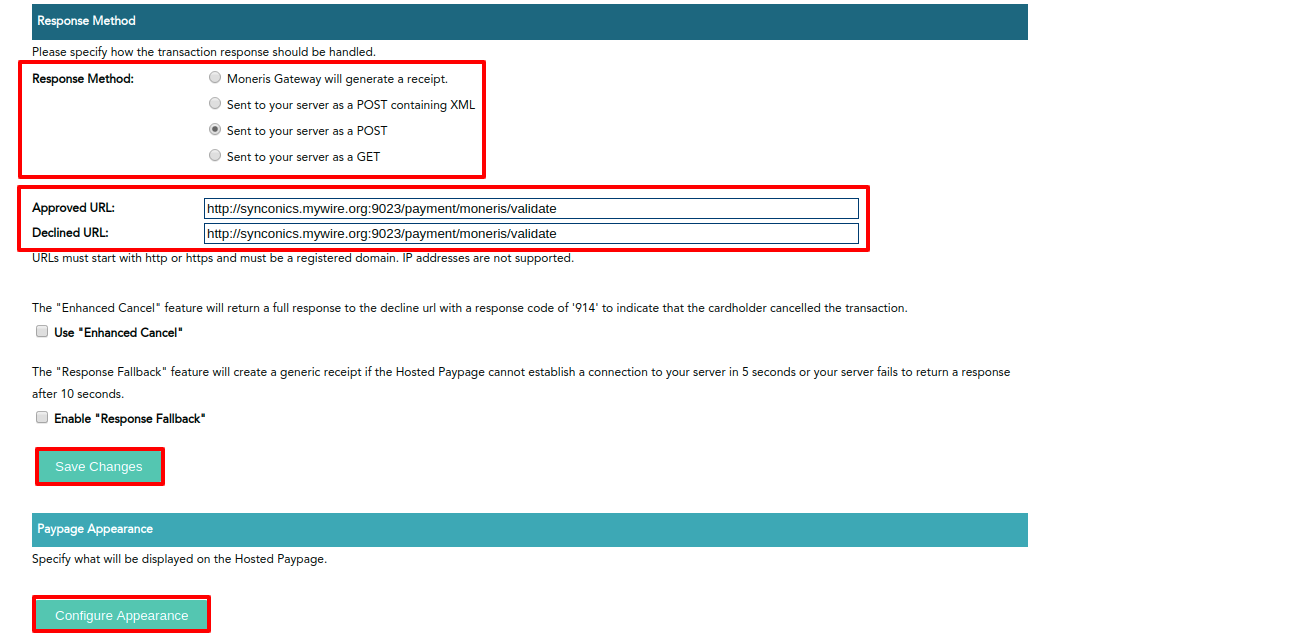
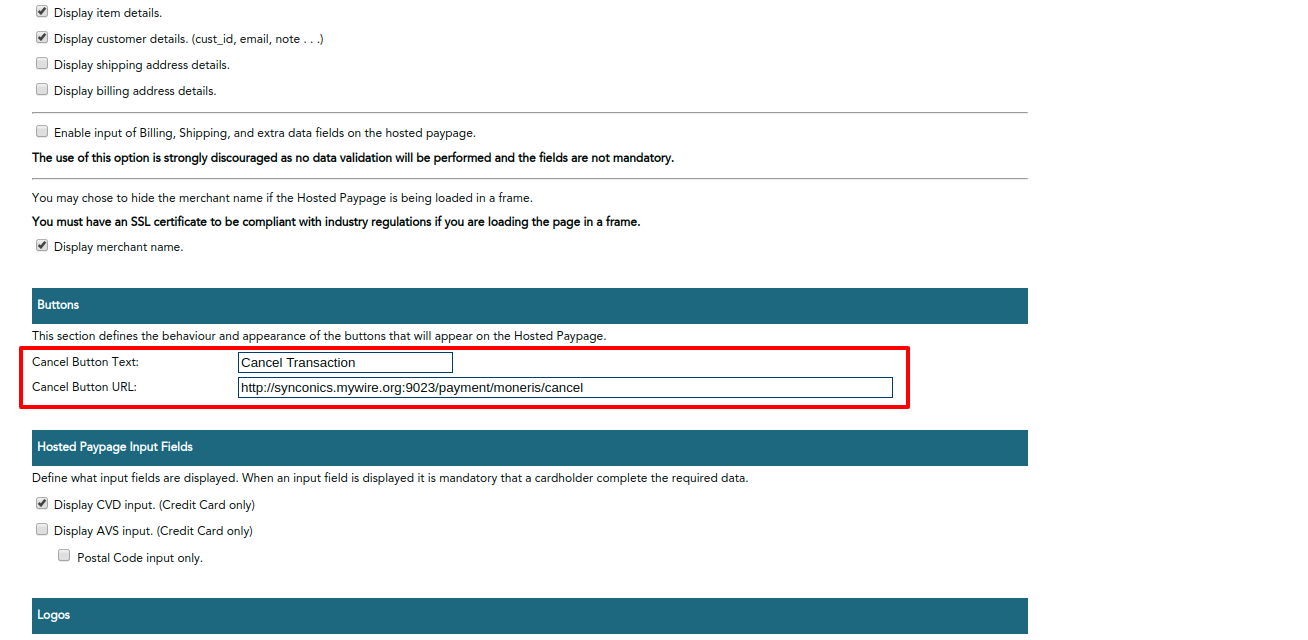
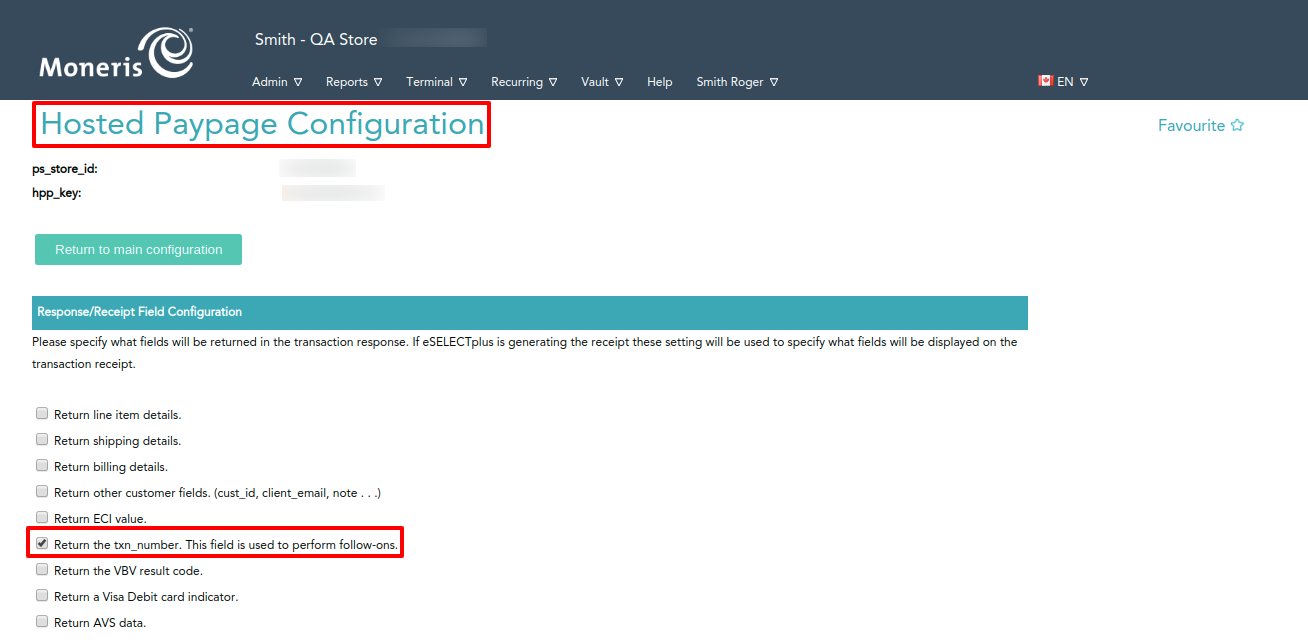
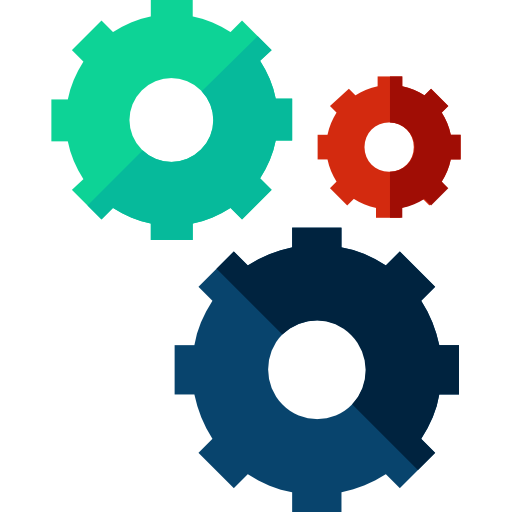 Odoo Configuration
Odoo Configuration
Configure Moneris credentials.
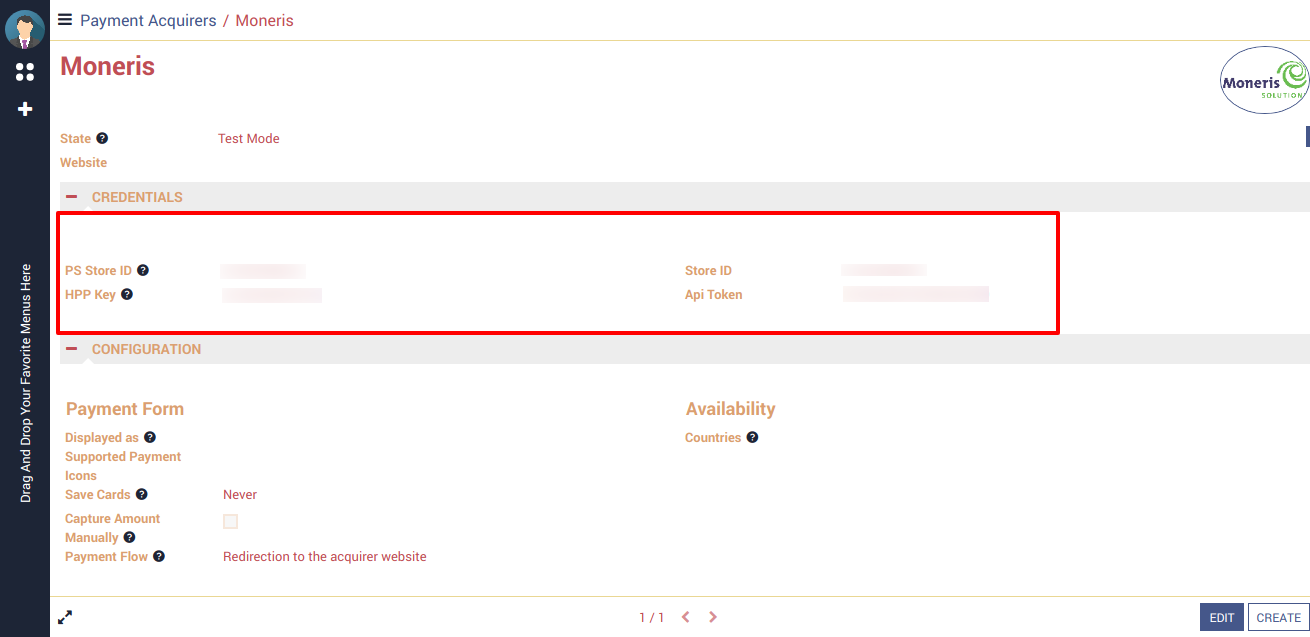
Select payment method and payment flow
Payment Flow
1. Redirection to the acquirer website: Payment time redirect to moneris page.
2. Payment from Odoo: Credit card details collect from the odoo and send it to moneris.
Payment Flow
1. Redirection to the acquirer website: Payment time redirect to moneris page.
2. Payment from Odoo: Credit card details collect from the odoo and send it to moneris.

 Payment Transaction with Moneris (Redirection Flow)
Payment Transaction with Moneris (Redirection Flow)
1) Invoice Payment
Path : My Account -> Invoices
Select invoice and click on Pay Now button.
Select invoice and click on Pay Now button.
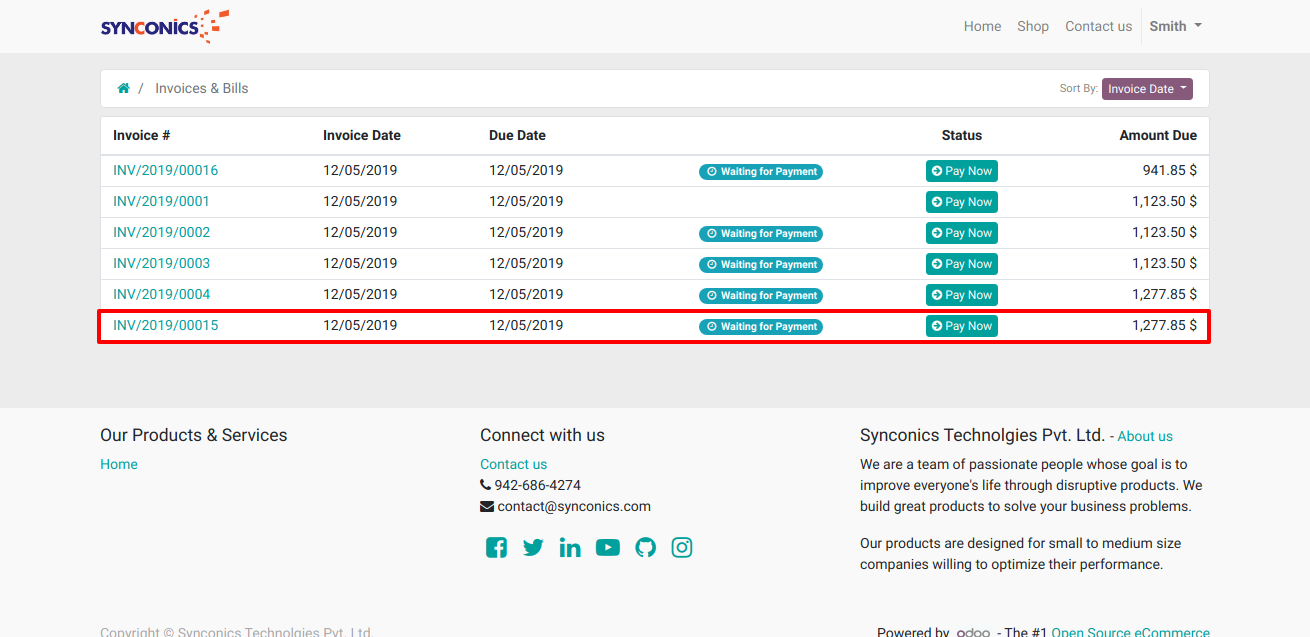
Check invoice details and select Moneris payment acquirer and click on Pay Now button, it will redirect to moneris payment screen.
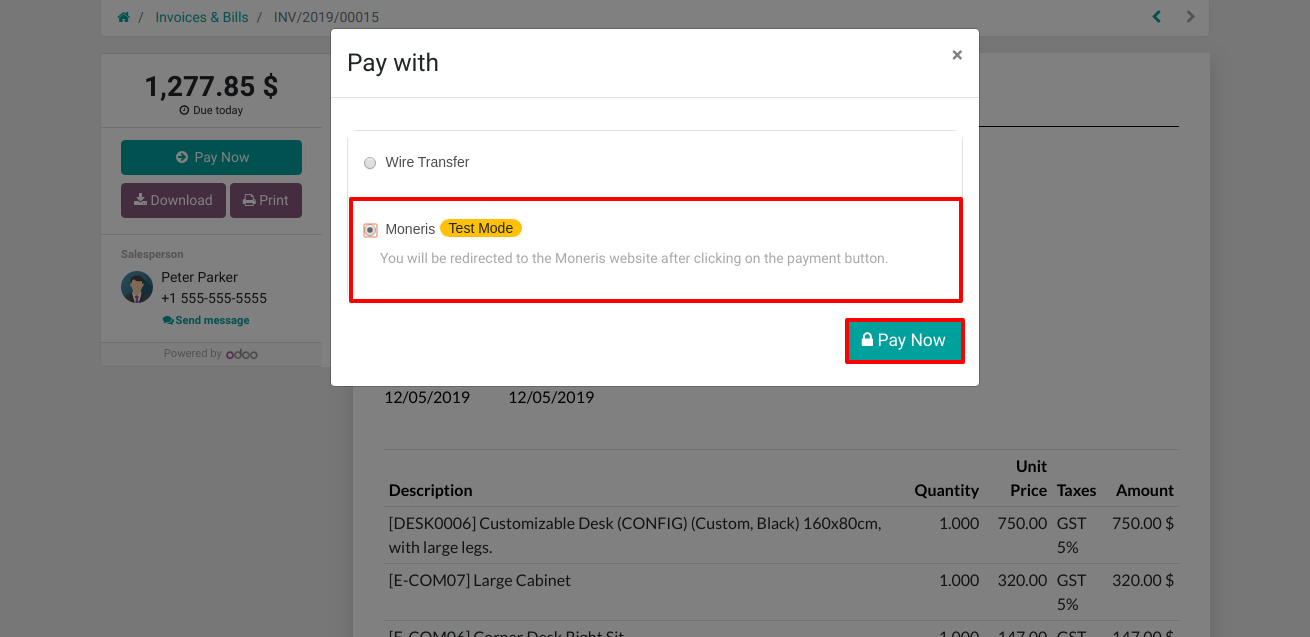
Fill credit card details and click on Process Transaction button.
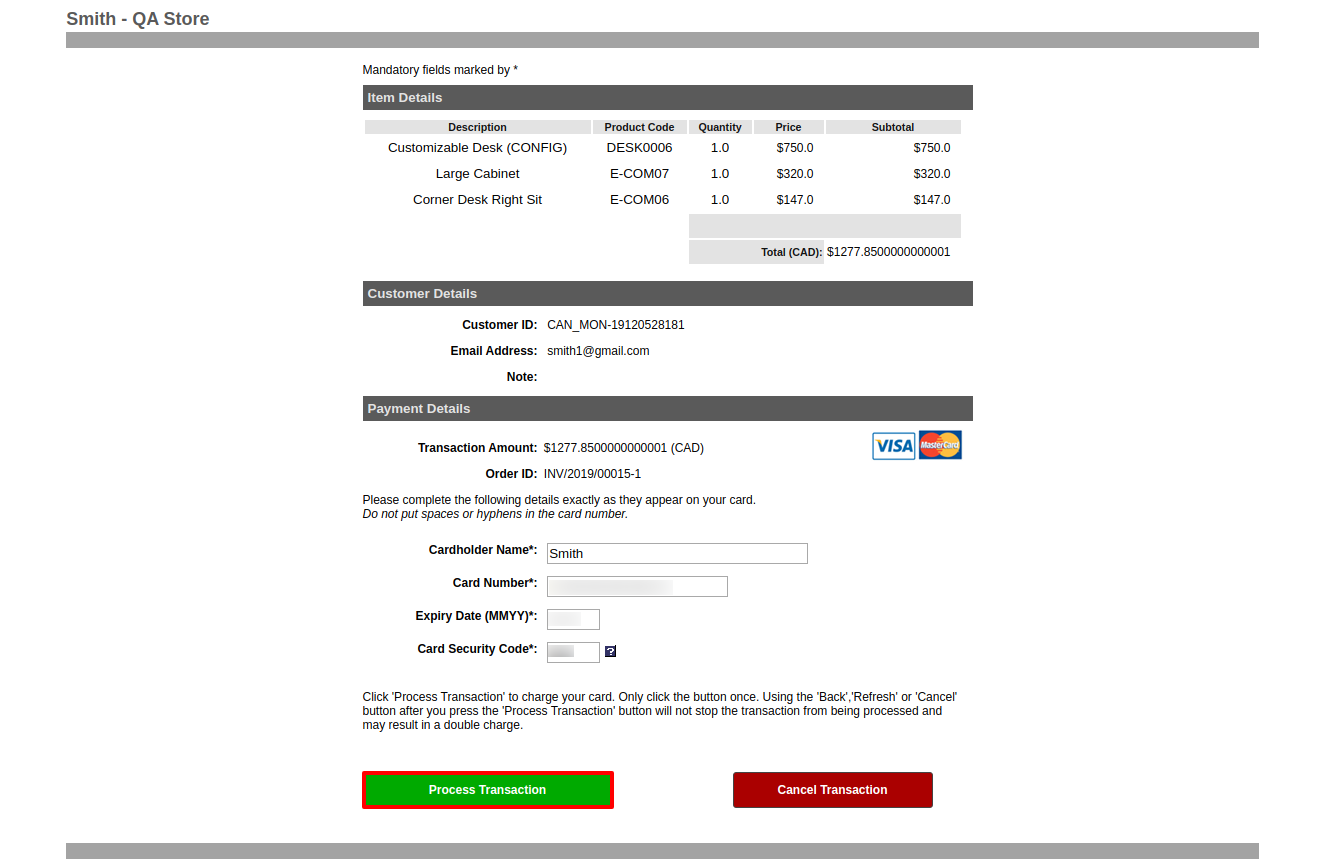
Check transaction details.
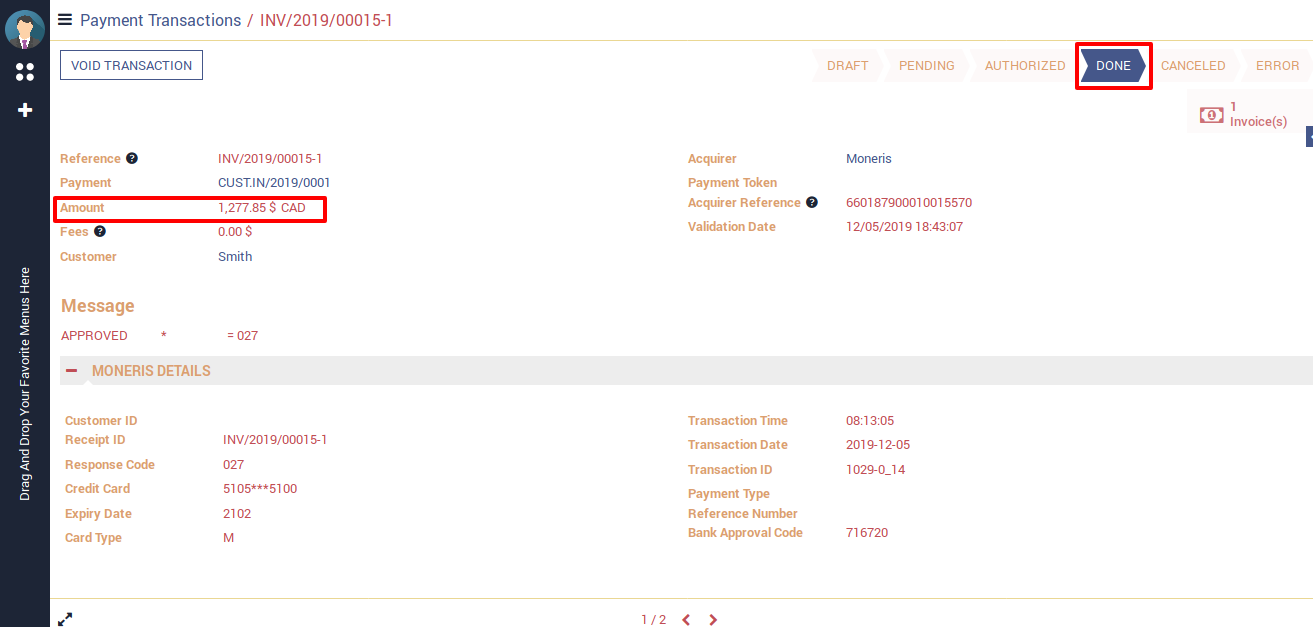
Check invoice details.
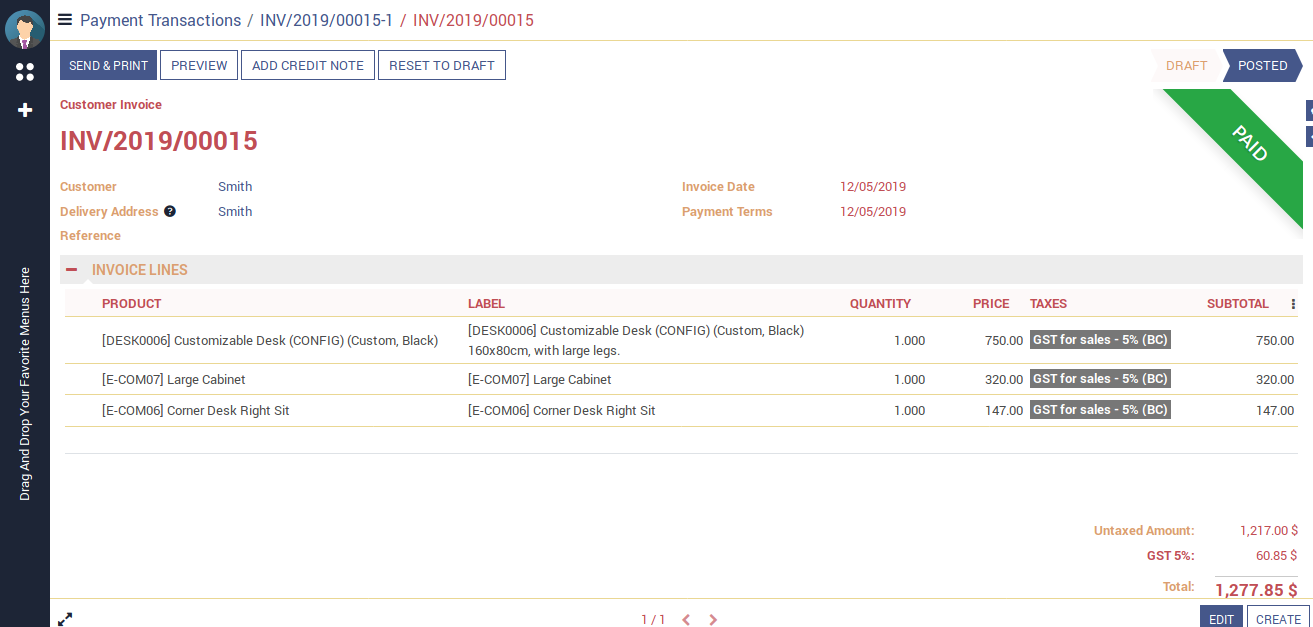
Transaction is successfully created on moneris side.
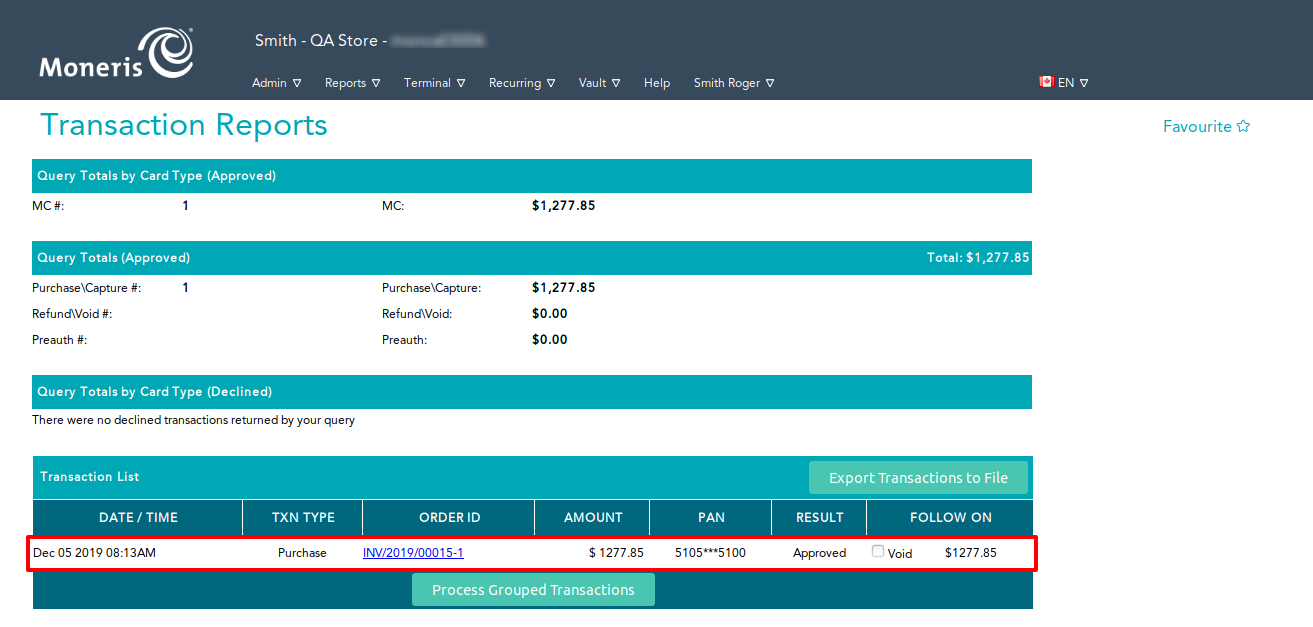
2) Shop Payment
Shop item and select payment acquirer and click on Pay Now button, it will redirect to moneris payment screen.
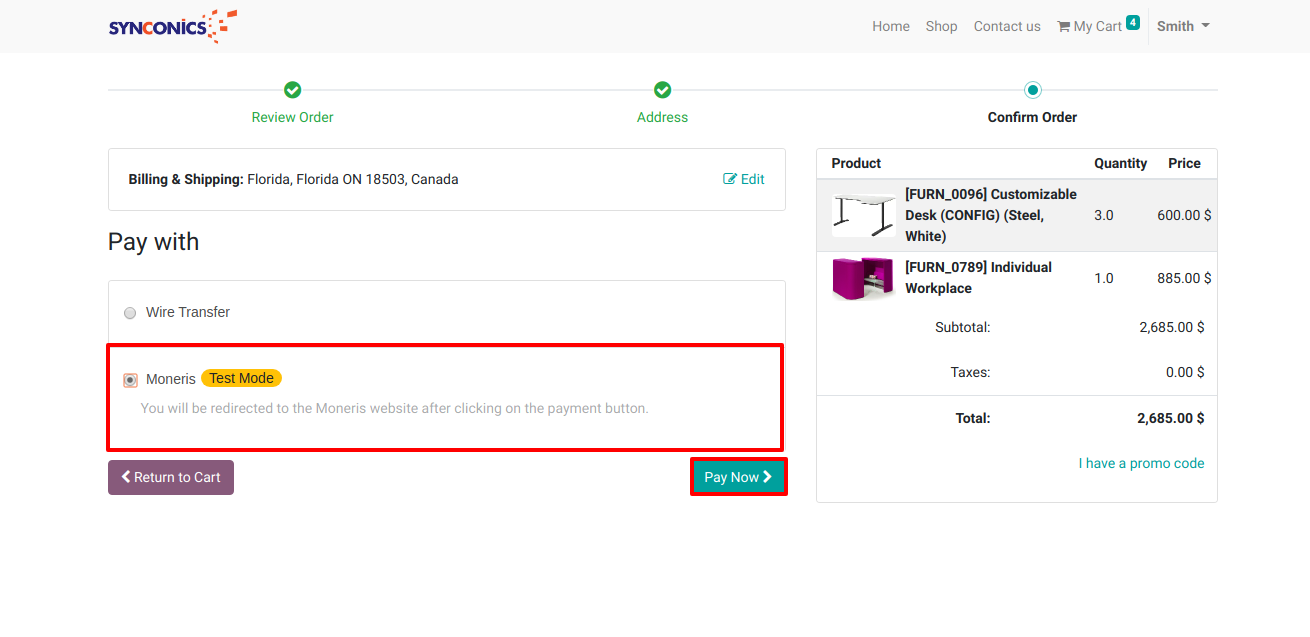
Fill credit card details and click on Process Transaction button.

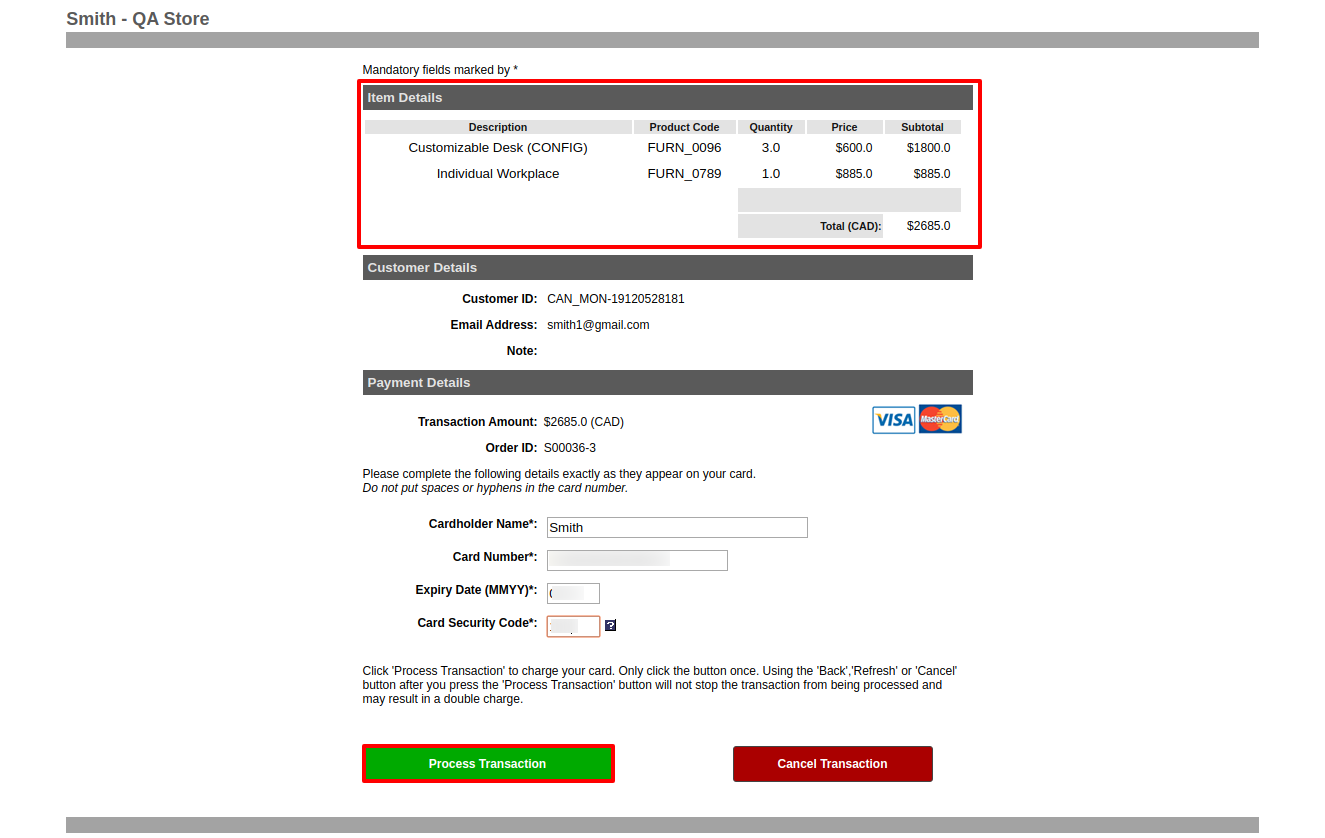
Check transaction successfully done.
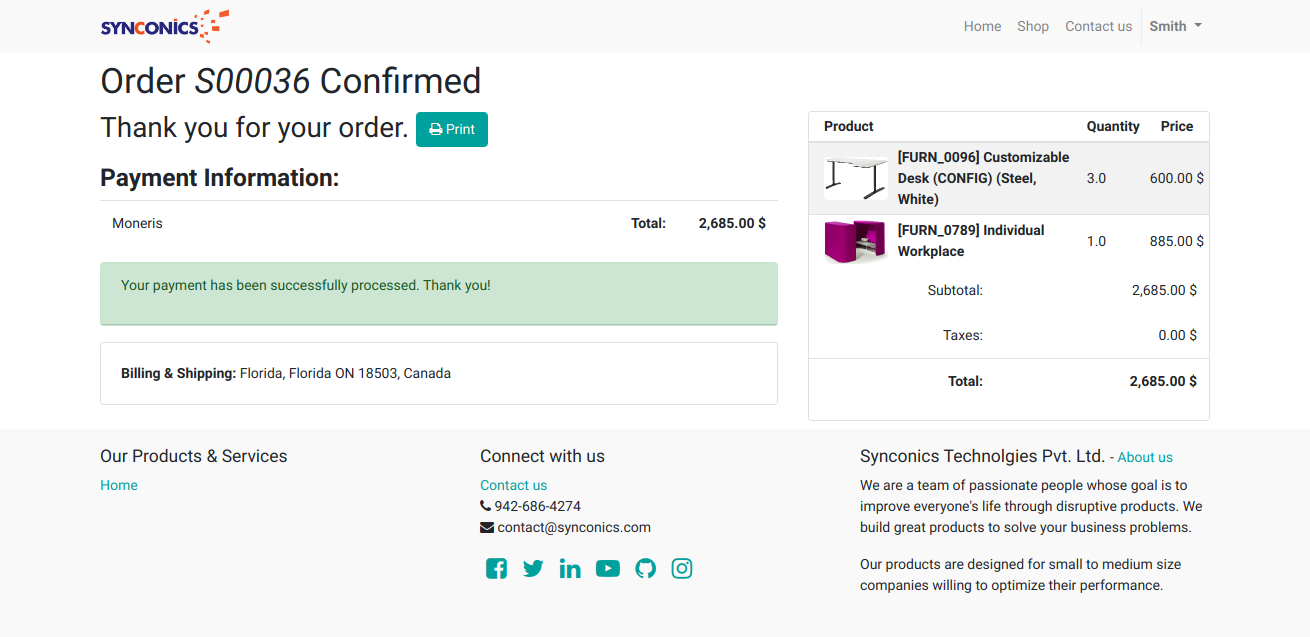
Check transaction details.
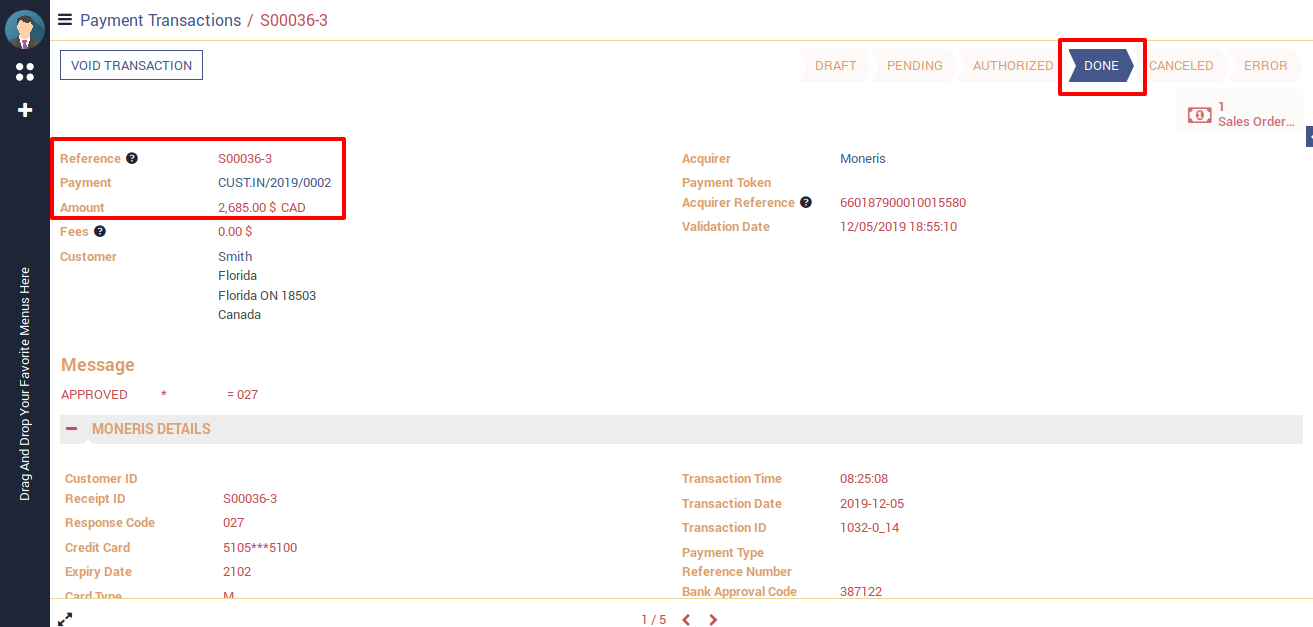
Transaction is successfully created on moneris side.
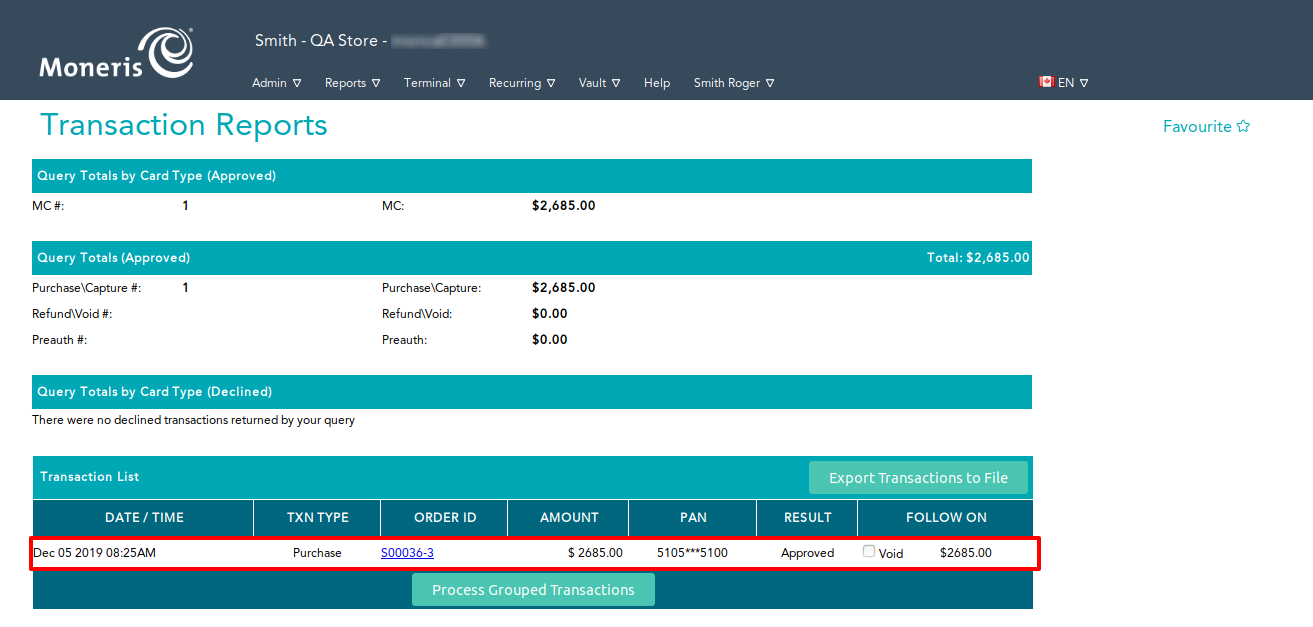
 Save credit card in odoo
Save credit card in odoo
Path: My Account -> Manage your payment methods

Fill credit card details and click on Add new card button for save card in odoo.
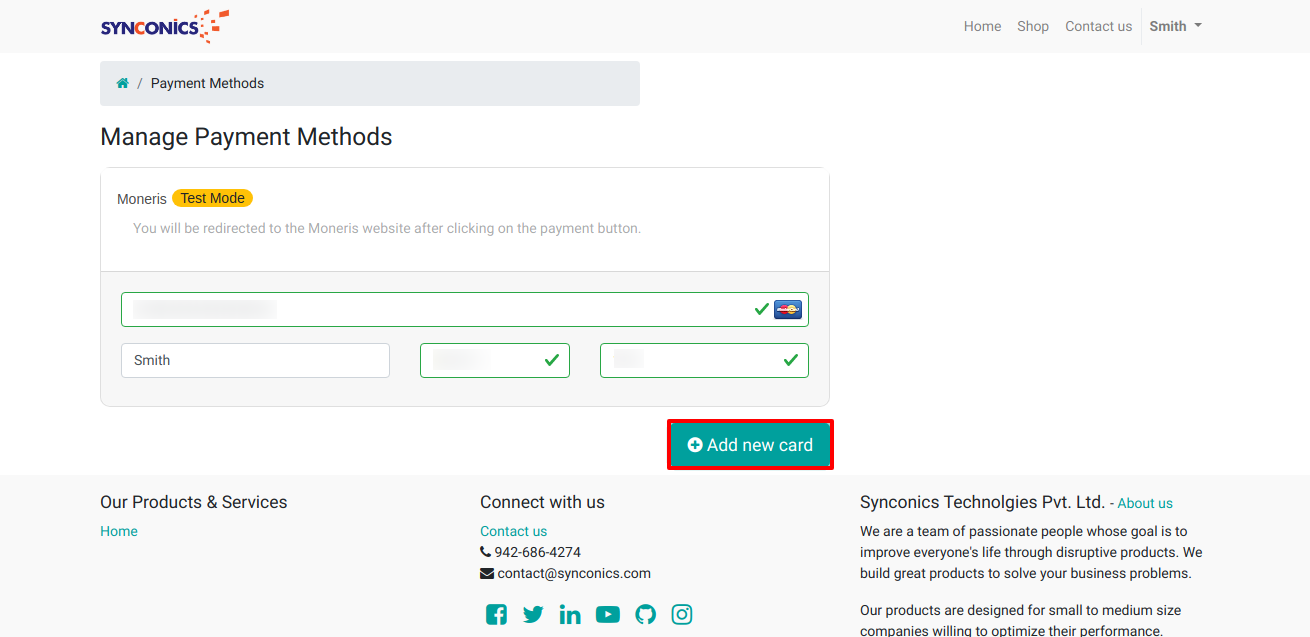
Credit card save successfully in odoo.
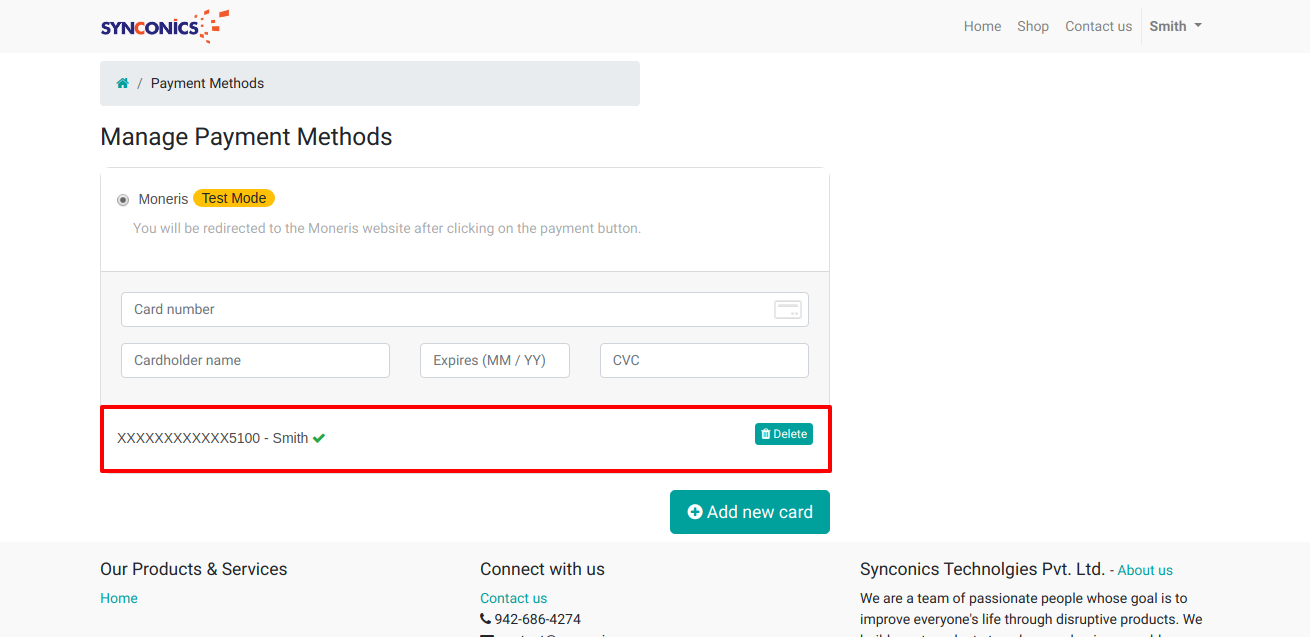
Credit card save on moneris side.
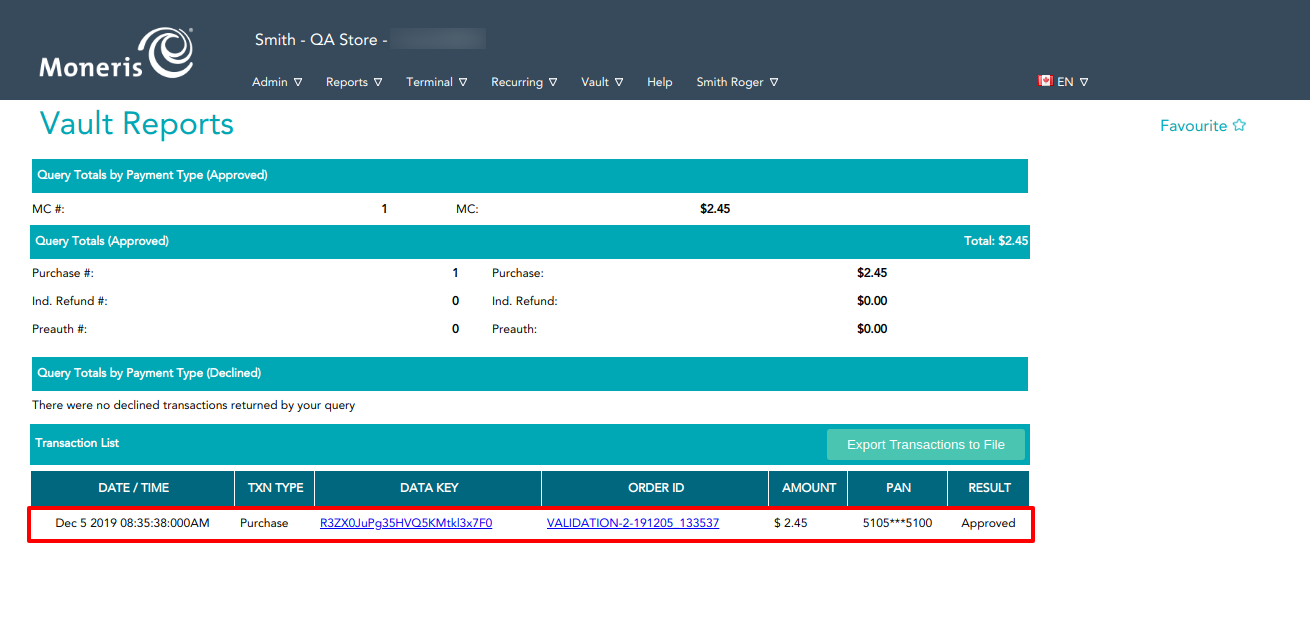
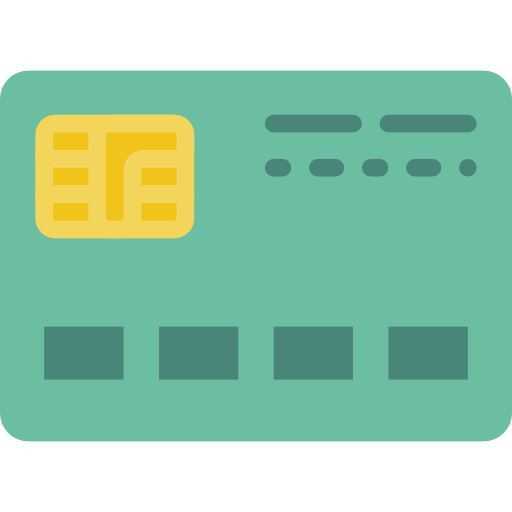 Payment Transaction with Moneris (Payment from Odoo flow)
Payment Transaction with Moneris (Payment from Odoo flow)
1) Invoice Payment
Check invoice details and select moneris payment acquirer and fill all necessary details OR pay with already save card.
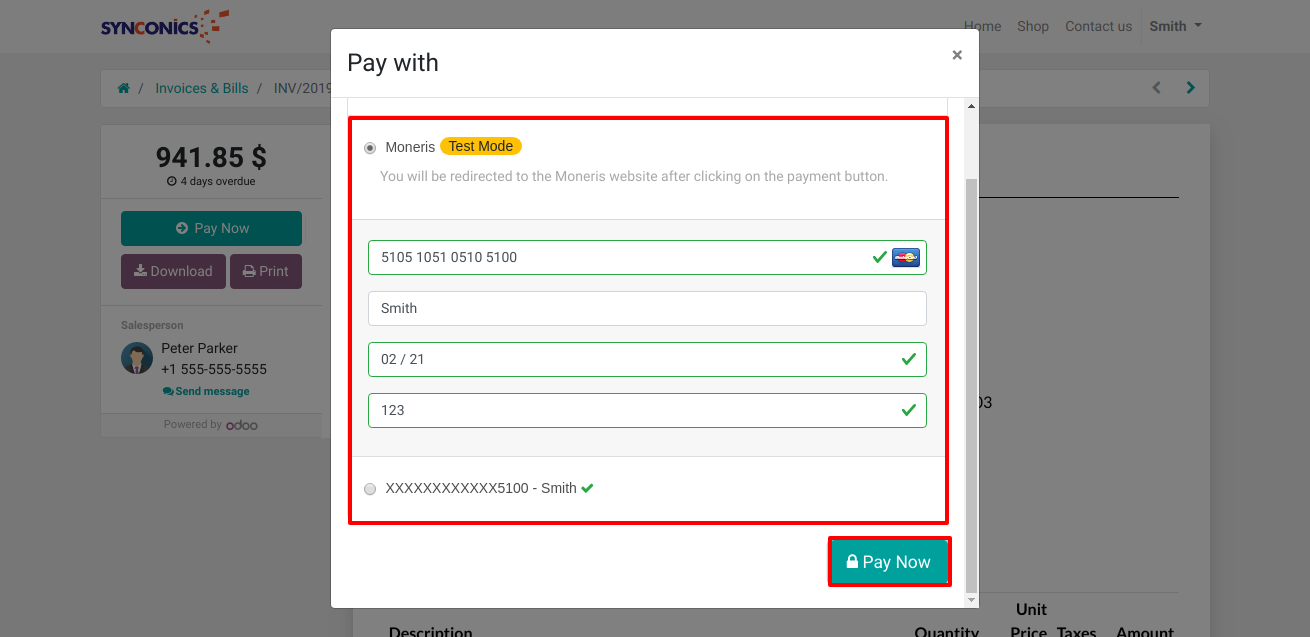
Payment successfully done.
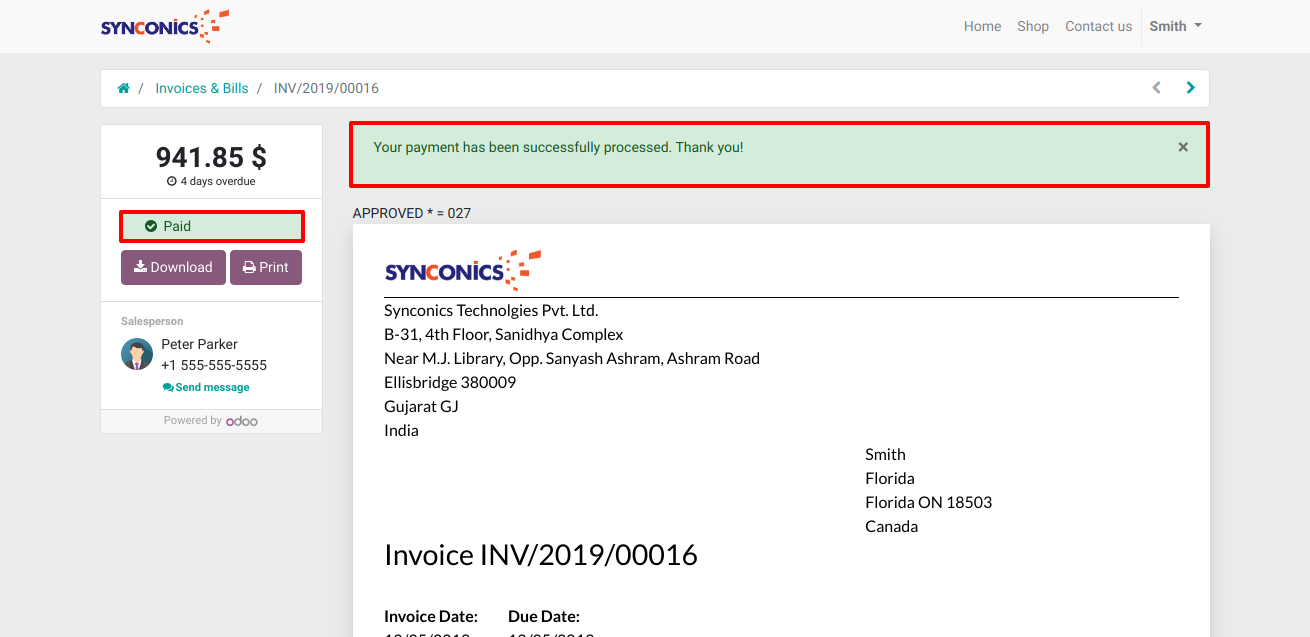
Check transaction details.
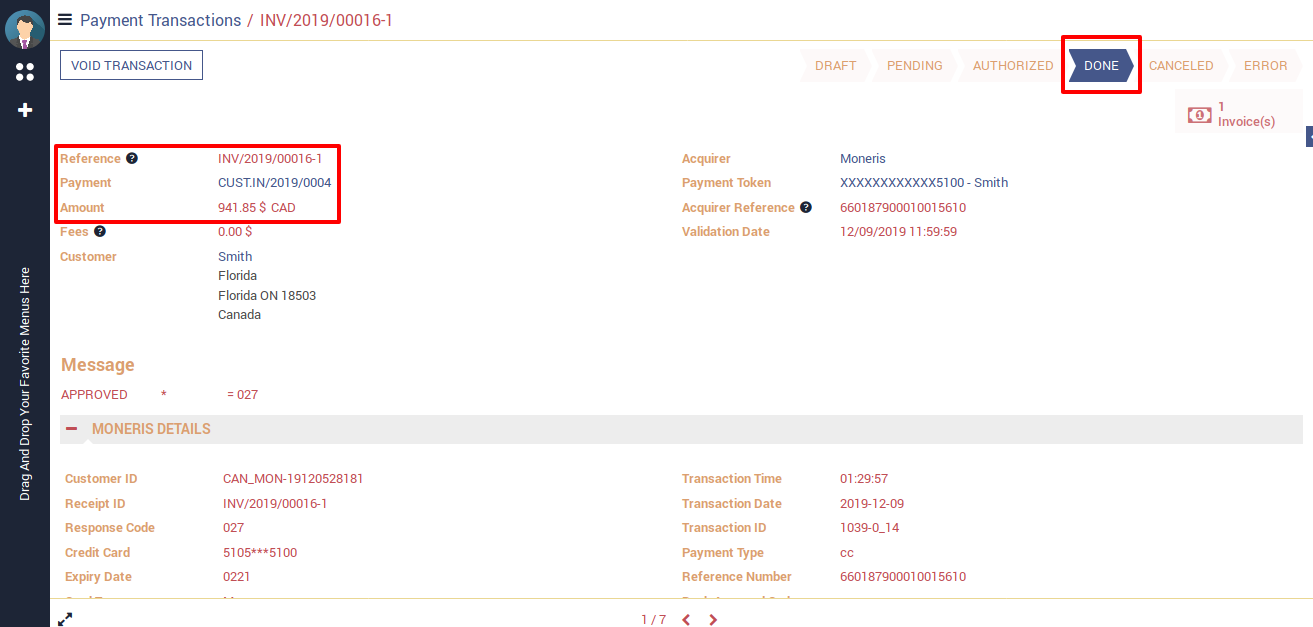
Check invoice is paid automatically with transaction id.
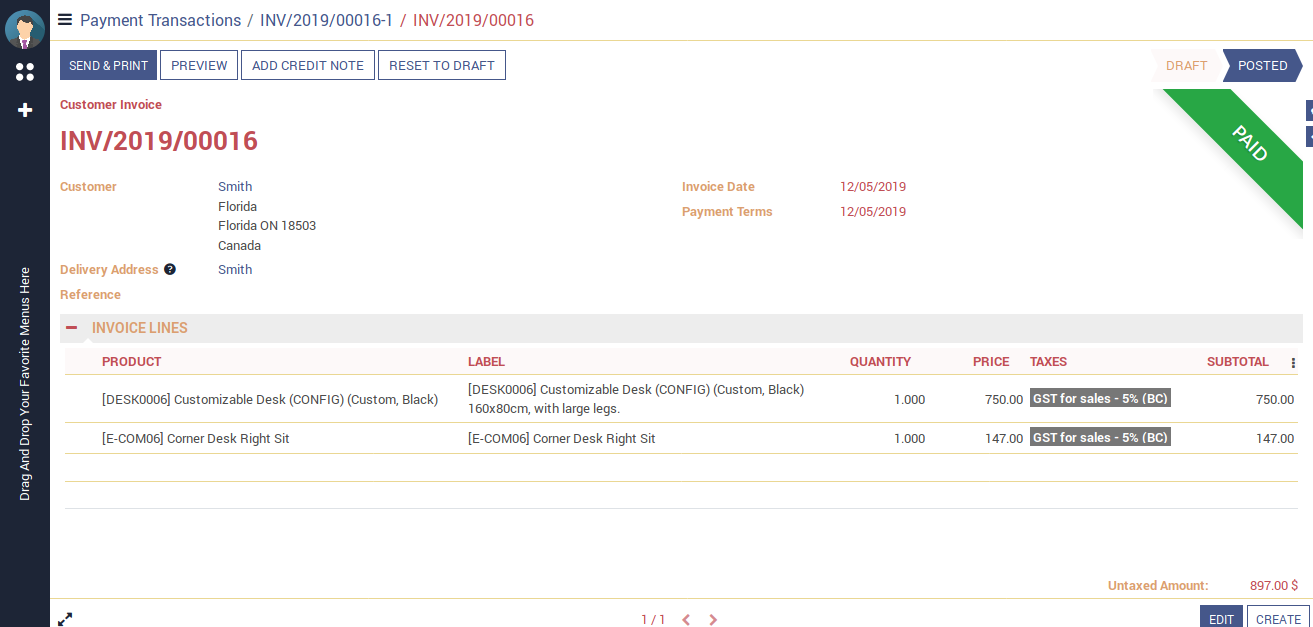
Transaction is successfully created on moneris side.
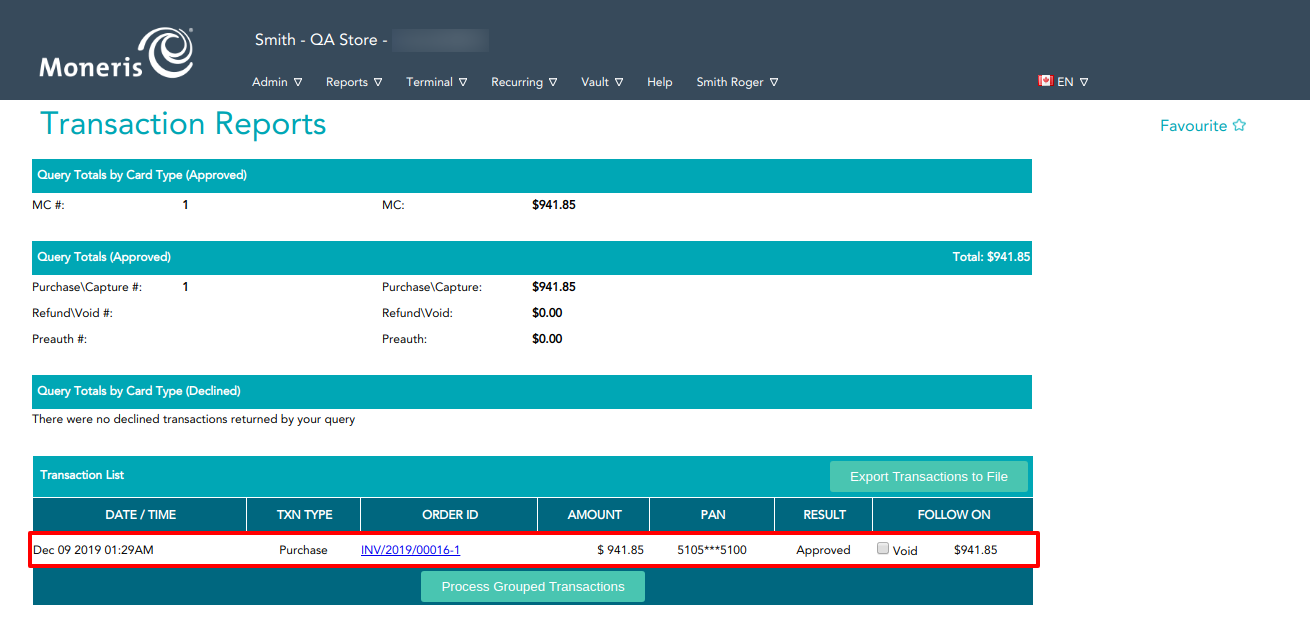
2) Shop Payment
Select moneris payment acquirer and fill all necessary details OR pay with save card.
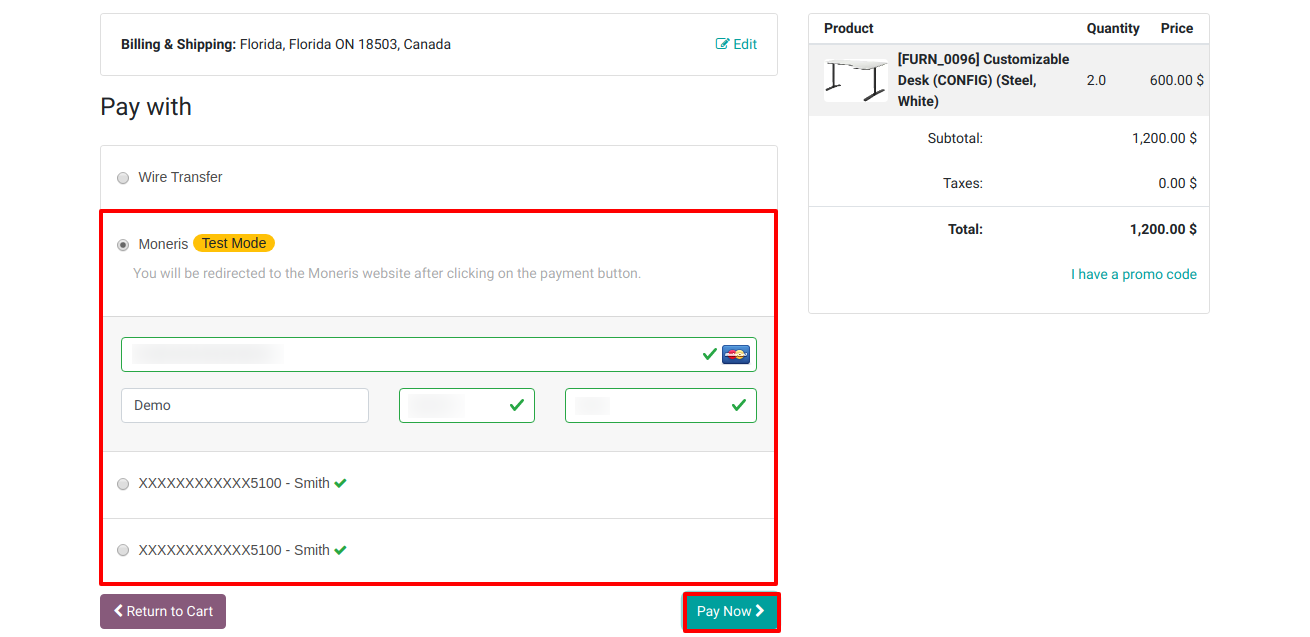
Payment successfully done.
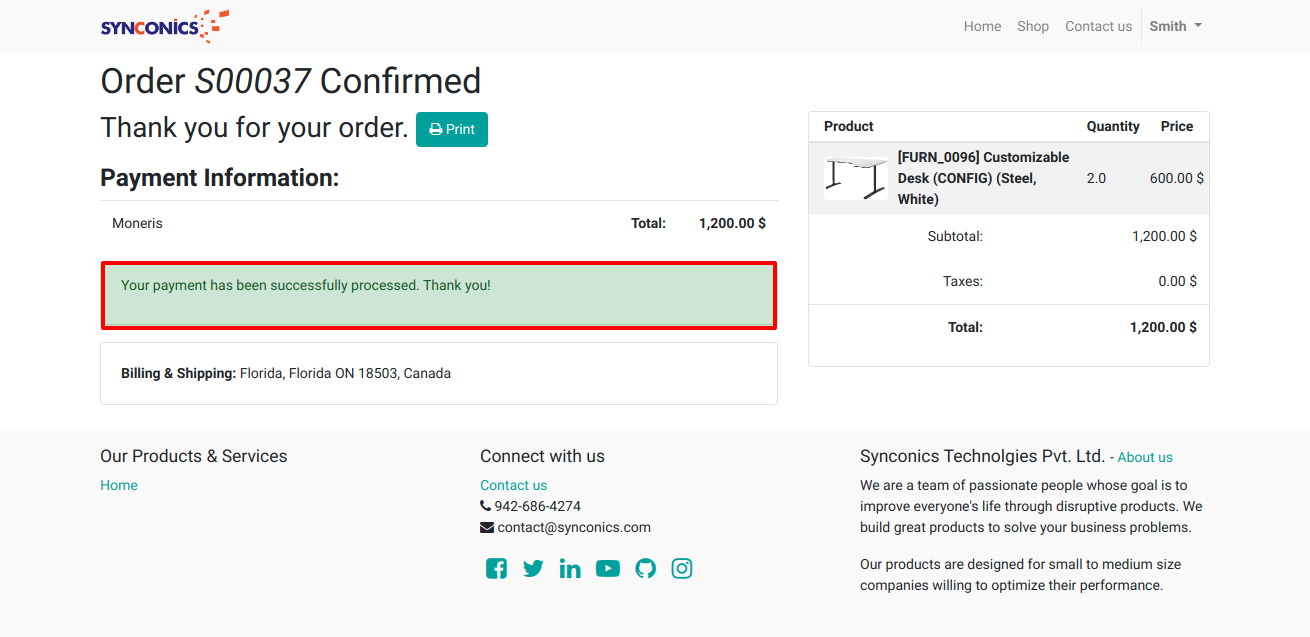
Check transaction details.
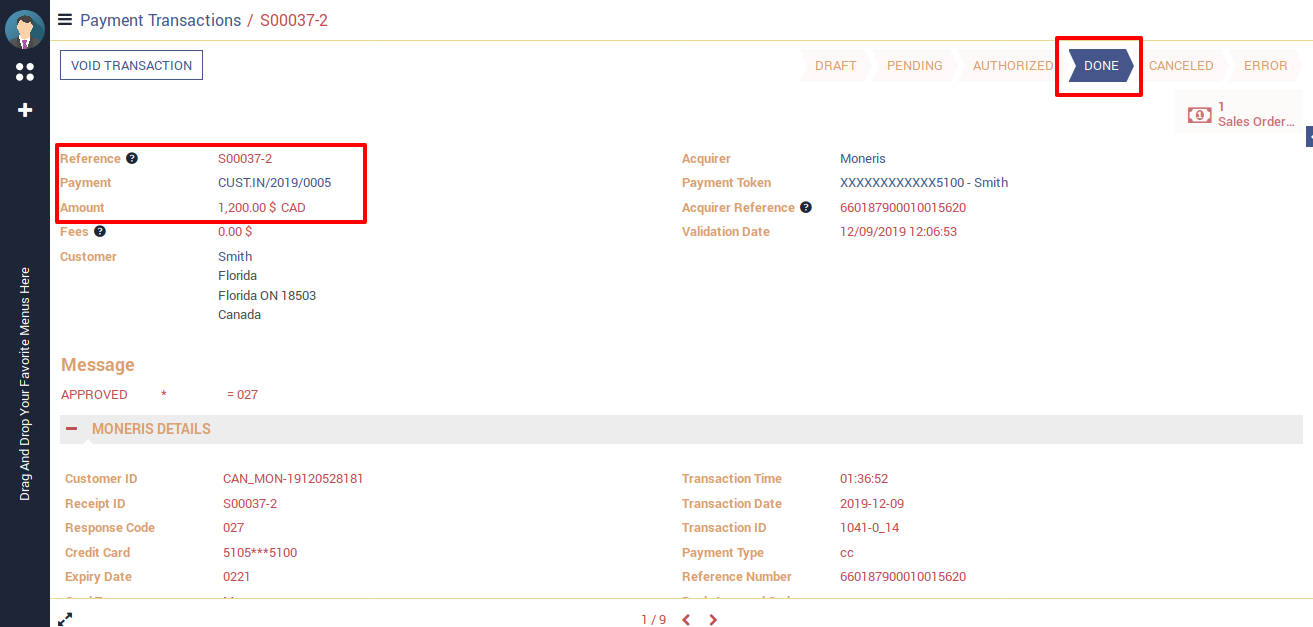
Transaction is successfully created on moneris side.
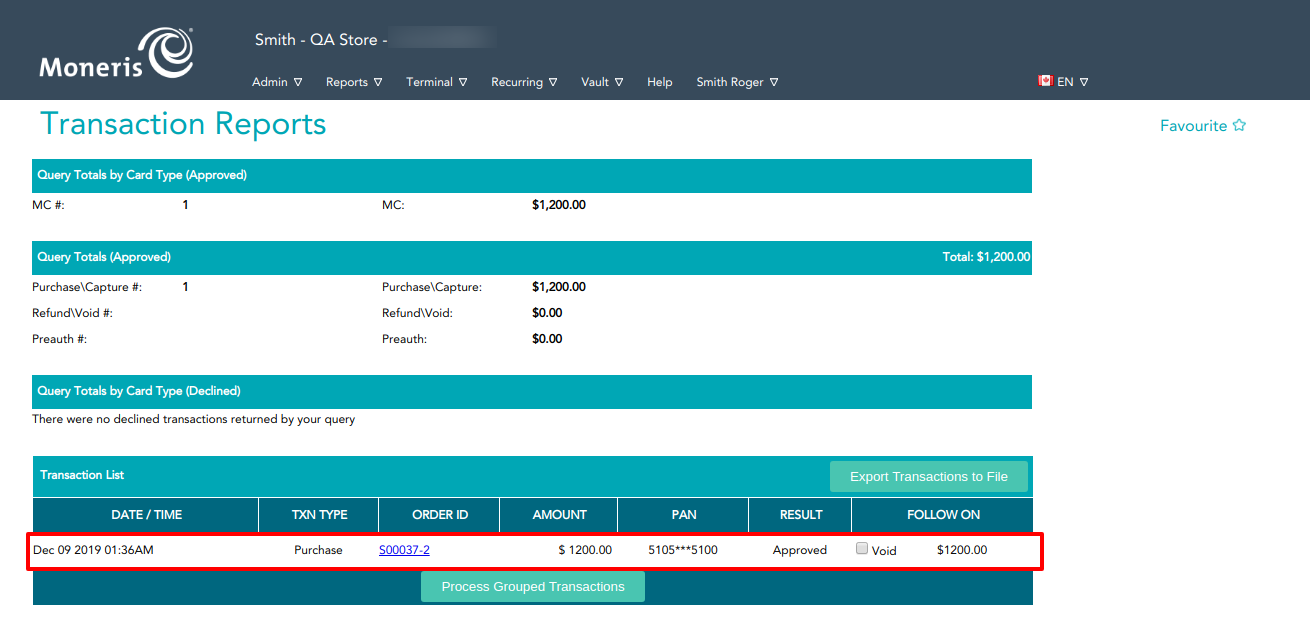
Notes:
- All the apps are to be purchased separately, for individual versions and individual edition.
- One month free bug support period will be offered pertaining to any one server used, testing or live.
- Synconics is only responsible for providing the module zip file on your registered email, purchased from our app store or directly through our company.
- Synconics is not responsible for installation or updating of the module on any of your server.
- If an error appears in our app due to other custom modules installed in your system or if Odoo base source code is not updated on your system, to make it compatible with your source code, we'll charge you for our efforts to resolve those errors and make the module compatible with your source code.
- Please refer the document for configuration. If any support is needed for module configuration, installation, updating or any help is needed, it will be considered in paid support.
- Please note that you are not allowed to distribute or resell this module after purchase.
- This module is tested and working on Odoo vanilla with Ubuntu OS.
- Support services will be provided from Monday to Friday, 10:30 AM to 7:30 PM IST (Indian Standard Time).
- Support will not be provided during Indian public holidays or company holidays.
This is a preview of the recently viewed products by the user.
Once the user has seen at least one product this snippet will be visible.
Once the user has seen at least one product this snippet will be visible.