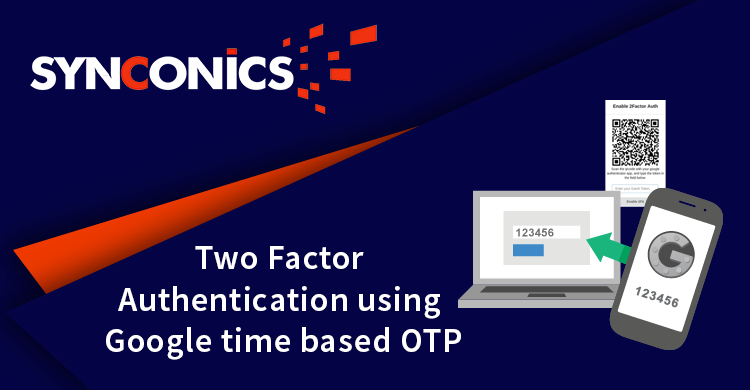App Description Page
Portal Two Factor (2FA) Authentication
Two-factor authentication (2FA), sometimes referred to as two-step verification or dual factor authentication, is a security process in which the user provides two different authentication factors to verify themselves to better protect both the user's credentials and the resources the user can access. Two-factor authentication provides a higher level of assurance than authentication methods that depend on single-factor authentication (SFA), in which the user provides only one factor -- typically a password or passcode. Two-factor authentication methods rely on users providing a password as well as a second factor, usually a security token or OTP.
In our application user needs to enter time-based OTP while logged in to his Odoo account. OTP will be Auto generated/changed every 30 seconds. One-Time Password will be generated only on your phone using the Google Authenticator App or user can receive this OTP on his registered email address in Odoo.
Application will be used for internal users as well as for portal users.
This Application is compatible with
-
Community
-
Enterprise
-
Odoo.sh
Key Features
- Secure login into your Odoo portal account.
- Option to enable/disable 2FA authentication on portal side.
- Authentication will done through "Google Authenticator" Application OR "User Email".
Configuration
There is an option to Enable 2FA Login on portal user profile. Once portal user will enable this option then Digits Access Token and QR code will be generated automatically.
Active from portal side
Go to My Account and enable 2fa login.
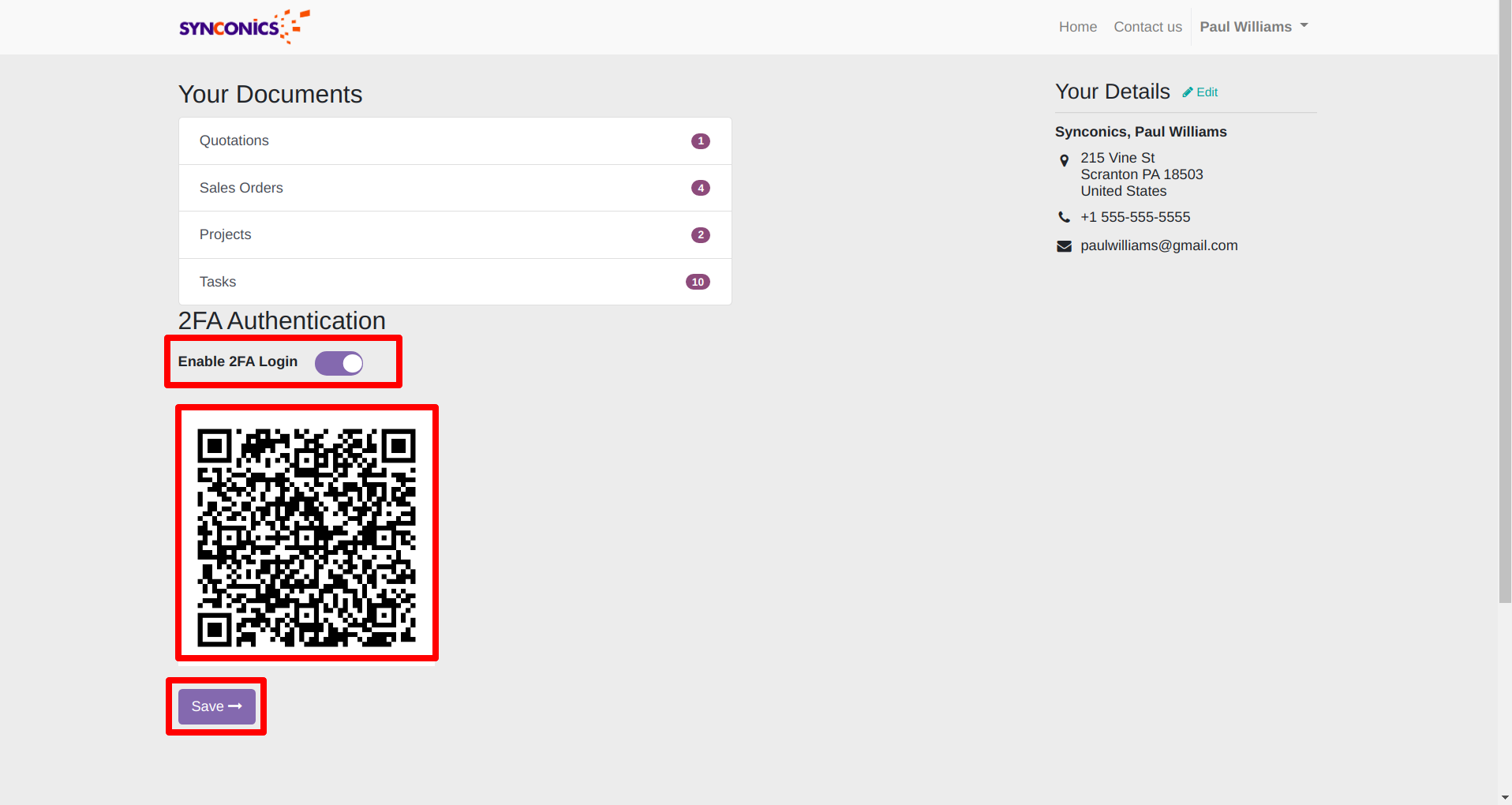
Two Factor Authentication Mail Sample
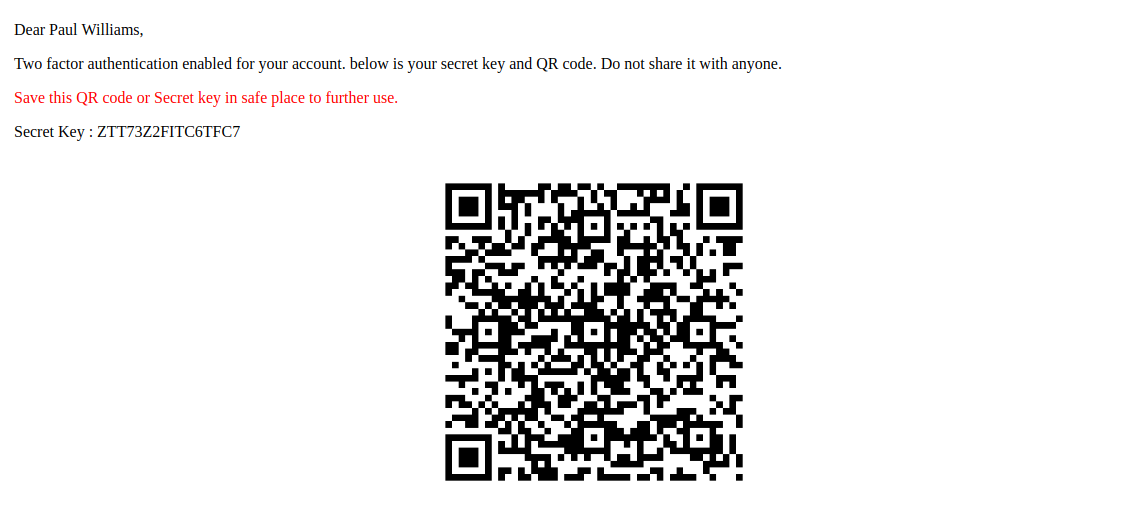
When user will login to the system using his Odoo credentials, system will ask for OTP.
To generate OTP first time user needs to sacn QR code in Google authenticator App or option to receive OTP by mail. Enter the authentication code from authenticator app and click on 'Submit' button to proceed with login.
OTP with Google authenticator App
Scan QR code and get google auth code from the Google authenticator App.
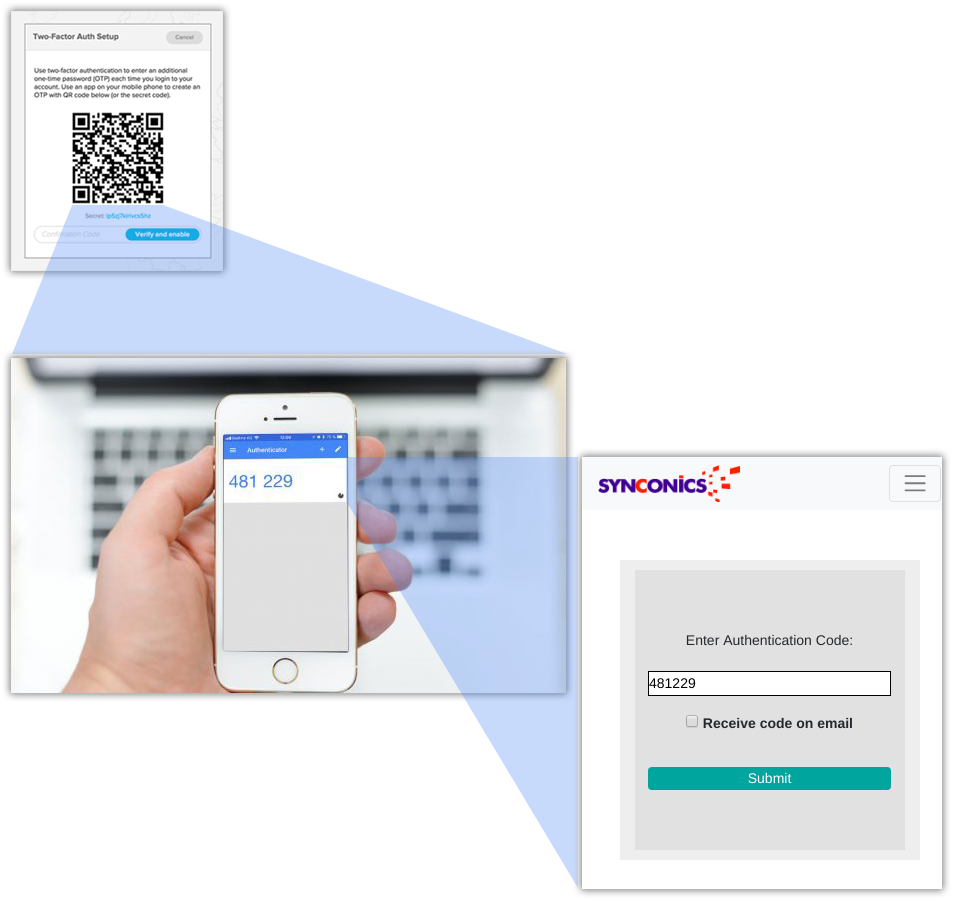
OTP with Email
Enter received auth code on registered email.

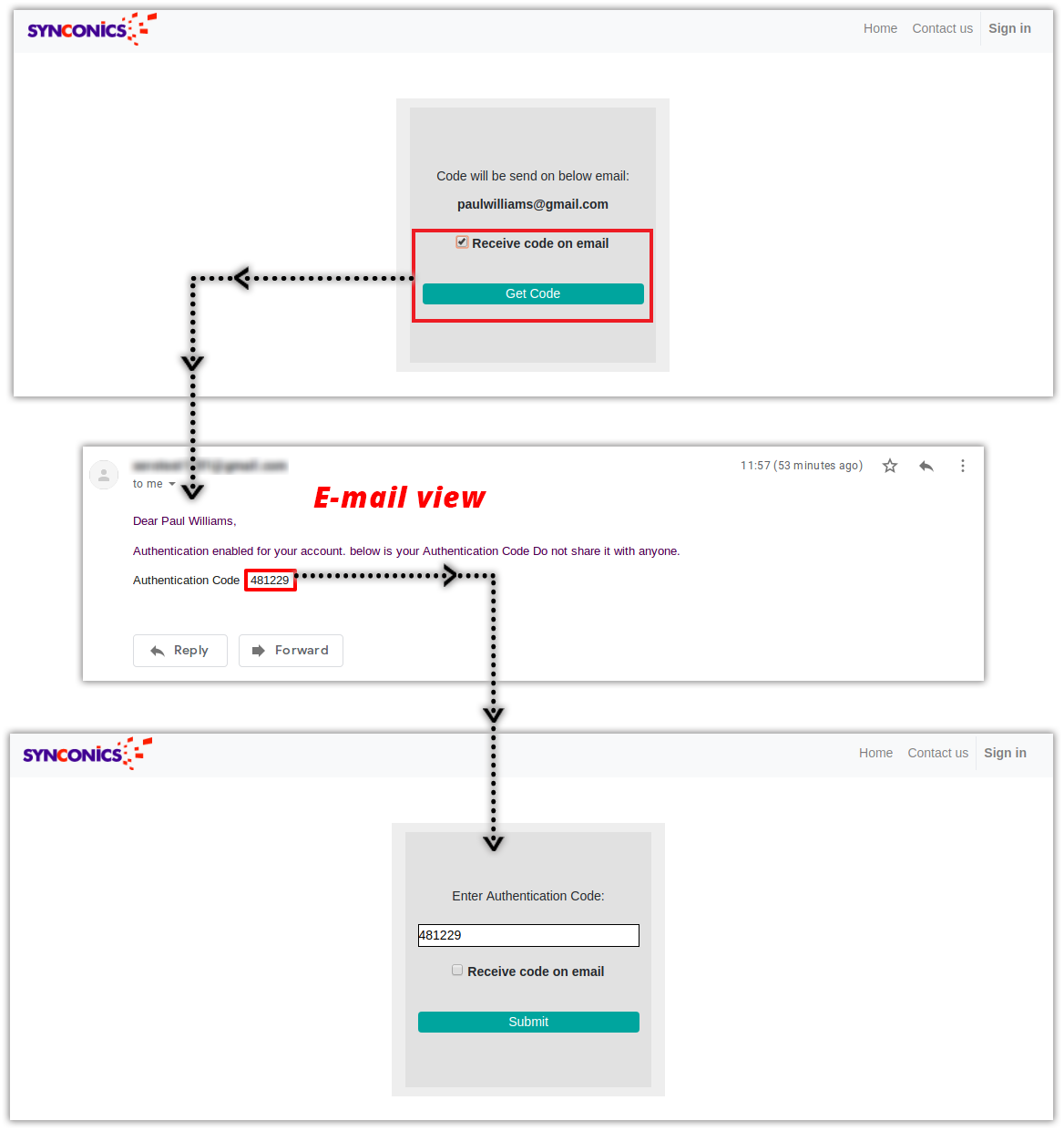
For Installation of external python library kindly refer 'README' file.
Notes:
- All the apps are to be purchased separately, for individual versions and individual edition.
- One month free bug support period will be offered pertaining to any one server used, testing or live.
- Synconics is only responsible for providing the module zip file on your registered email, purchased from our app store or directly through our company.
- Synconics is not responsible for installation or updating of the module on any of your server.
- If an error appears in our app due to other custom modules installed in your system or if Odoo base source code is not updated on your system, to make it compatible with your source code, we'll charge you for our efforts to resolve those errors and make the module compatible with your source code.
- Please refer the document for configuration. If any support is needed for module configuration, installation, updating or any help is needed, it will be considered in paid support.
- Please note that you are not allowed to distribute or resell this module after purchase.
- This module is tested and working on Odoo vanilla with Ubuntu OS.
- Support services will be provided from Monday to Friday, 10:30 AM to 7:30 PM IST (Indian Standard Time).
- Support will not be provided during Indian public holidays or company holidays.
Once the user has seen at least one product this snippet will be visible.