App Description Page
Product Kit
Follow the same steps to define product kits as you follow to define products (as outlined in the previous sections), with these exceptions:
1 Define the required attributes for the parent product ID using the Product Definition component.
2 Apply pricing to components of the product kit.
Creating Product Kit Using the Product Definition
Select the Product Kit option on the Product Definition - Definition page (Products, Identify Product Details, Definition) to identify the product ID as the parent/kit product. Kit sub products option fields appear.
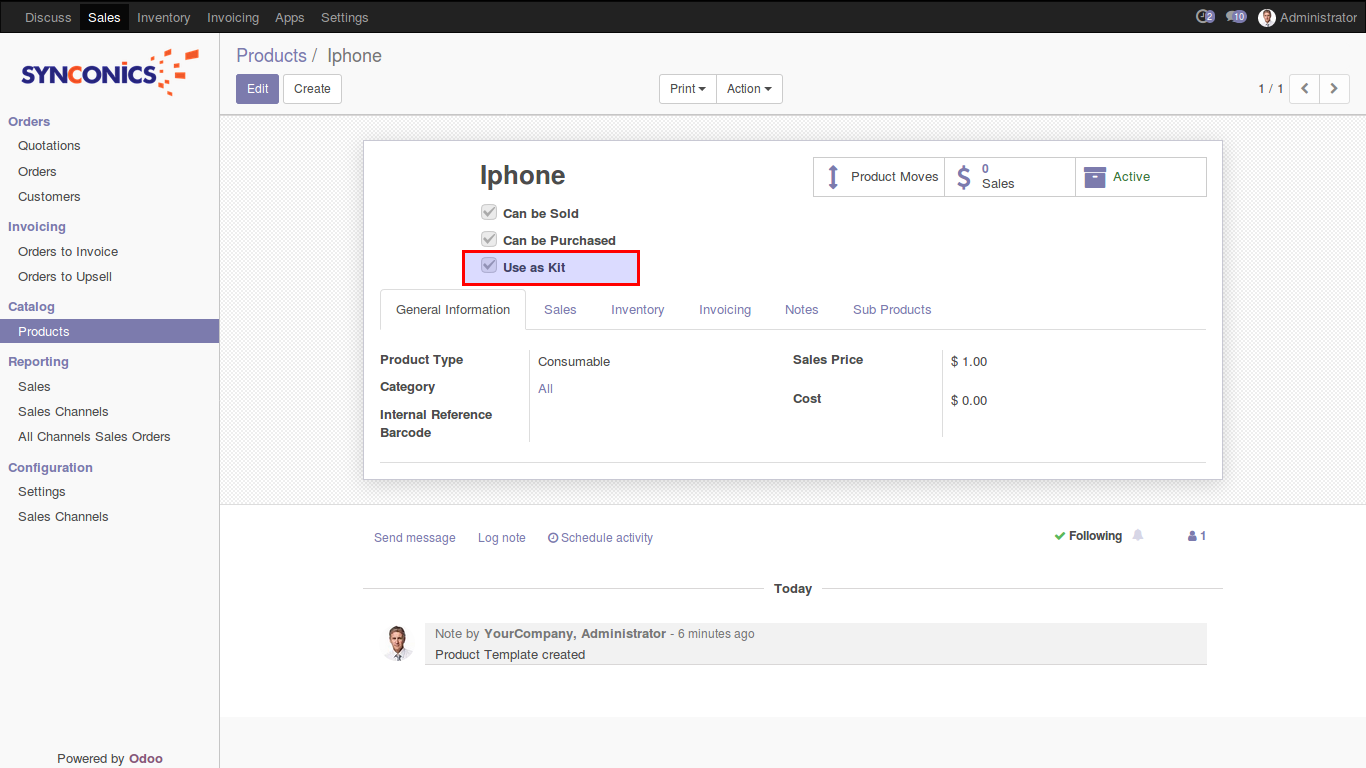
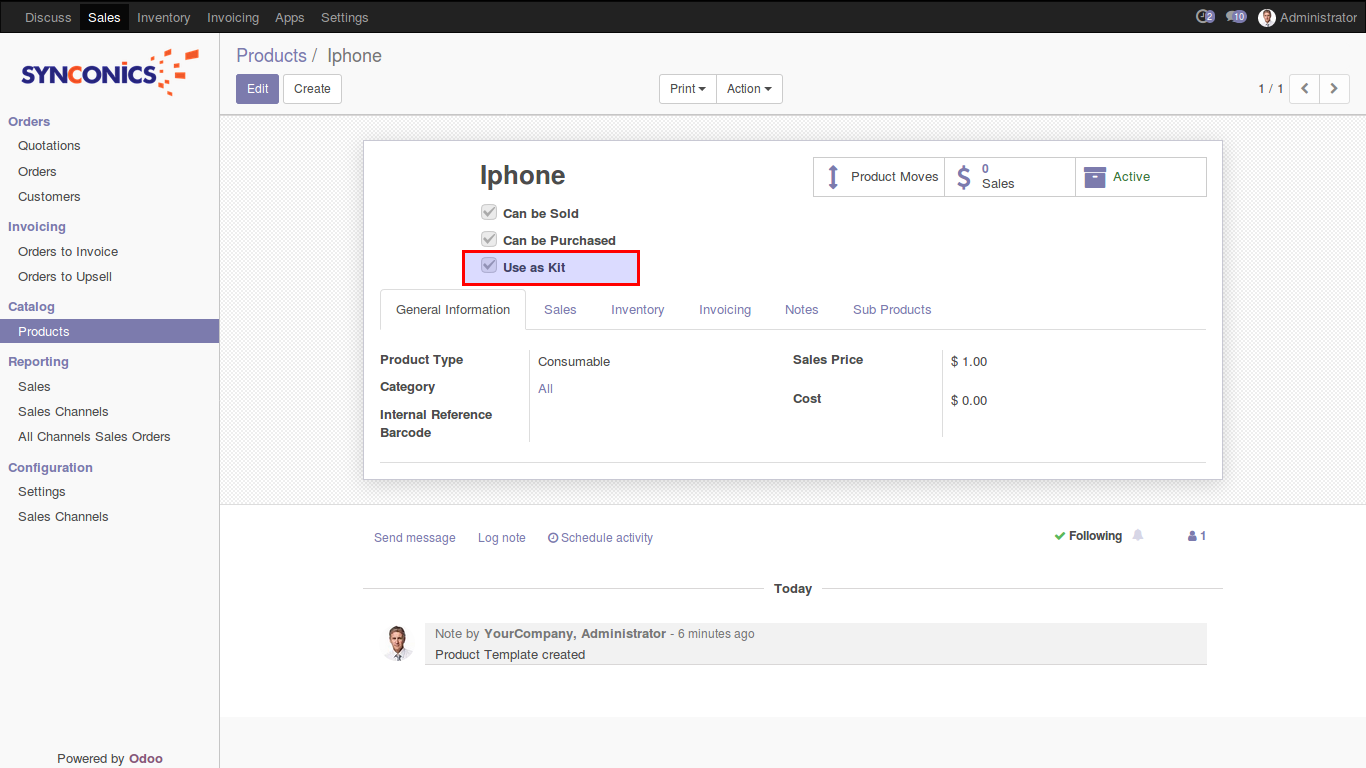
Assigning Components to Product Kit
Use the Sub products Summary page to define the components of a product kit.
Product: You can enter both stocked and nonstock products in the field as long as the nonstock product is not a product kit. That is, you cannot attach a product kit as a component of another product kit.
Quantity: Define the quantity that the component can have in Kit.
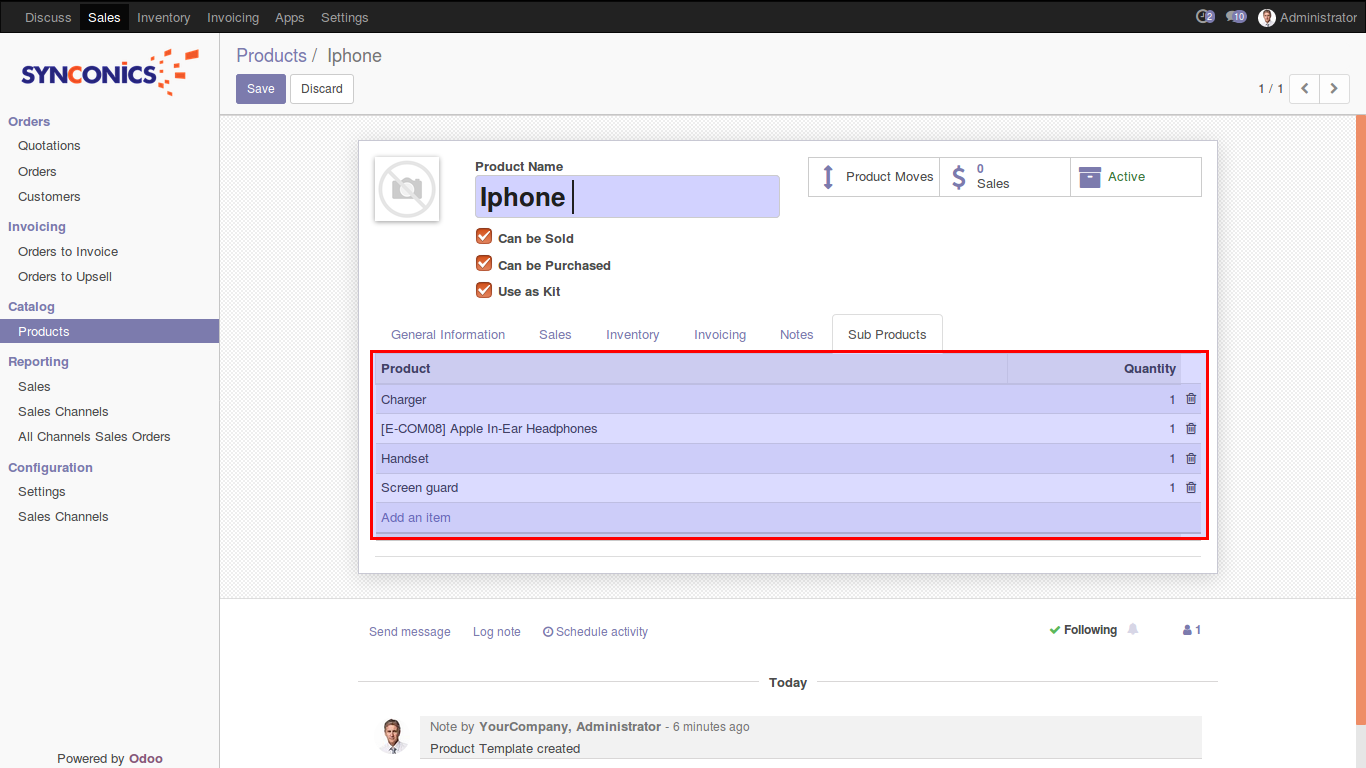
Product: You can enter both stocked and nonstock products in the field as long as the nonstock product is not a product kit. That is, you cannot attach a product kit as a component of another product kit.
Quantity: Define the quantity that the component can have in Kit.
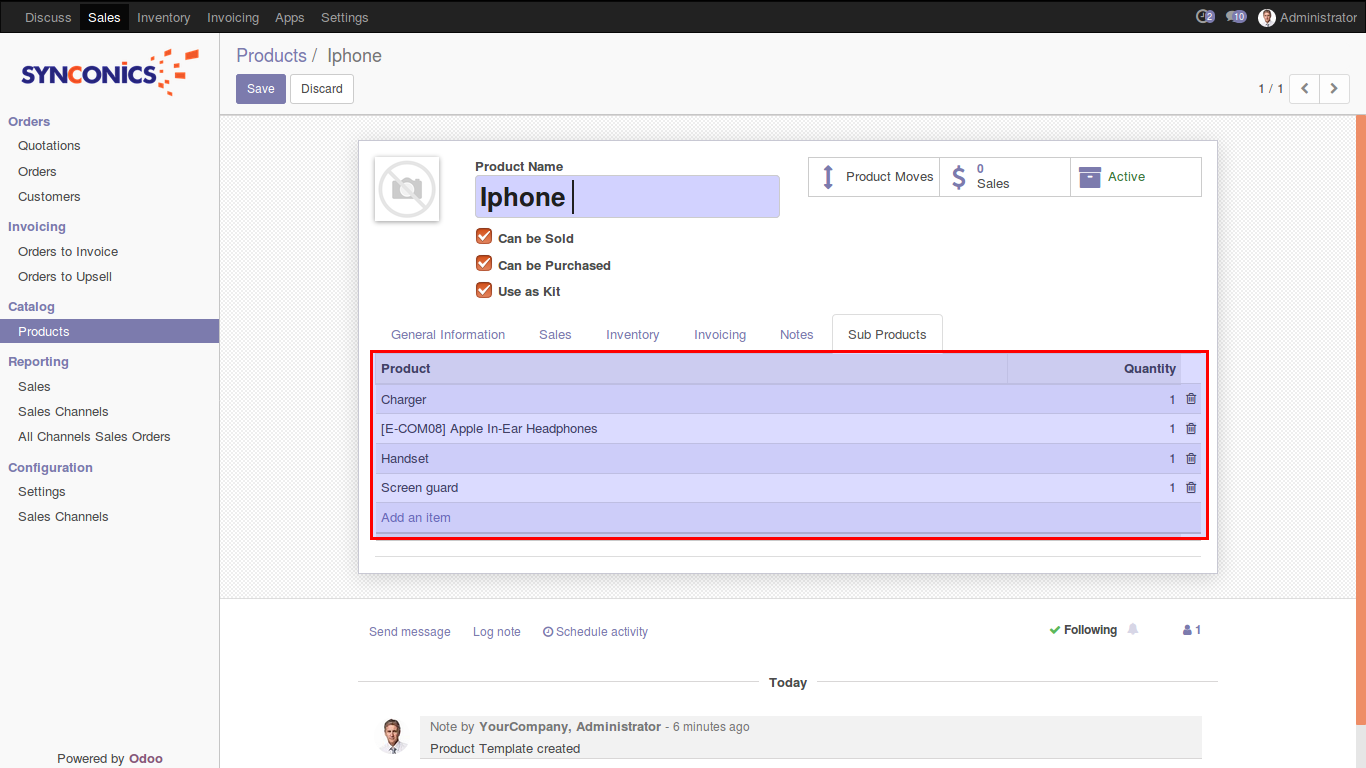
Use kits in sales order
Option is available on sales order as 'Add Product Kit'. Using this option user can add all kit products in sales order on one click.
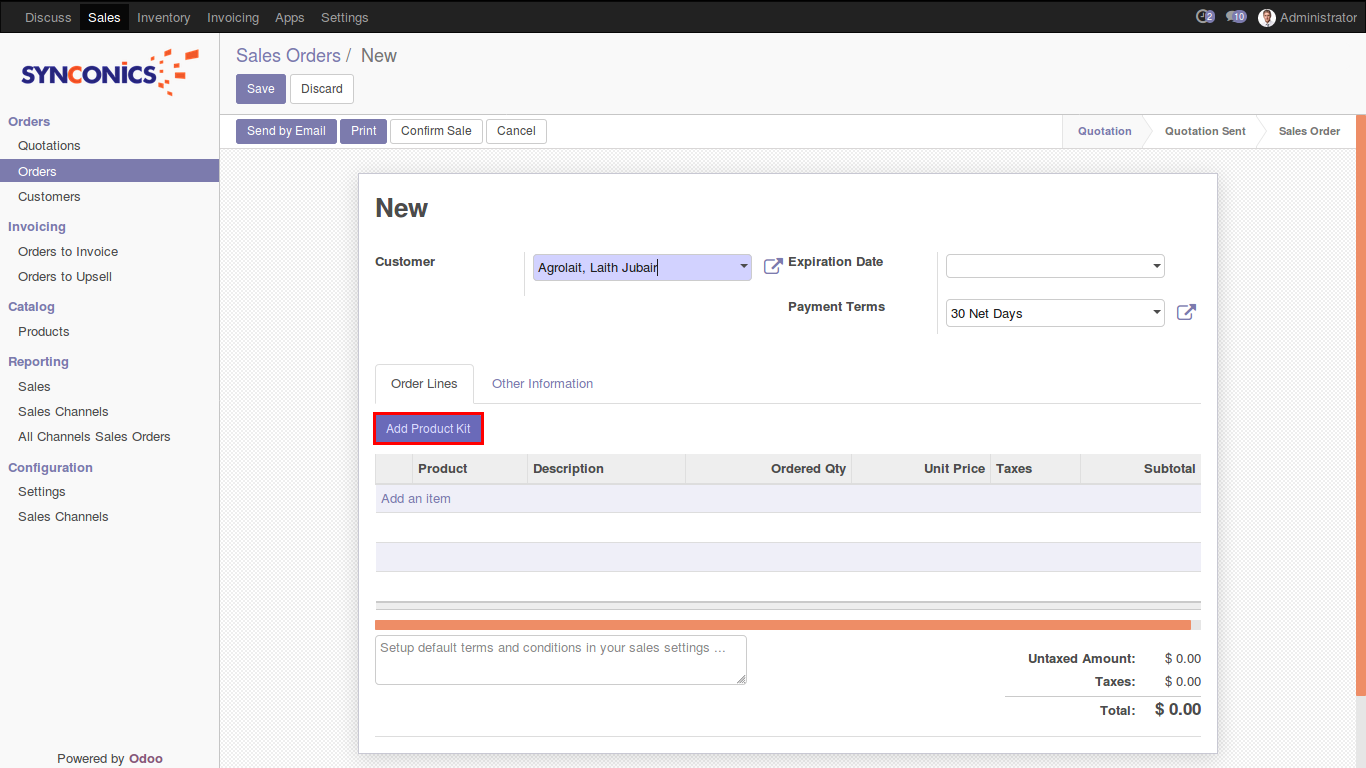
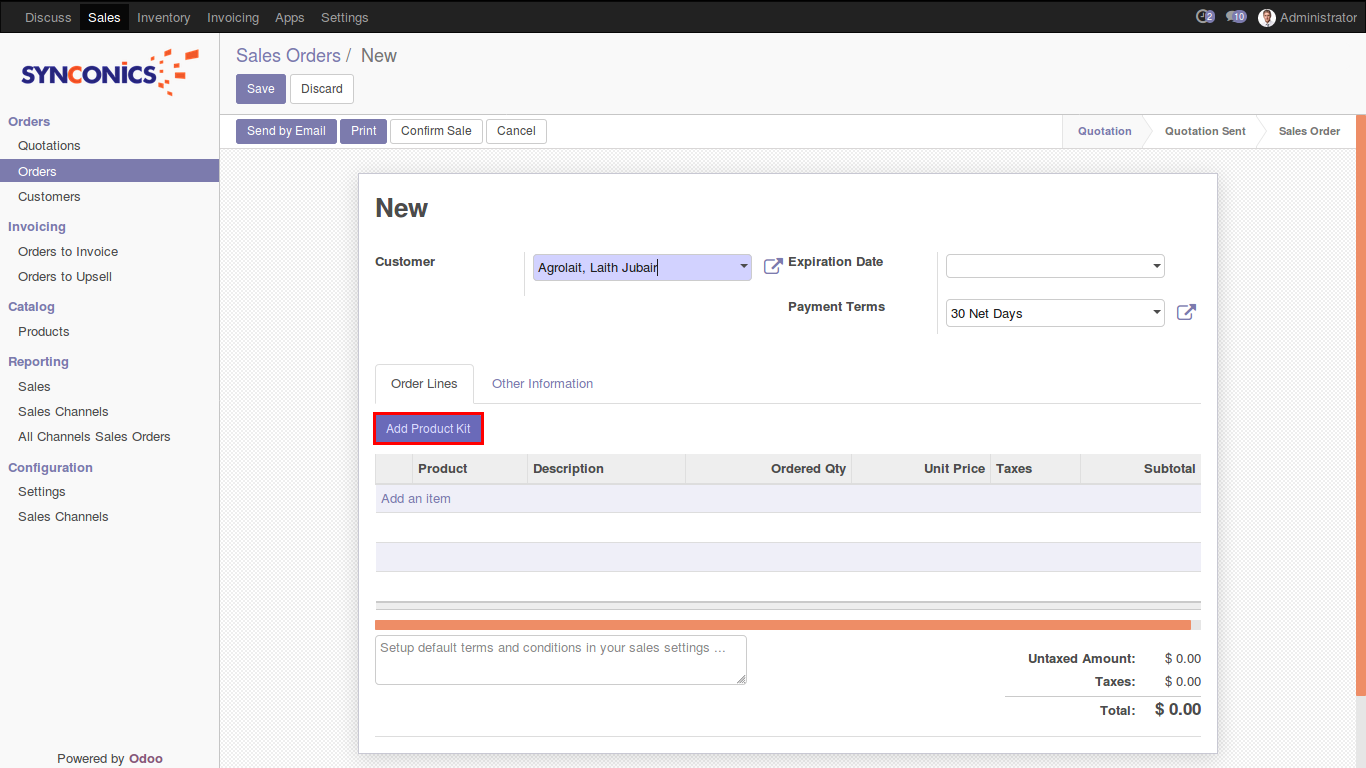
Wizard
Wizard for add kit product & components in sale order line.
Product: You can select kit product.
Quantity: Specify number of quantity for kit.
Sub Products: As per the selection of kit the sub products are automatically fetched as per configuration.sales person can add/remove the product lines as well as can update the quantity.
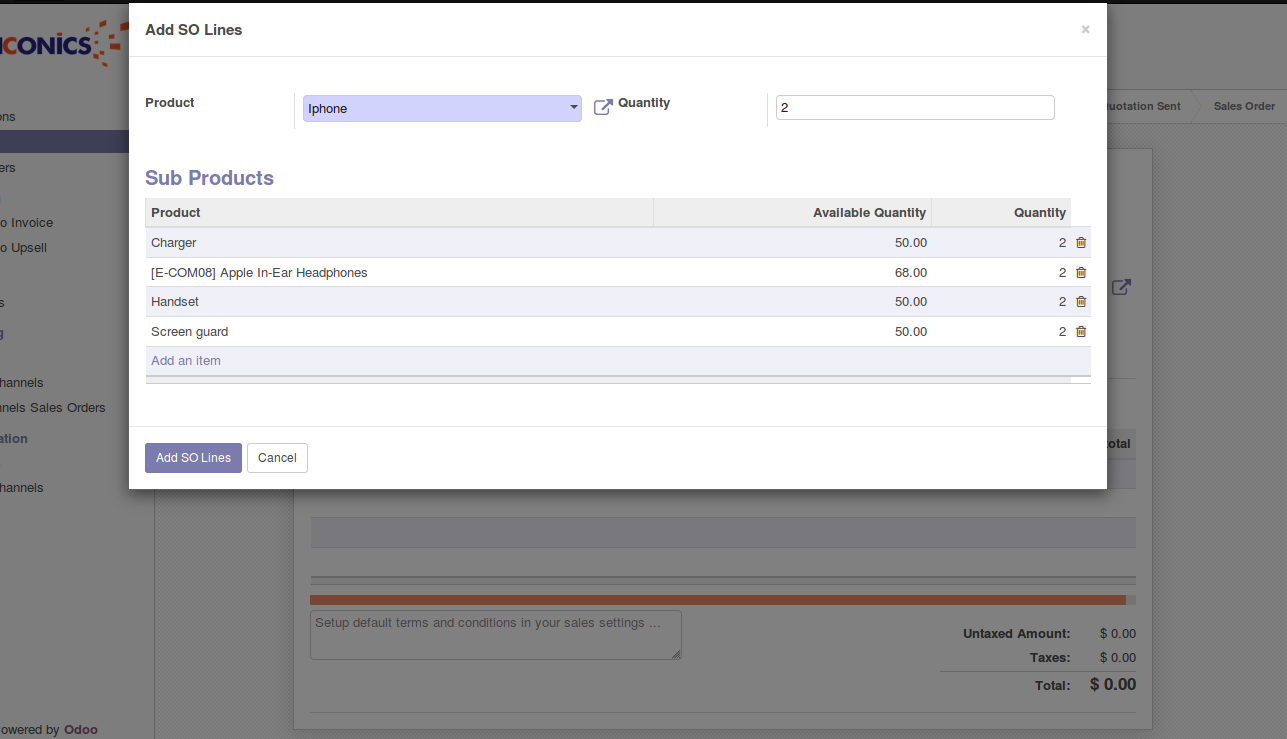
Product: You can select kit product.
Quantity: Specify number of quantity for kit.
Sub Products: As per the selection of kit the sub products are automatically fetched as per configuration.sales person can add/remove the product lines as well as can update the quantity.
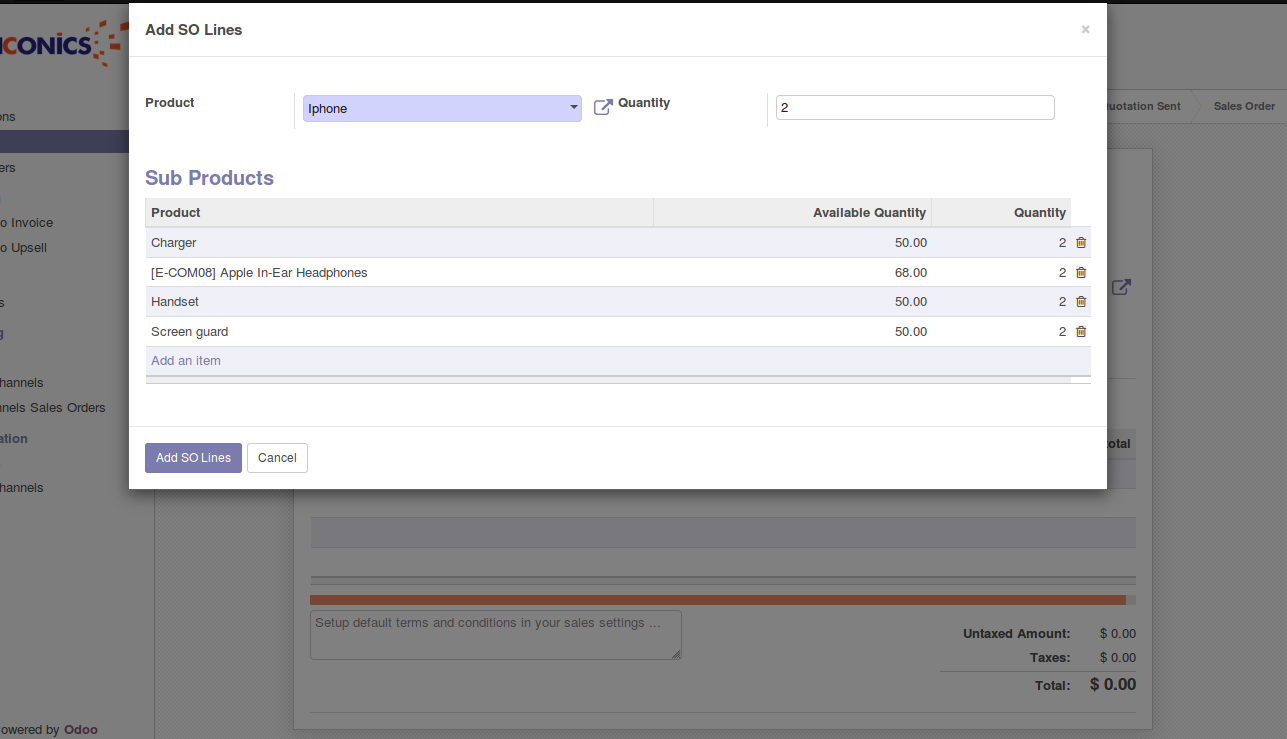
Sales order
When user will click on option 'Add SO Lines' all product components will be automatically added on sales order line with number of specified quantity.
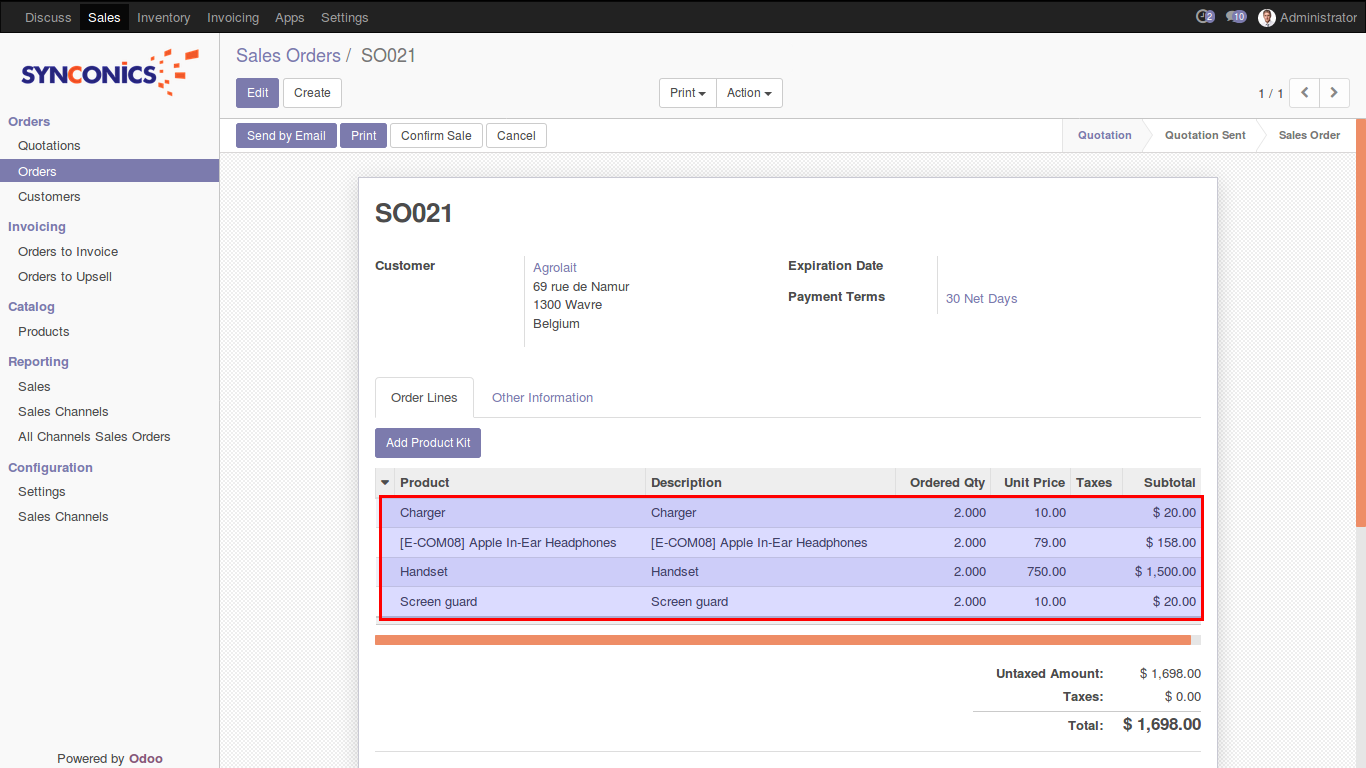
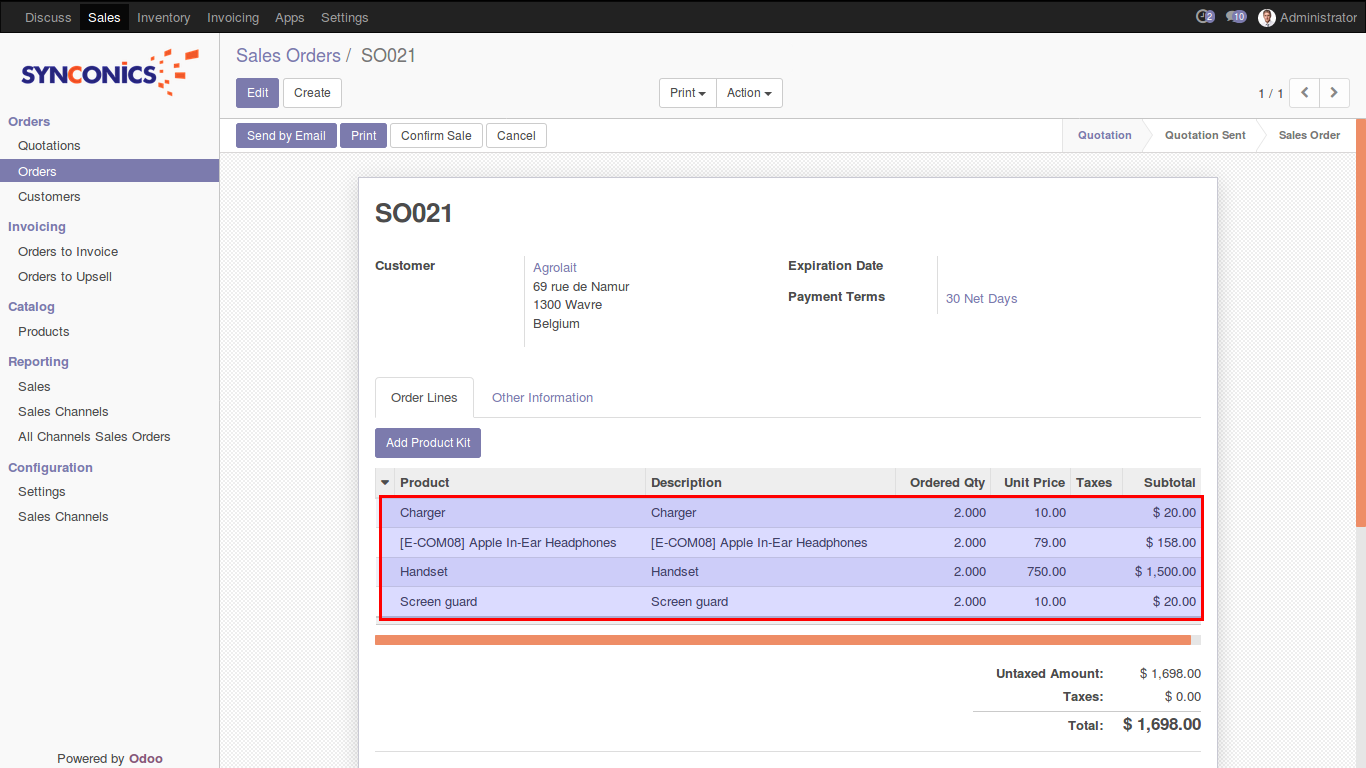
Sales Report
Sales report by kit products.
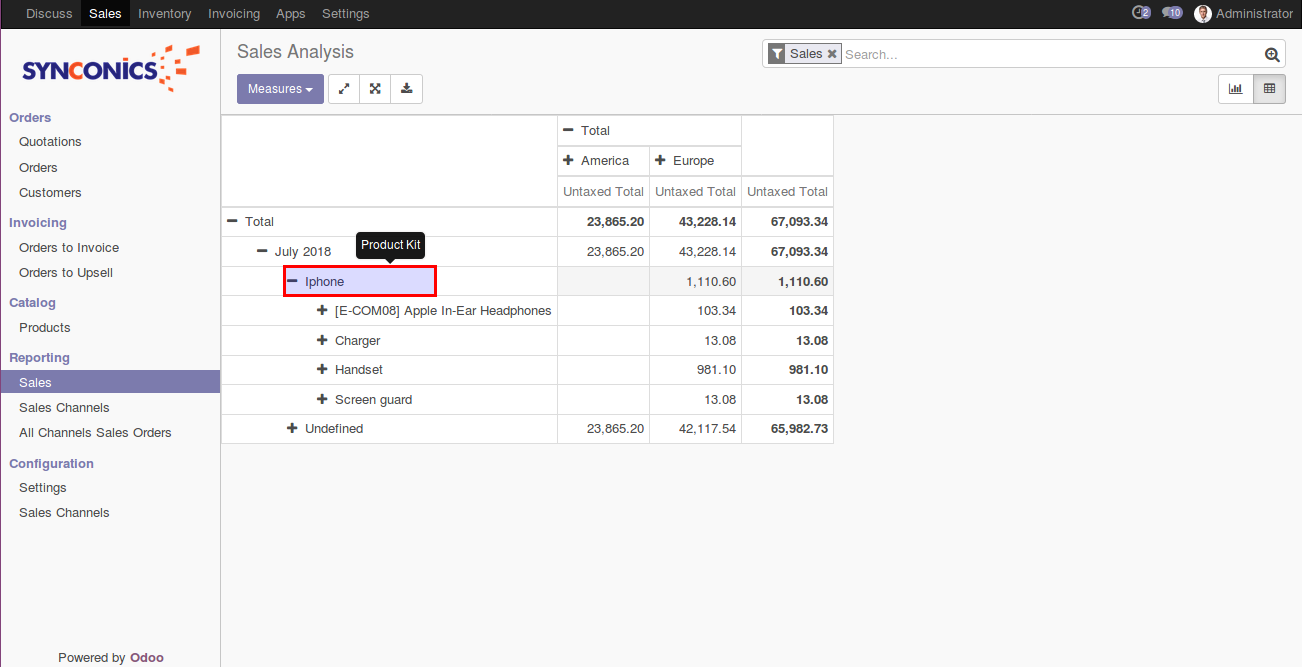
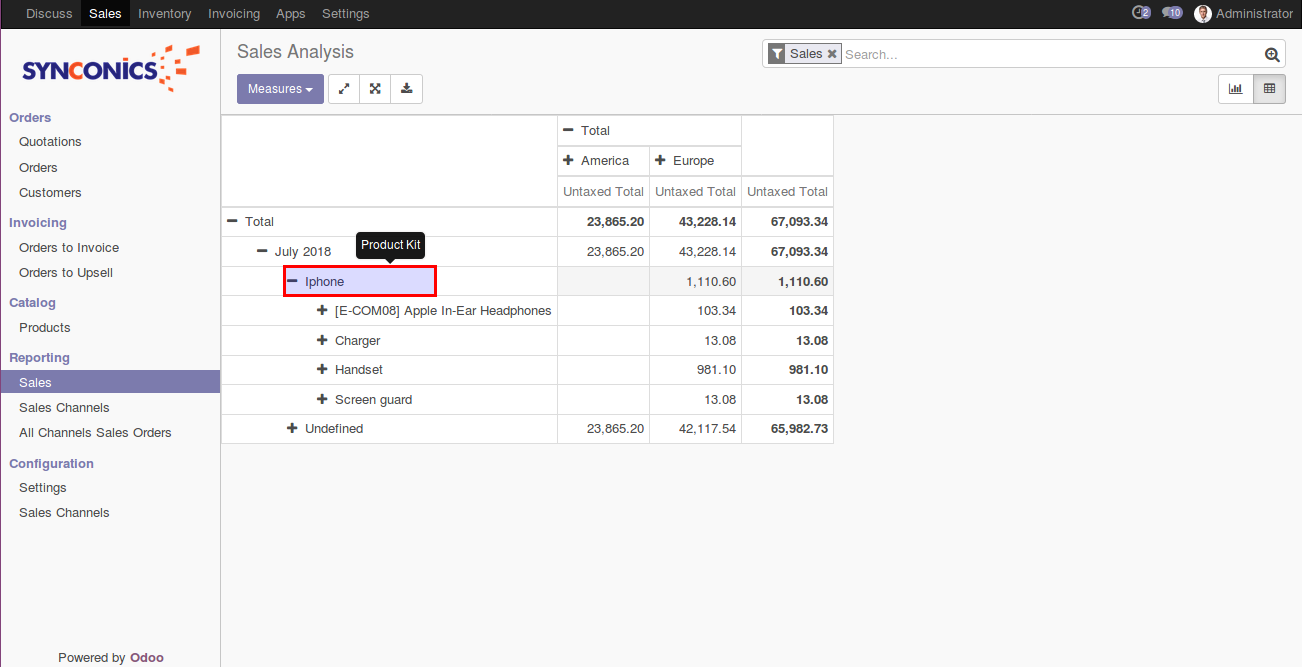
Sales Channels Report
Sales channels report by kit products.
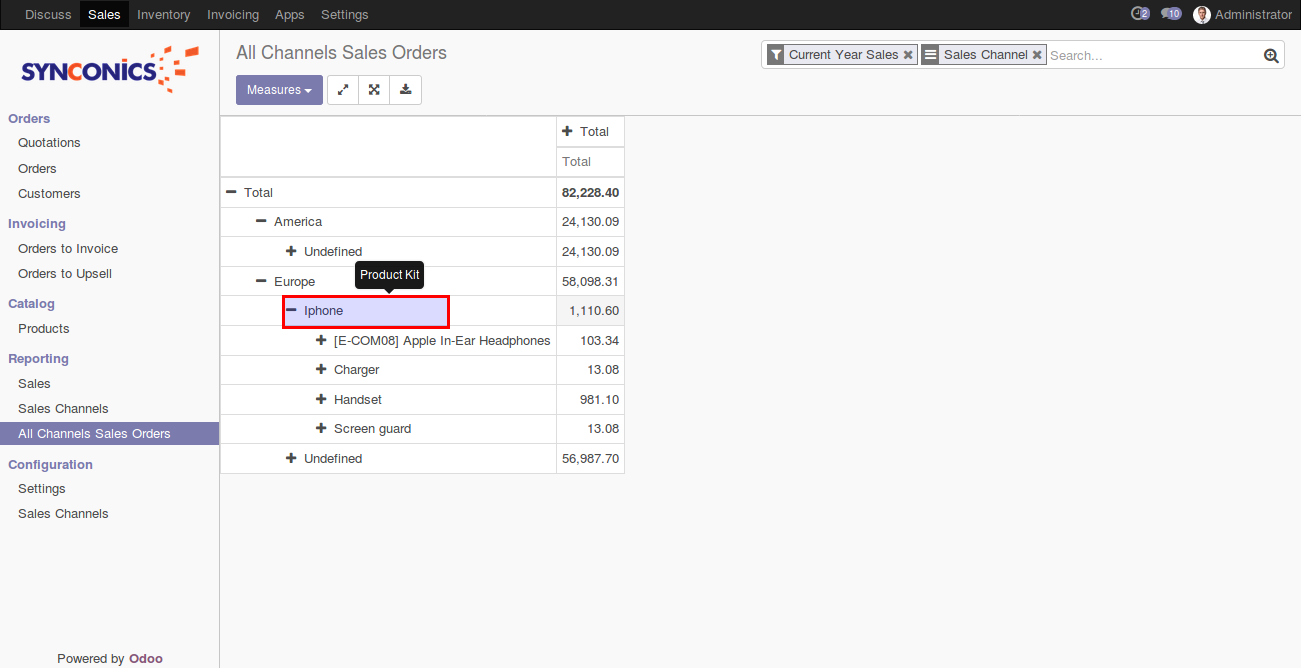
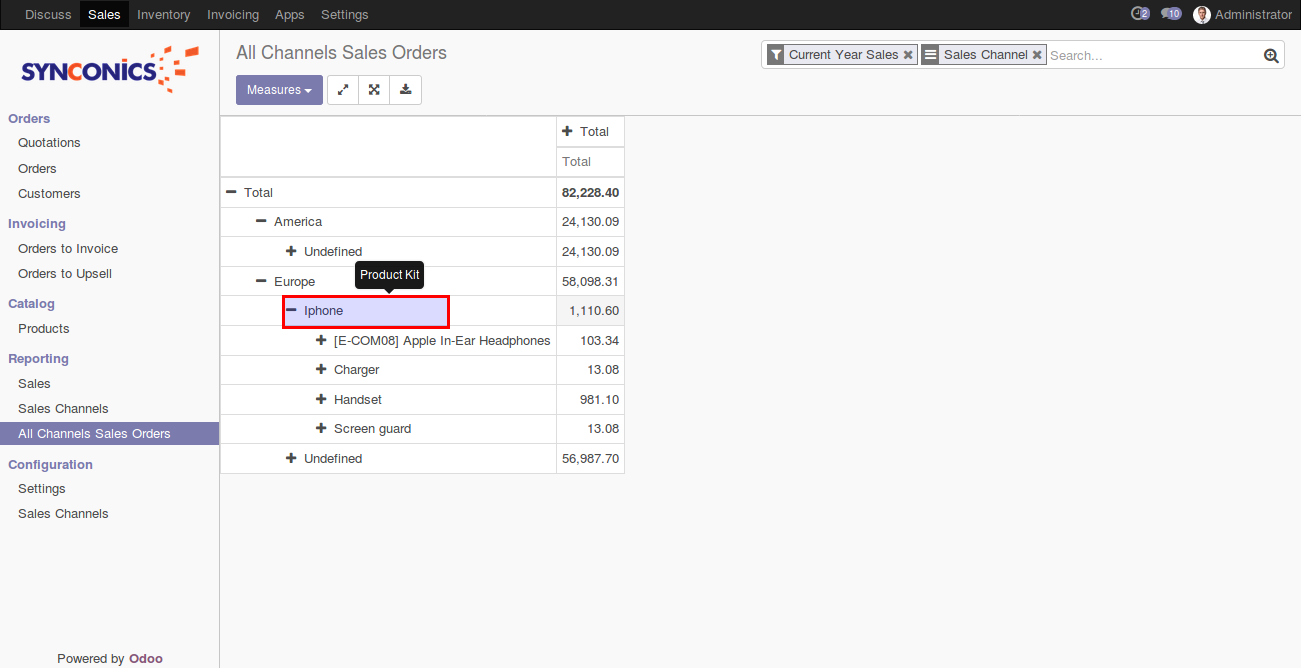
Notes:
- All the apps are to be purchased separately, for individual versions and individual edition.
- One month free bug support period will be offered pertaining to any one server used, testing or live.
- Synconics is only responsible for providing the module zip file on your registered email, purchased from our app store or directly through our company.
- Synconics is not responsible for installation or updating of the module on any of your server.
- If an error appears in our app due to other custom modules installed in your system or if Odoo base source code is not updated on your system, to make it compatible with your source code, we'll charge you for our efforts to resolve those errors and make the module compatible with your source code.
- Please refer the document for configuration. If any support is needed for module configuration, installation, updating or any help is needed, it will be considered in paid support.
- Please note that you are not allowed to distribute or resell this module after purchase.
- This module is tested and working on Odoo vanilla with Ubuntu OS.
- Support services will be provided from Monday to Friday, 10:30 AM to 7:30 PM IST (Indian Standard Time).
- Support will not be provided during Indian public holidays or company holidays.
This is a preview of the recently viewed products by the user.
Once the user has seen at least one product this snippet will be visible.
Once the user has seen at least one product this snippet will be visible.


