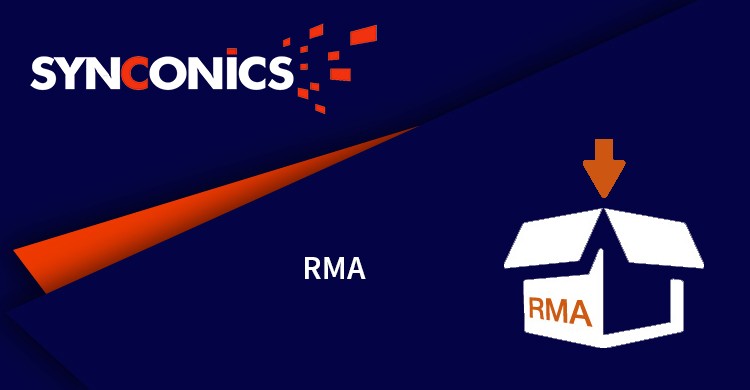App Description Page
RMA with Replace, Repair & Refund
Return Merchandise Authorization with Replace, Repair & Refund
RMA is a powerful tool for managing the request process of replace, repair or refund within the workflow. With multiple workflow option the module can function from the sale order.
Through the sale order, the goods can be replaced, repaired or money can be refunded, if the goods are wrongly delivered or the customer receives damaged/defective goods. It provides an overview of the sales order with the sales order line, wherein a particular line (product) can be selected for exchange, repair or refund process.
This module also helps to exchange, repair or do the refund process for the service industries (repair service) directly through sale order. For e.g. In a service centre if a product comes for repair, the system check for product warranty and if it is not in warranty a RMA repair invoice is generated. In addition this module also handles the warranty for the spare parts used in repairing job. If the repaired product comes in for rework wherein the spare part used are to be replaced, which can be handled easily.
The RMA solution efficiently manages various operational in Odoo such as creating return receipt, delivery order, credit note, adjusting stock levels etc.
Key Features
Configuration
RMA Return Type
To configure RMA return type, go to Sales/After-Sales Service/RMA Return Type.
User can create the predefined return type for product return with its suitable return action to be taken.
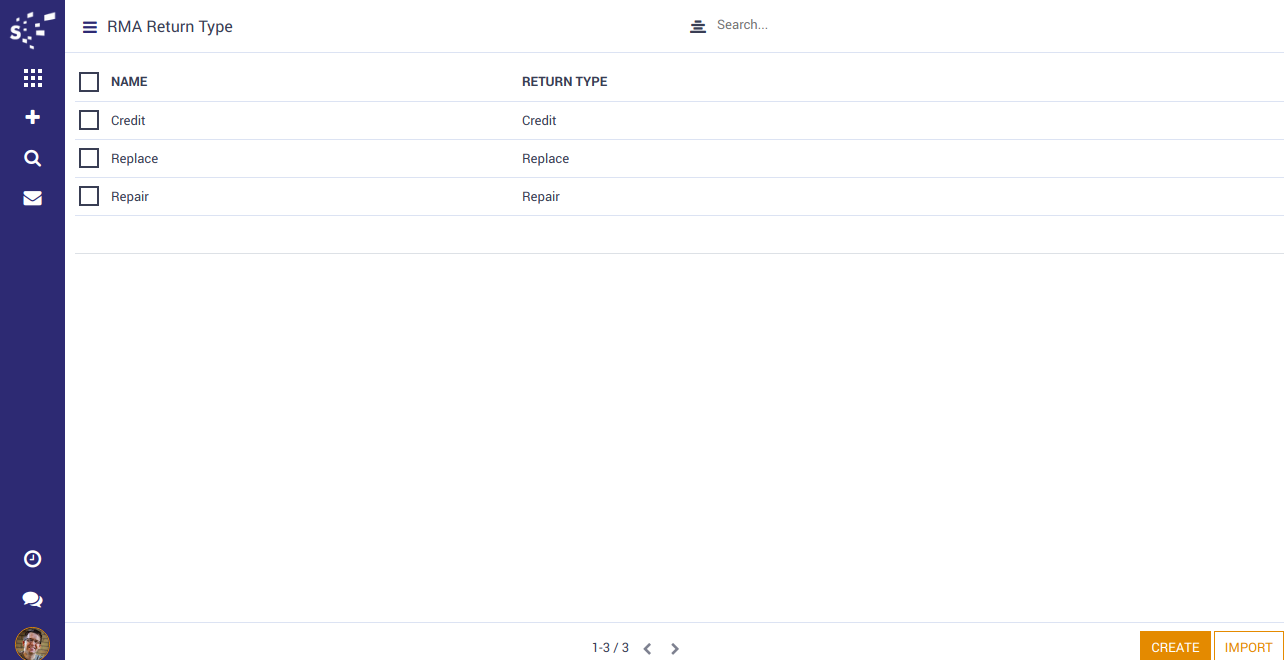
RMA Reaturn Reason
To configure RMA return reason, go to Sales/After-Sales Service/RMA Return Reasons.
For product return user can create the predefined return reason. It is important to set the maximum number of Return reason to avoid errors during RMA validations.
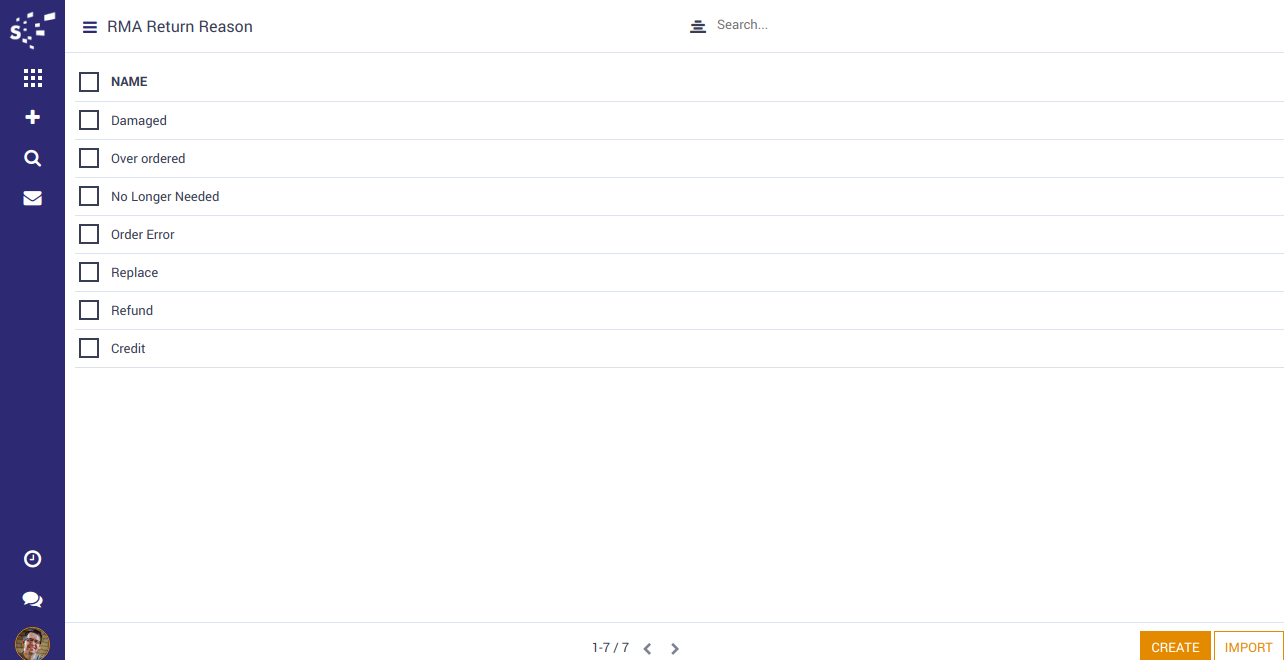
RMA details with Sales order
Check all RMA details and select related sales order and generate its RMA lines by clicking on 'Generate Lines' button.
Fields Description
| Subject: | Write the subject line related to the product damaged or product return. |
| Responsible: | Mention the user who is authorised to handle the RMA. |
| Date & Priority: | Set the creation date of RMA. Set its priority by selecting 1, 2 or 3 stars- Low, High or Urgent. |
| Source & Destination Locations: | Select source and destination locations for inventory management. |
| Return Lines : | When user selects Sales Order, the product details are fetched automatically in RMA lines. Enter the return quantity against delivered quantity, select reason for return and select return type. |
| RMA Note: | Mention special note or any other inputs which are related to the product return. |
| Customer Info : | Define customer name, email, mobile and phone number. |
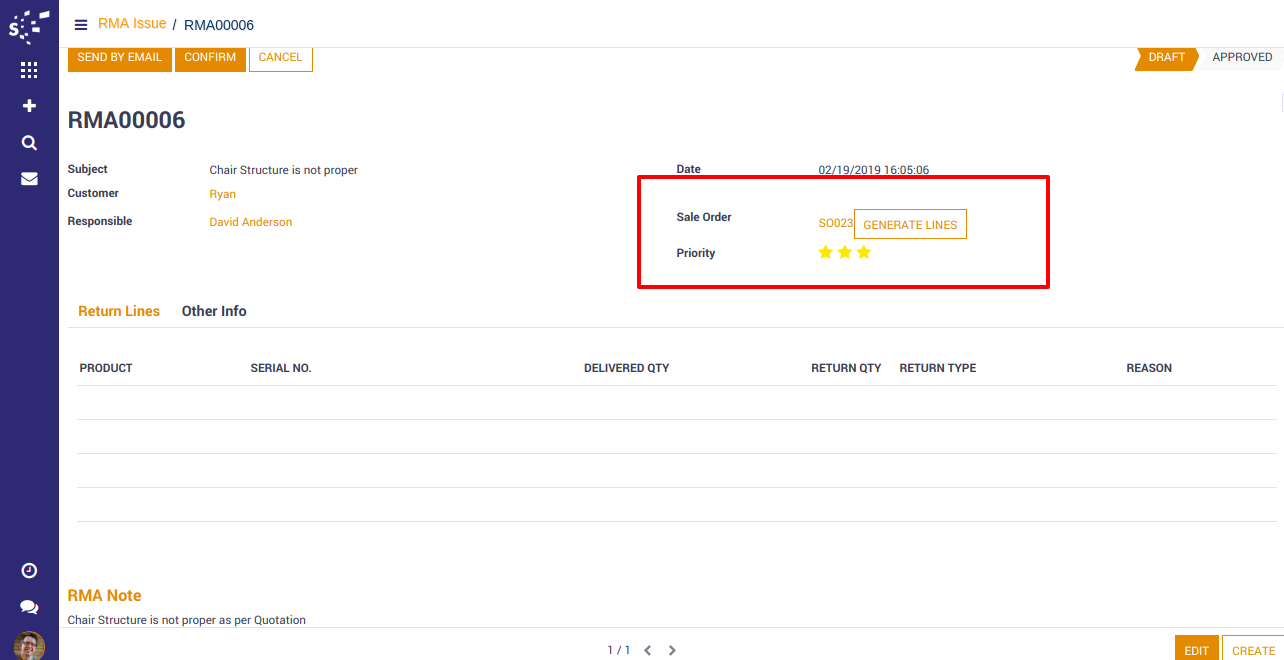
RMA Lines
Click on "Add a Line" link for adding sales order lines for defactive products or the products to be replaced.
After selecting lines click on "Generate Lines" button for generating RMA lines.
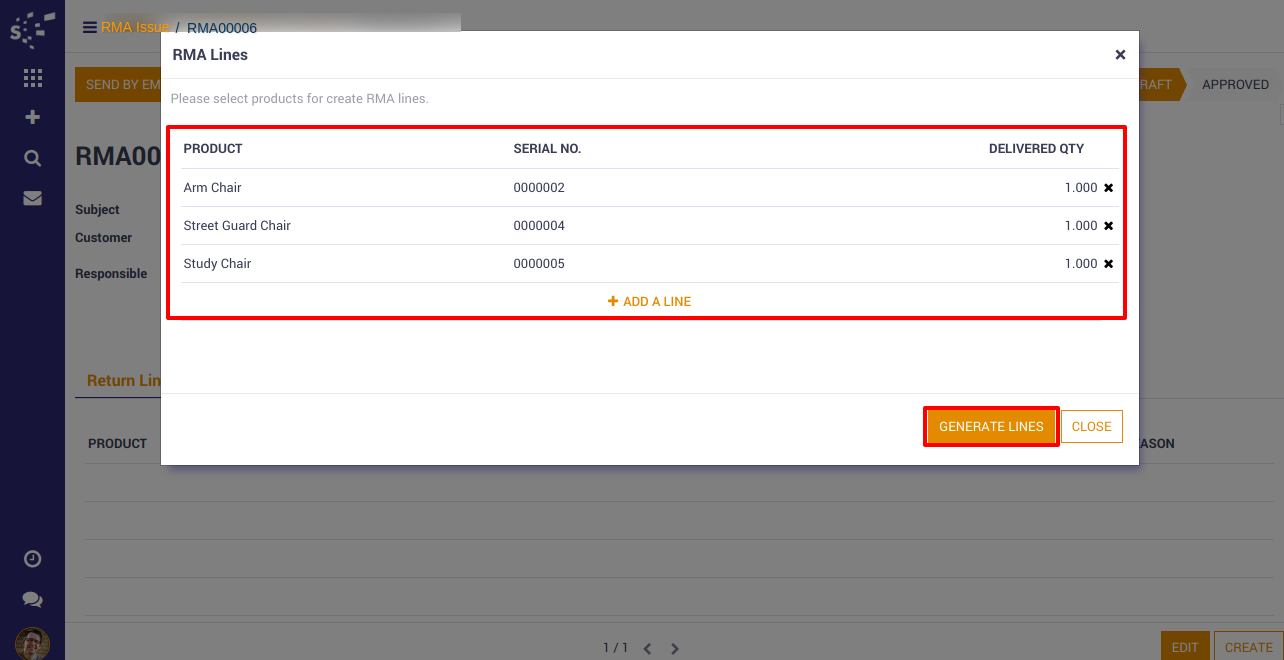
After generating lines, add return quantity against delivered quantity in quantity field and select reason and return type for the returned product.
The RMA details can be shared to the customer on email, on his approval the RMA gets confirm.
Fields Description
| Product: | Product which are need to be replaced or repaired. |
| Serial No: | Select product serial number to identify actual product. |
| Delivered Qty: | Delivered quantity is fetched automatically from the sales order. |
| Return Qty: | Add product quantity to be return. |
| Return Type: | Select return type from action to be peformed. |
| Reason: | Select valuable reason for return product. |
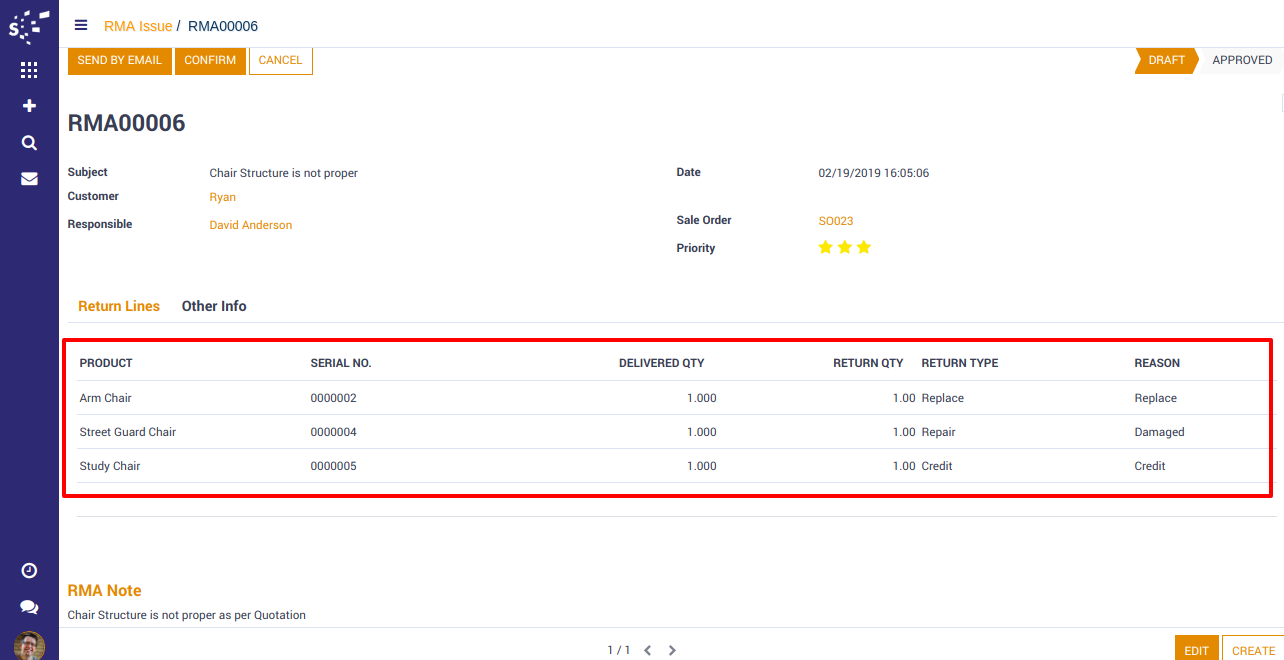
RMA Incoming Shipment
After RMA confirmation, two buttons will be visible, "Generate Receipt" and "Reject".
The receipt can be generated by click on "Generate Receipt" button. Once the receipt is validated, the user can select associated action related to "RMA reason".
The incoming shipment is automatically generated for all RMA lines, the actions are performed and the products are received in our location.
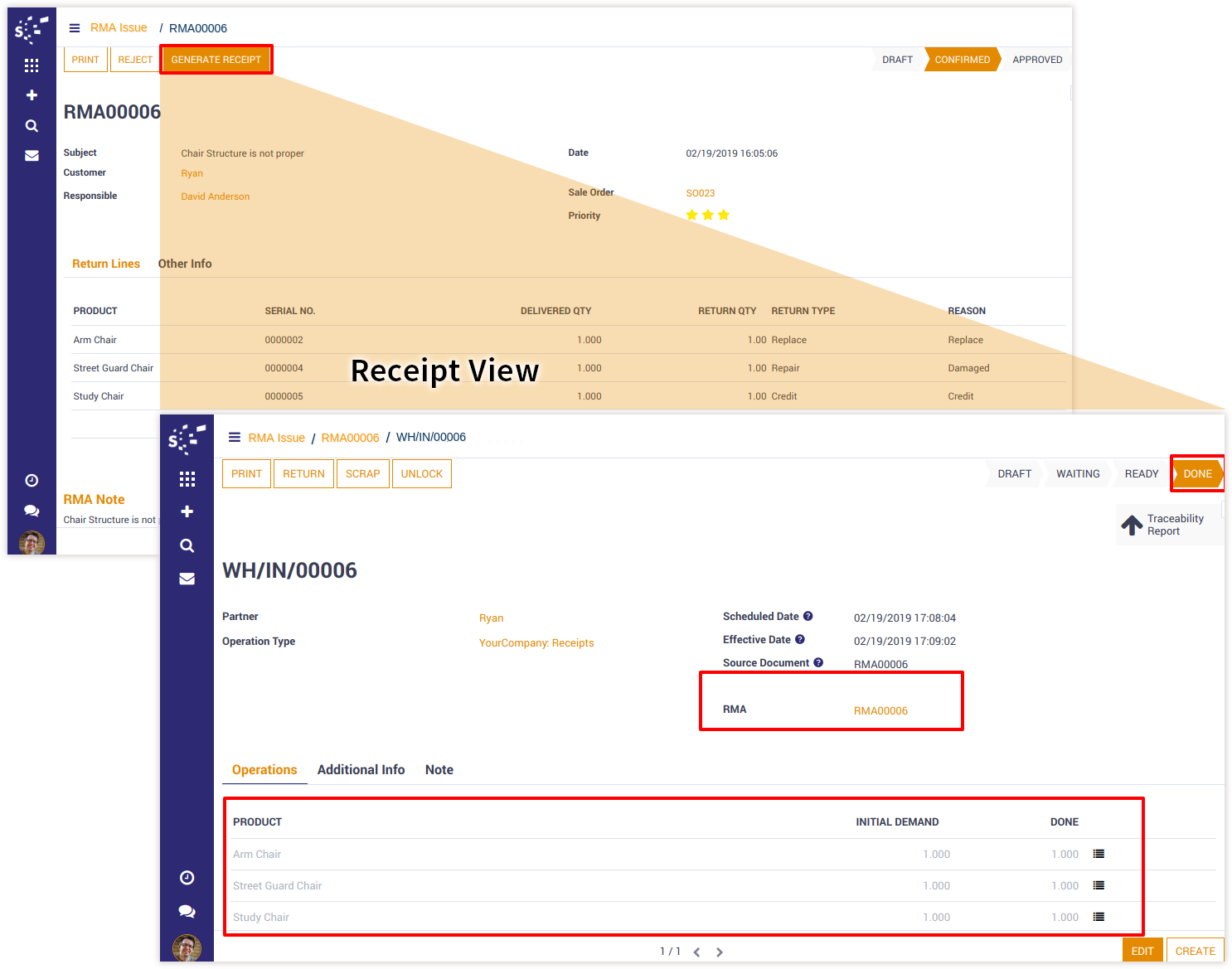
RMA Reject
On rejecting an RMA, rejection notes can be entered for future reference.

RMA Scenarios
The most common scenario of RMA. Replace, Repair & Credit (Refund).
1. Replace: To create (replacement) product sales order
2. Repair: To create repair order
3. Credit(Refund): To create credit note.
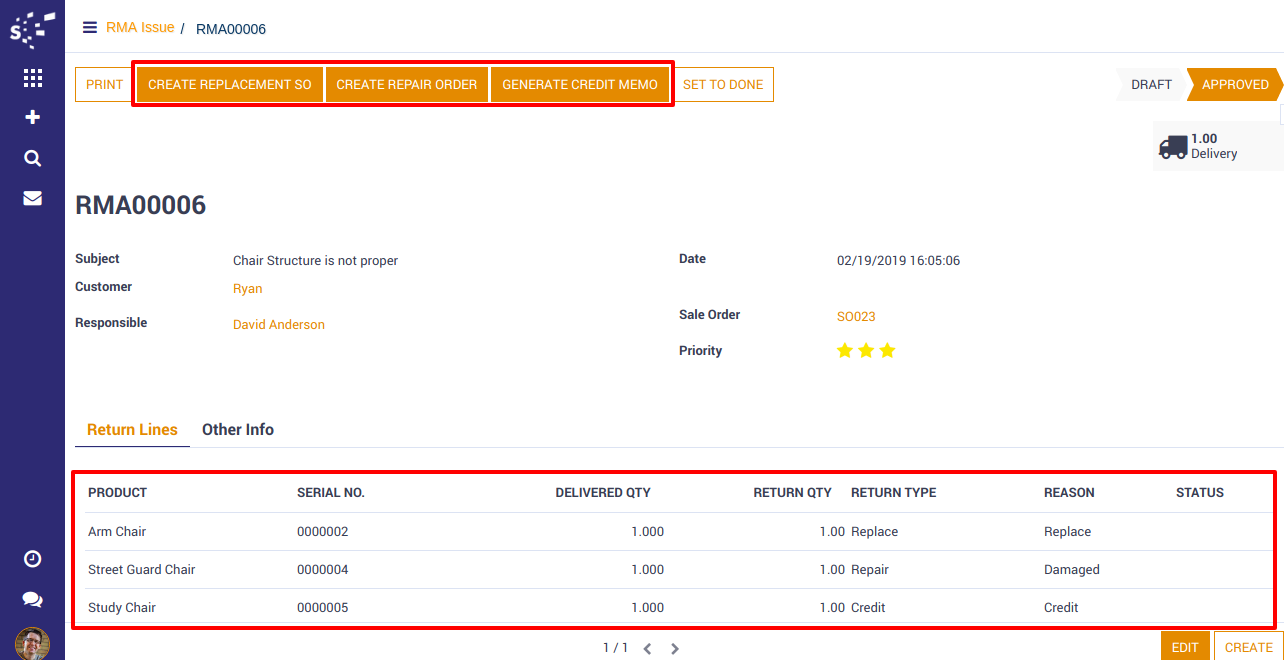
Replace Process
Click on "Create Replacement SO" for creating replacement order.
When the product is same, the system will generate a sales order for the same returned product with delivery order for the new replaced product.
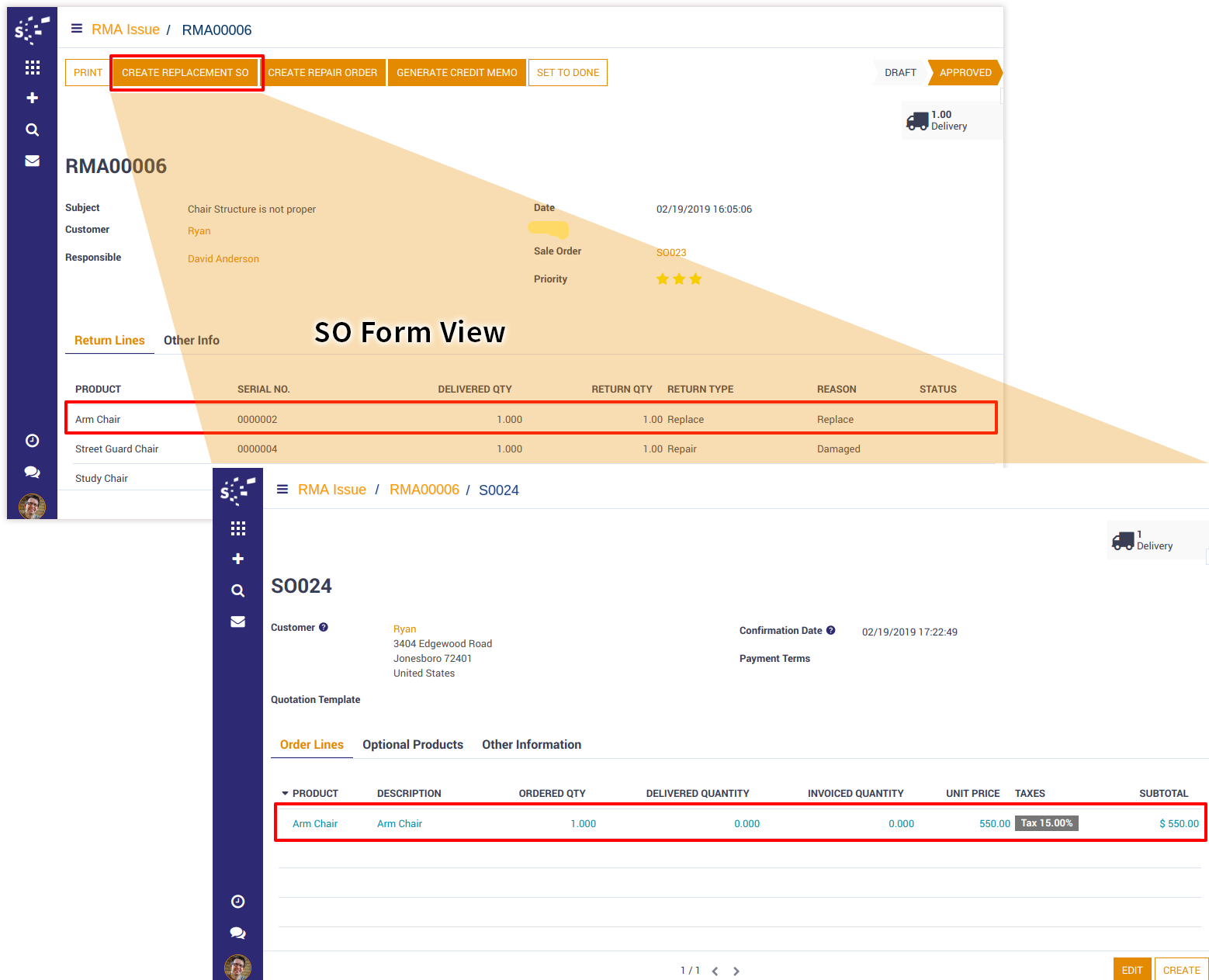
Repair Process
For creating repair order click on "Create Repair Order" button. the system will generate repair order for the product to be repaired and delivery order will be made after the repair work is done.
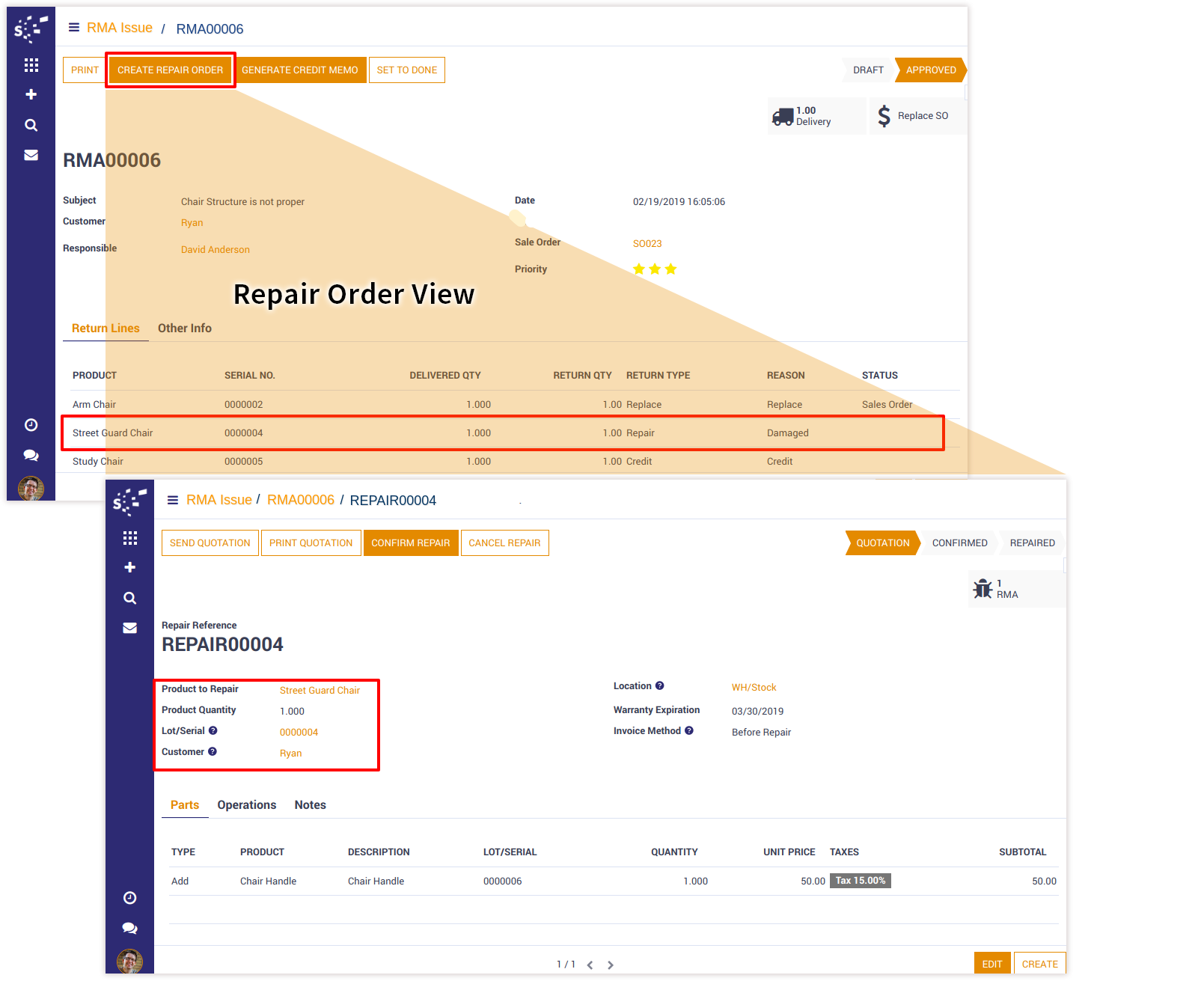
Credit Process
For creating credit note, click on "Generate Credit Memo" button. The system will generate credit note with all the details for the returned product.
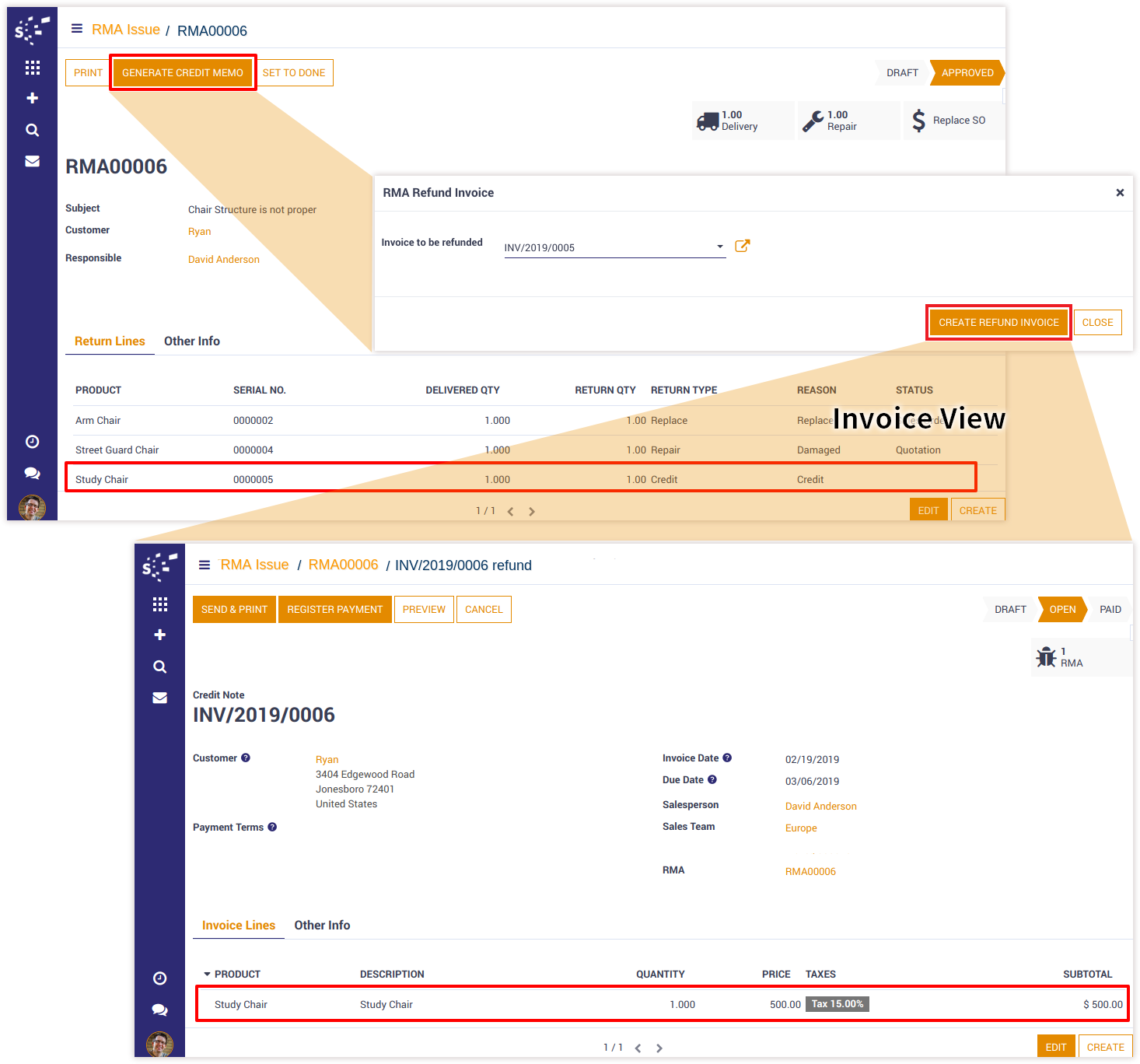
RMA Status
Check RMA status lines with reason.
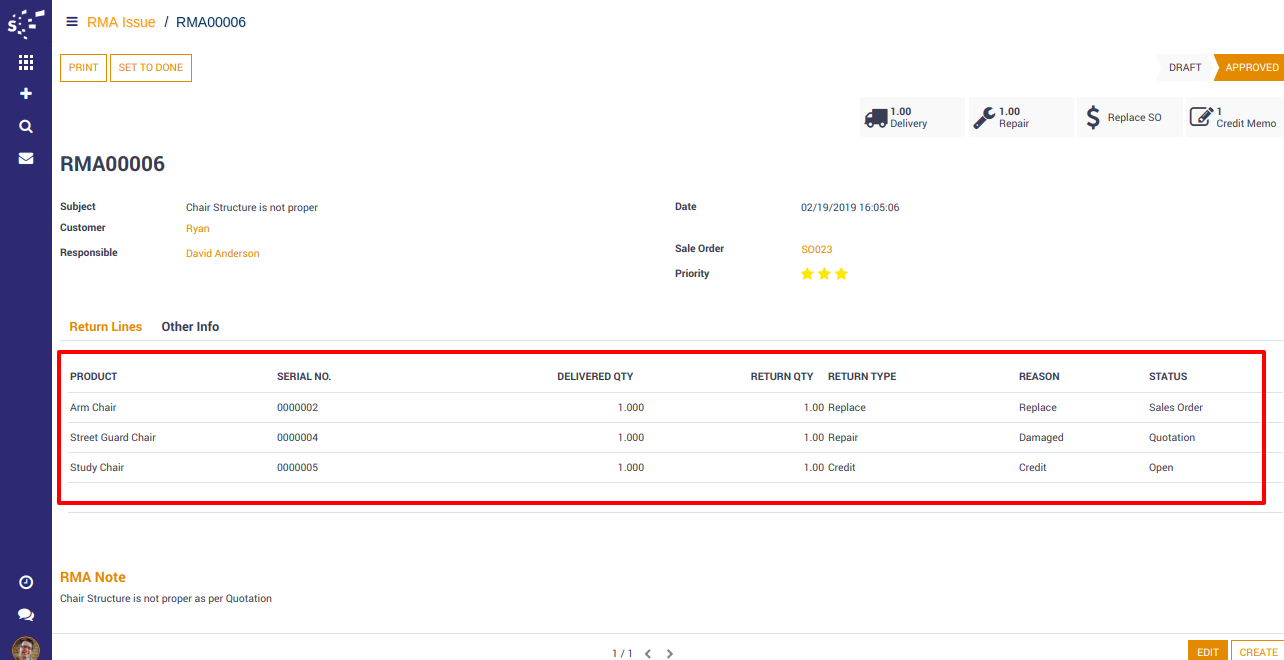
Print RMA PDF
Print RMA information in PDF format.
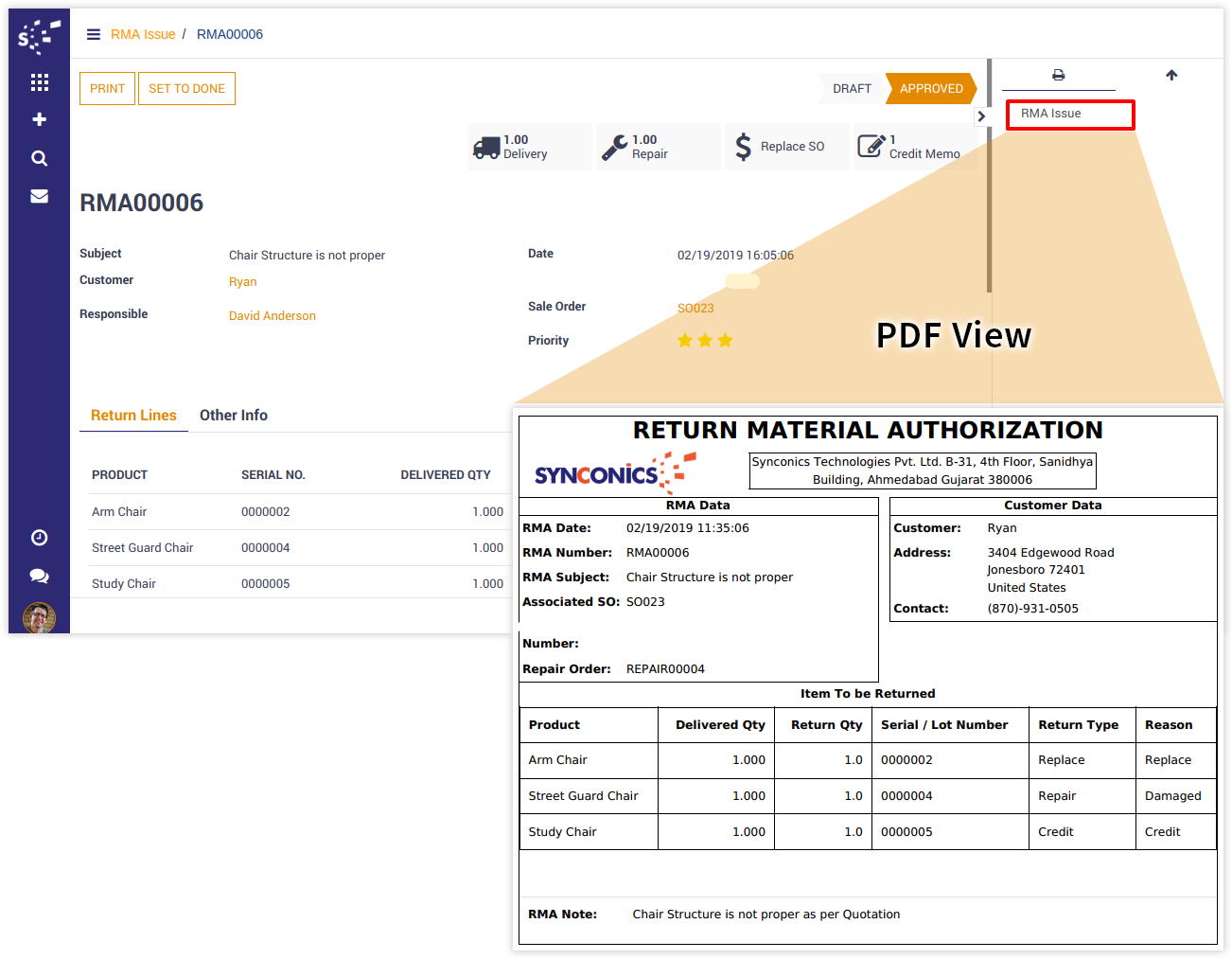
RMA Details without Sales Order
If required the details can be updated and create new RMA lines with product information.
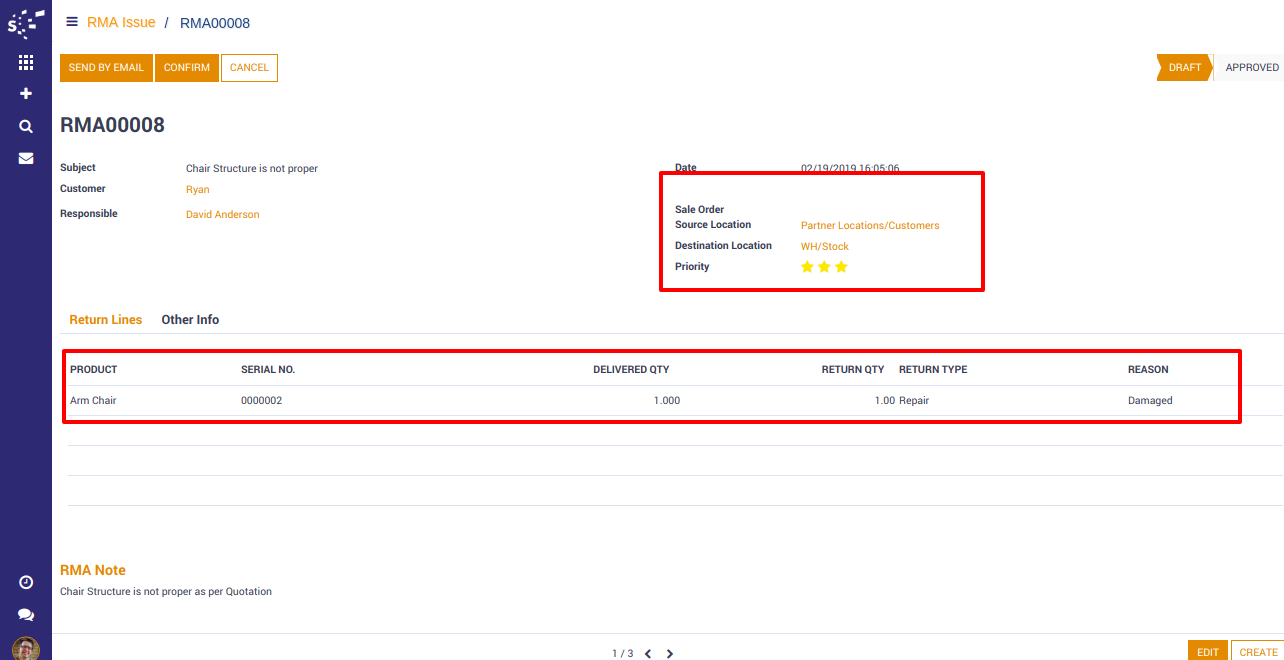
RMA incoming shipment
On confirmed RMA, a receipt is generated through 'Generate Receipt' button. Once the receipt is validated, the incoming shipment is generated automatically. After validating the incoming shipment, the products are received in the desired location.
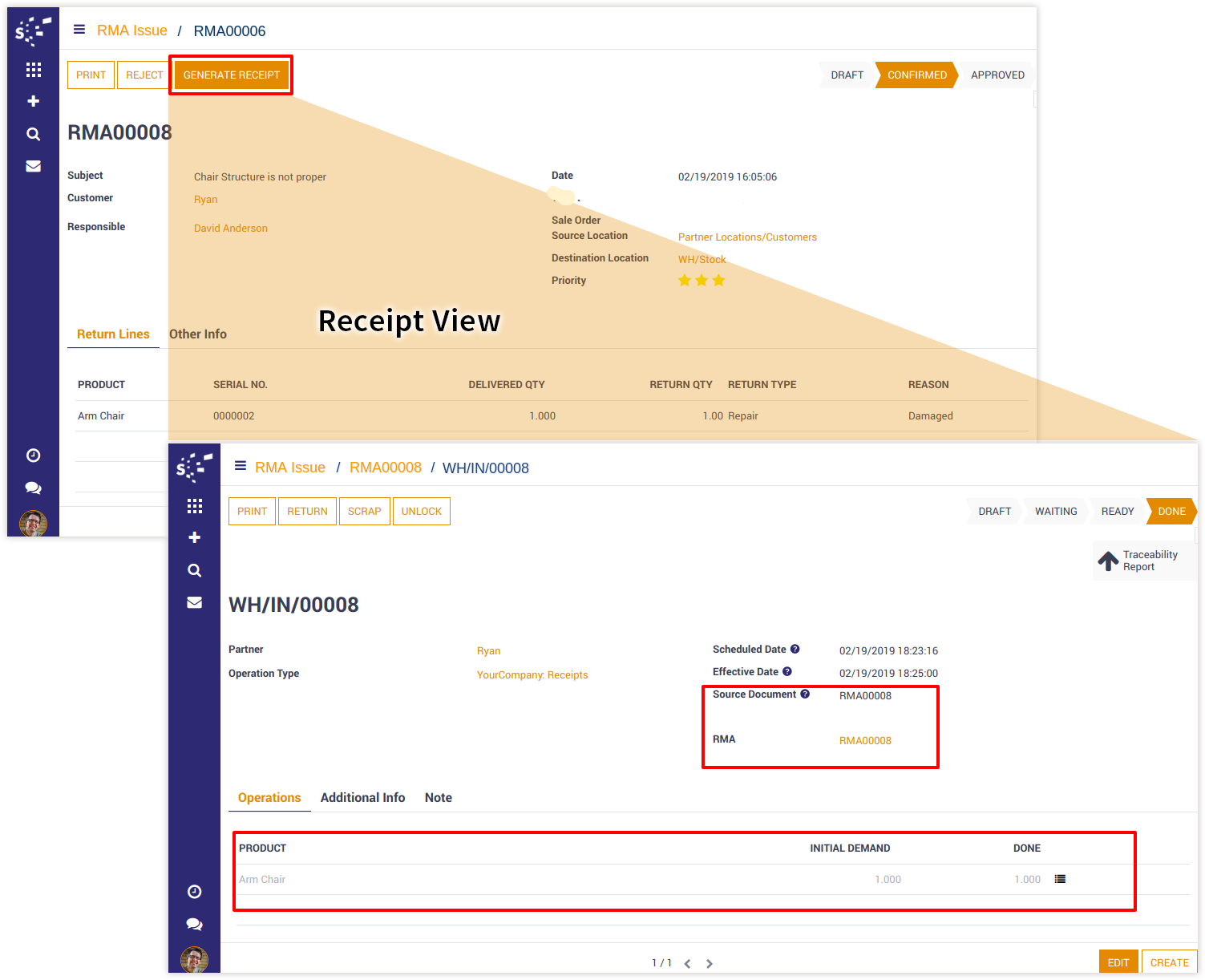
Repair Process without Sales Order
For creating a new repair order, click on 'Create Repair Order' button. The system will generate a new repair order for the product to be repaired and delivery order will be made after the repair work is done.
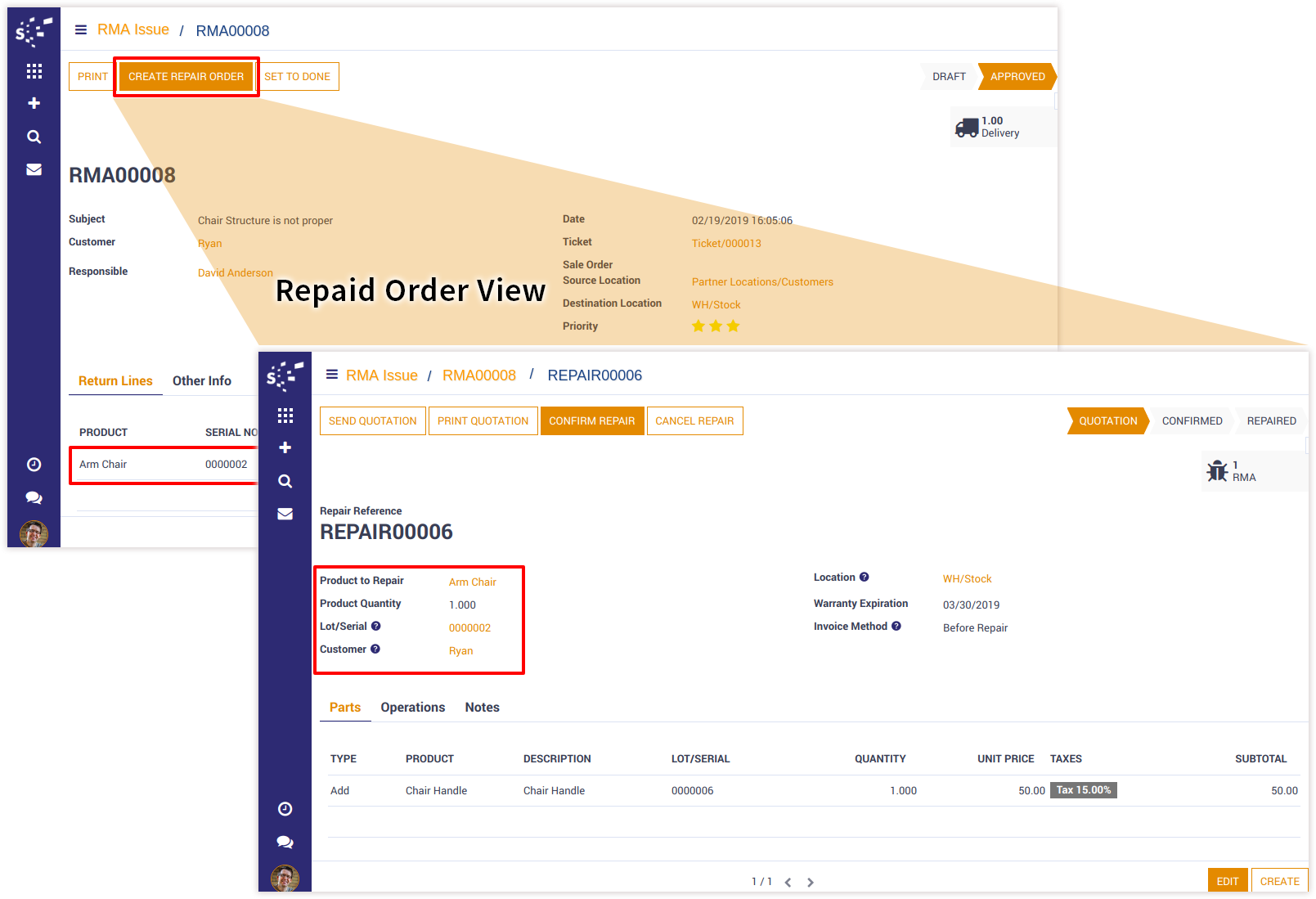
RMA Status
Check RMA status lines with reason.
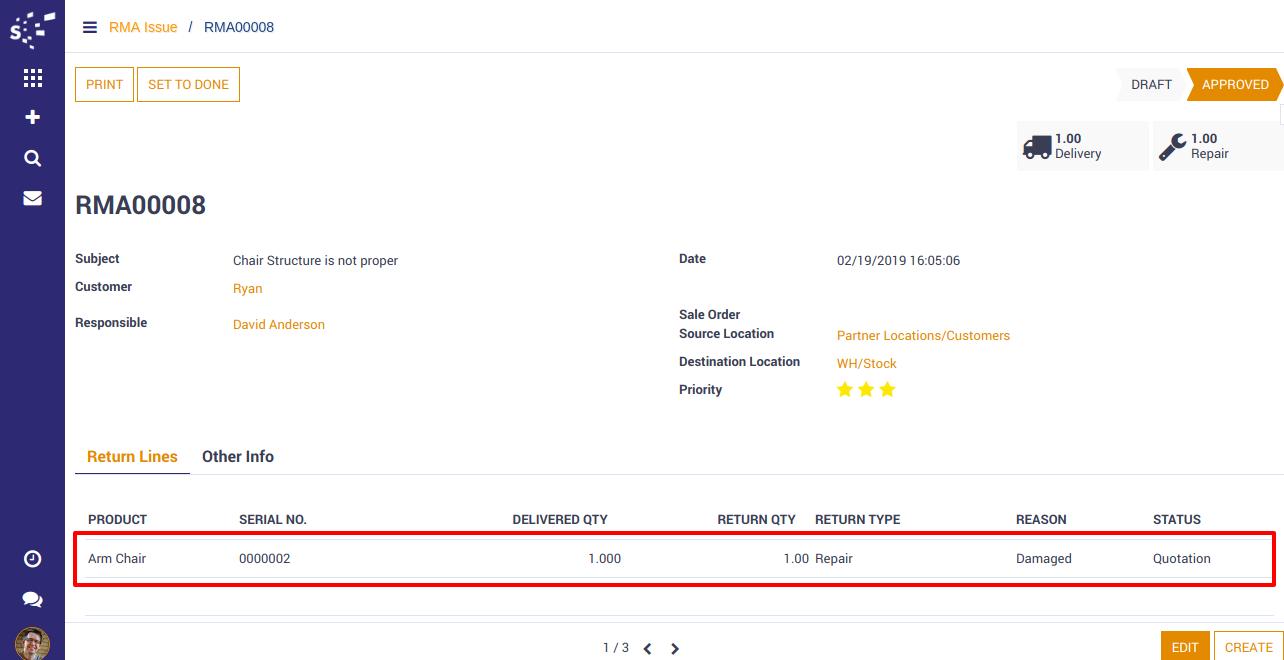
Print RMA PDF
Print RMA information in PDF format.
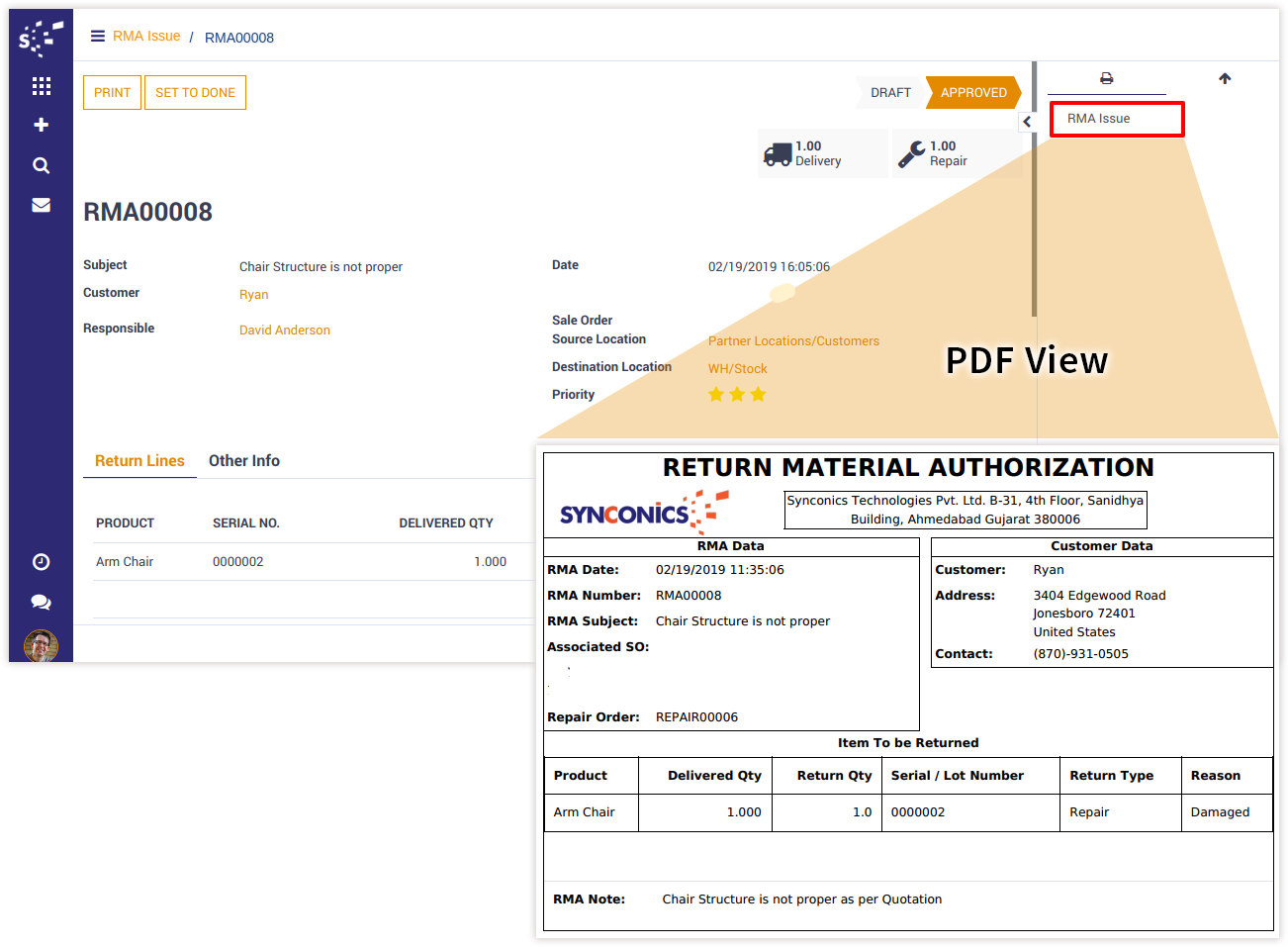
RMA Analysis Report
Go to Sales / Reporting / RMA.
Generate RMA report with in-depth analysis through the pivot and graph view.
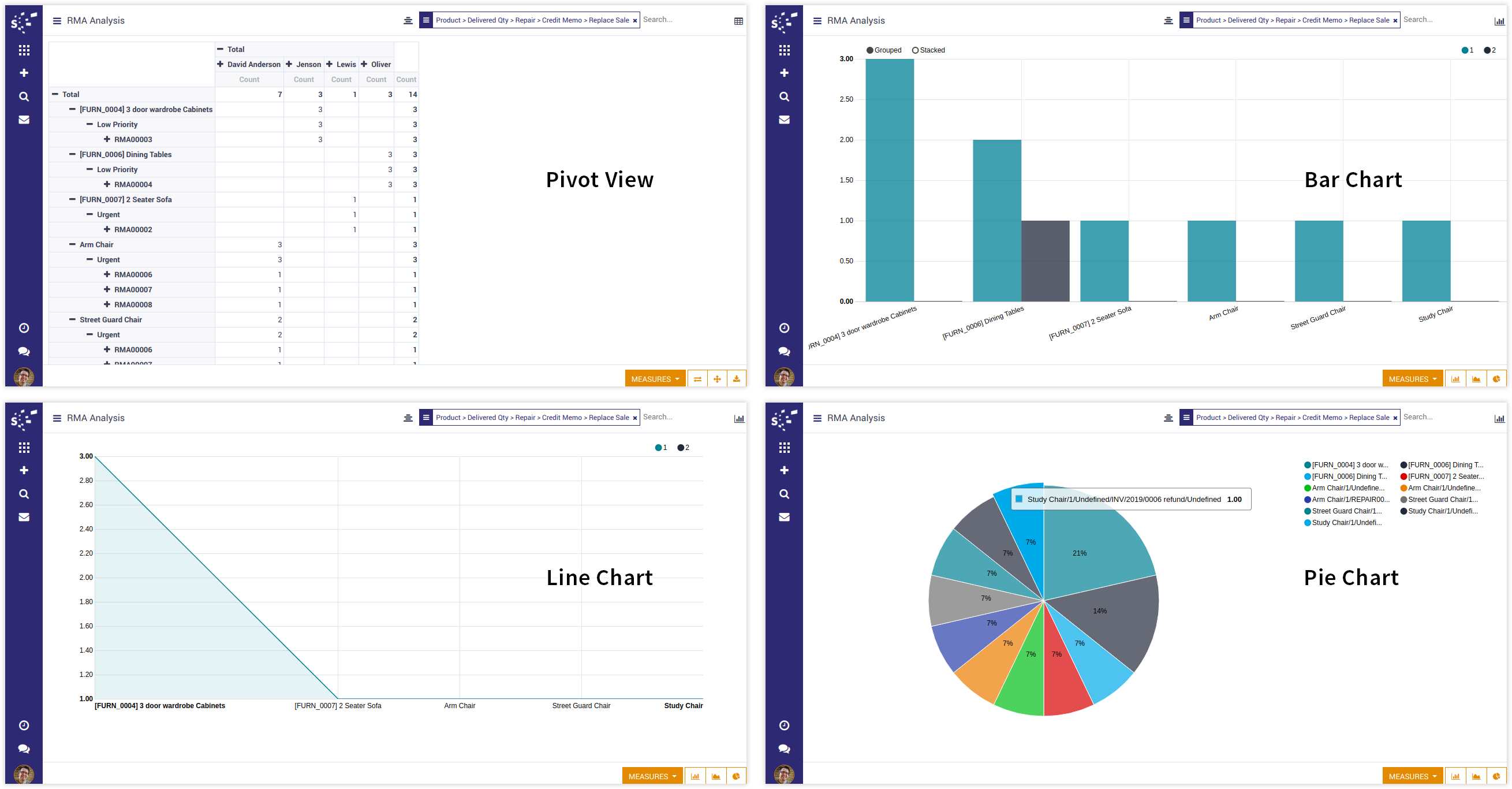
Notes:
- All the apps are to be purchased separately, for individual versions and individual edition.
- One month free bug support period will be offered pertaining to any one server used, testing or live.
- Synconics is only responsible for providing the module zip file on your registered email, purchased from our app store or directly through our company.
- Synconics is not responsible for installation or updating of the module on any of your server.
- If an error appears in our app due to other custom modules installed in your system or if Odoo base source code is not updated on your system, to make it compatible with your source code, we'll charge you for our efforts to resolve those errors and make the module compatible with your source code.
- Please refer the document for configuration. If any support is needed for module configuration, installation, updating or any help is needed, it will be considered in paid support.
- Please note that you are not allowed to distribute or resell this module after purchase.
- This module is tested and working on Odoo vanilla with Ubuntu OS.
- Support services will be provided from Monday to Friday, 10:30 AM to 7:30 PM IST (Indian Standard Time).
- Support will not be provided during Indian public holidays or company holidays.
Once the user has seen at least one product this snippet will be visible.