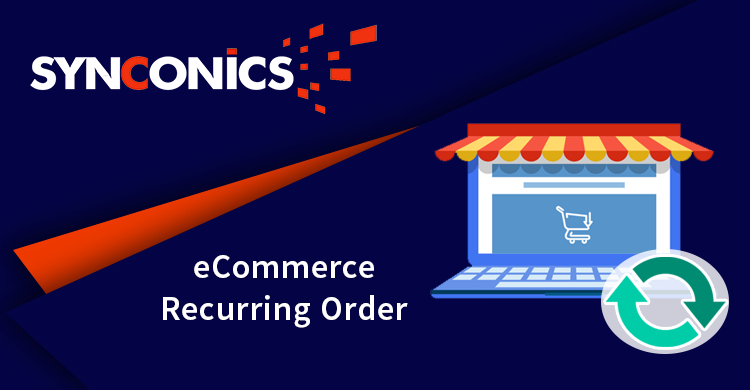App Description Page
Stripe eCommerce Recurring Order Payment
Recurring Payments, also known as AutoPay, are automatic payments where customer authorize vendor to collect the total charges from his credit card or bank account every month. This amount is deducted on the due date of every billing cycle, so that you never have to worry about late fees.
 Key Features
Key Features
Backend User can create recurring order with Stripe payment acquirer.
Flexible recurring duration.
Recurring order will be automatically synchronized at Stripe.
Cancel recurring order at any time, it will synchronized at Stripe.
All recurring orders summary at one place.
Notification mail will be sent to respective customers when their recurring order payment will be paid.
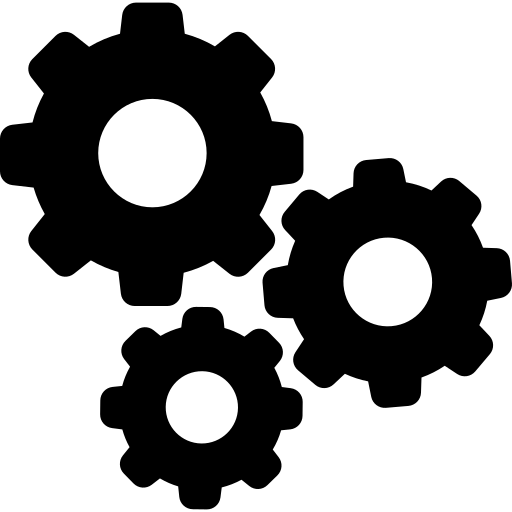 Configuration
Configuration
Path: Sales/Product.
In Product activate "Add Product for Recurring" for recurring product.
In Product activate "Add Product for Recurring" for recurring product.
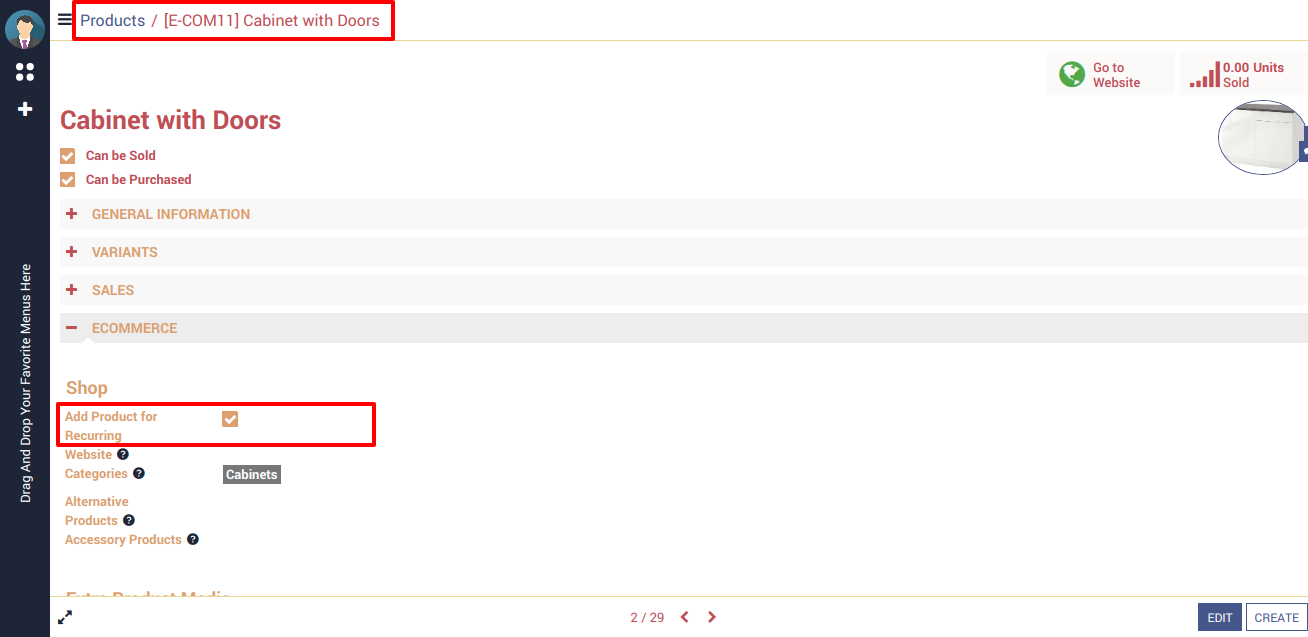
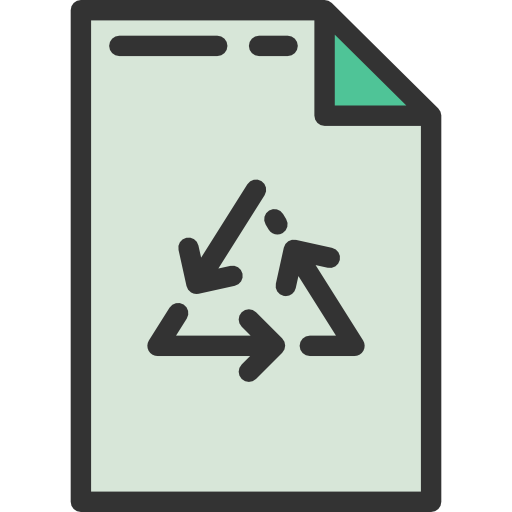 Make Recurring Order
Make Recurring Order
Select the recurring product in website and Click on the "Add to Recurring" Button.
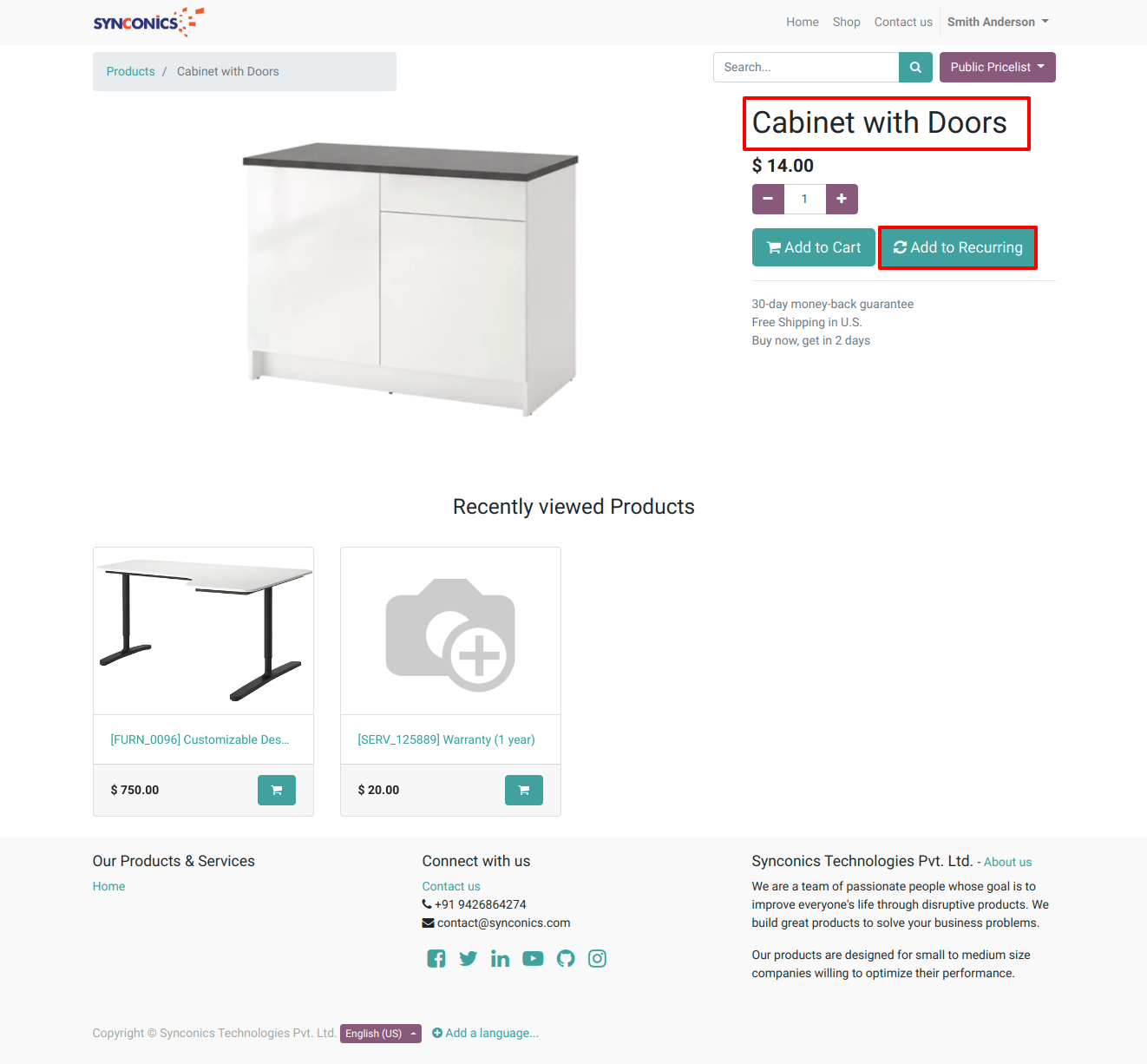
By clicking on "Add to Recurring" button, Review Order will shown which has following functionality.
In the Review Order screen show recurring product details and fill the Recurring Units, Interval, Number and Click on the "Process Checkout" button.
In the Review Order screen show recurring product details and fill the Recurring Units, Interval, Number and Click on the "Process Checkout" button.
Fields Description:
| Recurring Unit: | Option is available like Days, Weeks, Months. |
| Recurring Interval: | Multiply with recurring unit like if we give value '2' system will create recurring invoice every 2 months. |
| Recurring Number: |
How many recurring order want to create by a user.
Notes: Set "-1" in recurring number for infinity time recurring. |
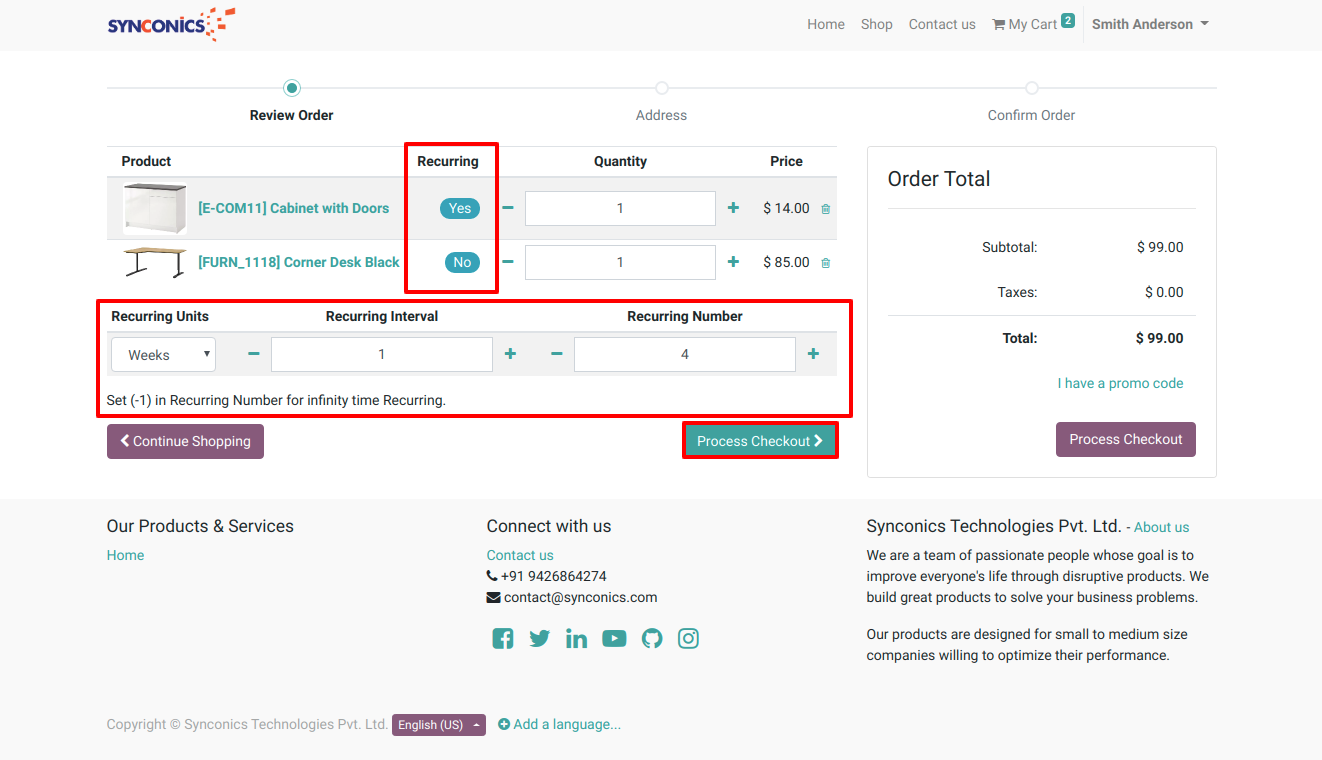
By clicking on "Process Checkout" button, Confirm Order page will shown which has following functionality.
In the Confirm Order screen show payment methods and product details.
Select Stripe payment method and fill the credit card details or select token for make current and recurring order payment after Click on the "Pay Now" button.
In the Confirm Order screen show payment methods and product details.
Select Stripe payment method and fill the credit card details or select token for make current and recurring order payment after Click on the "Pay Now" button.

By clicking on "Pay Now" button, payment status page will shown which has following.
If Stripe payment will be approved, recurringg Order will be Confirmed and recurring plan created on stripe and recurring order created on Odoo side.
If Stripe payment will be approved, recurringg Order will be Confirmed and recurring plan created on stripe and recurring order created on Odoo side.
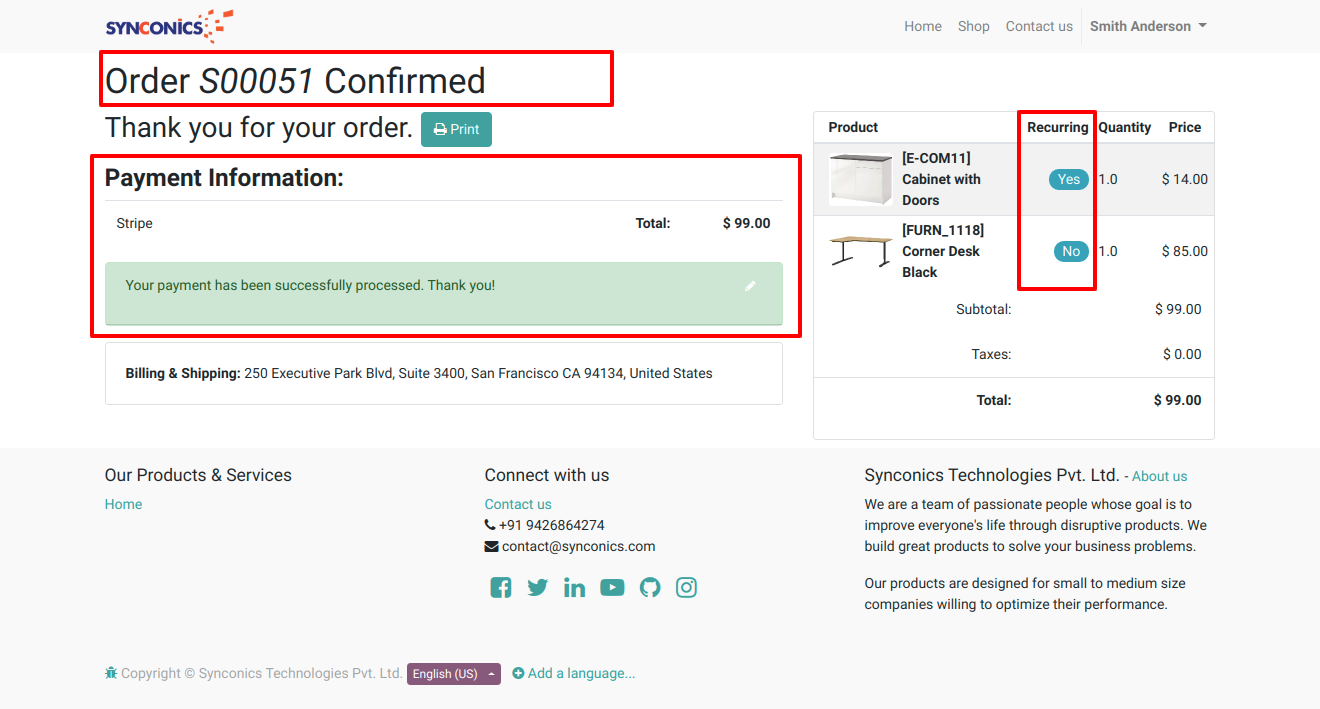
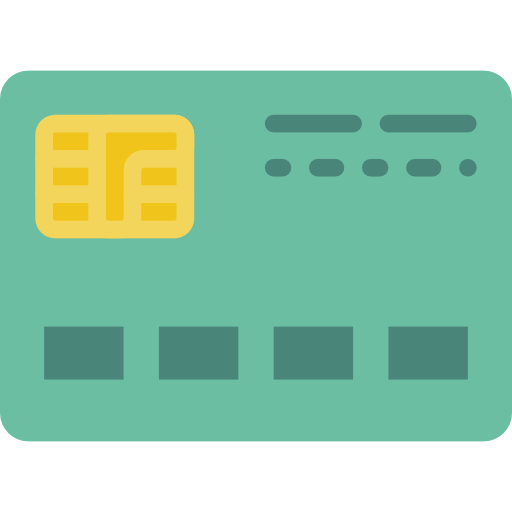 Payment Details
Payment Details
Order payment transaction details will be appear at Odoo side.
Payment details will be displayed at Stripe.
Payment details will be displayed at Stripe.
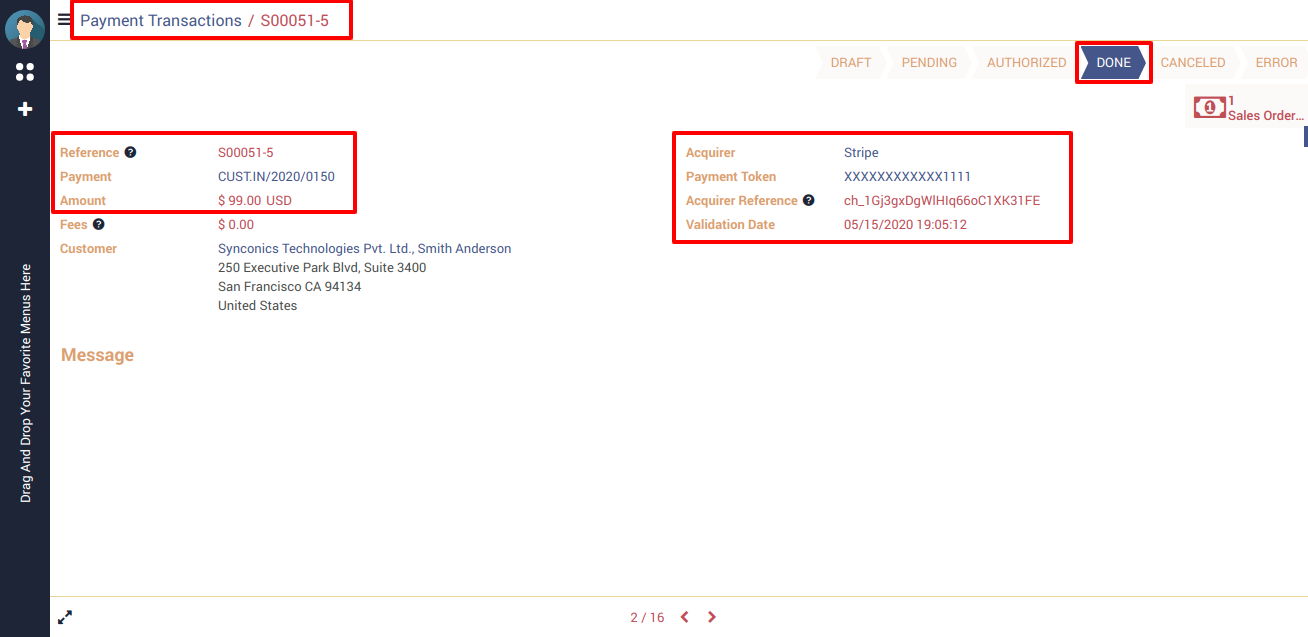
Order payment details will be displayed at Stripe.
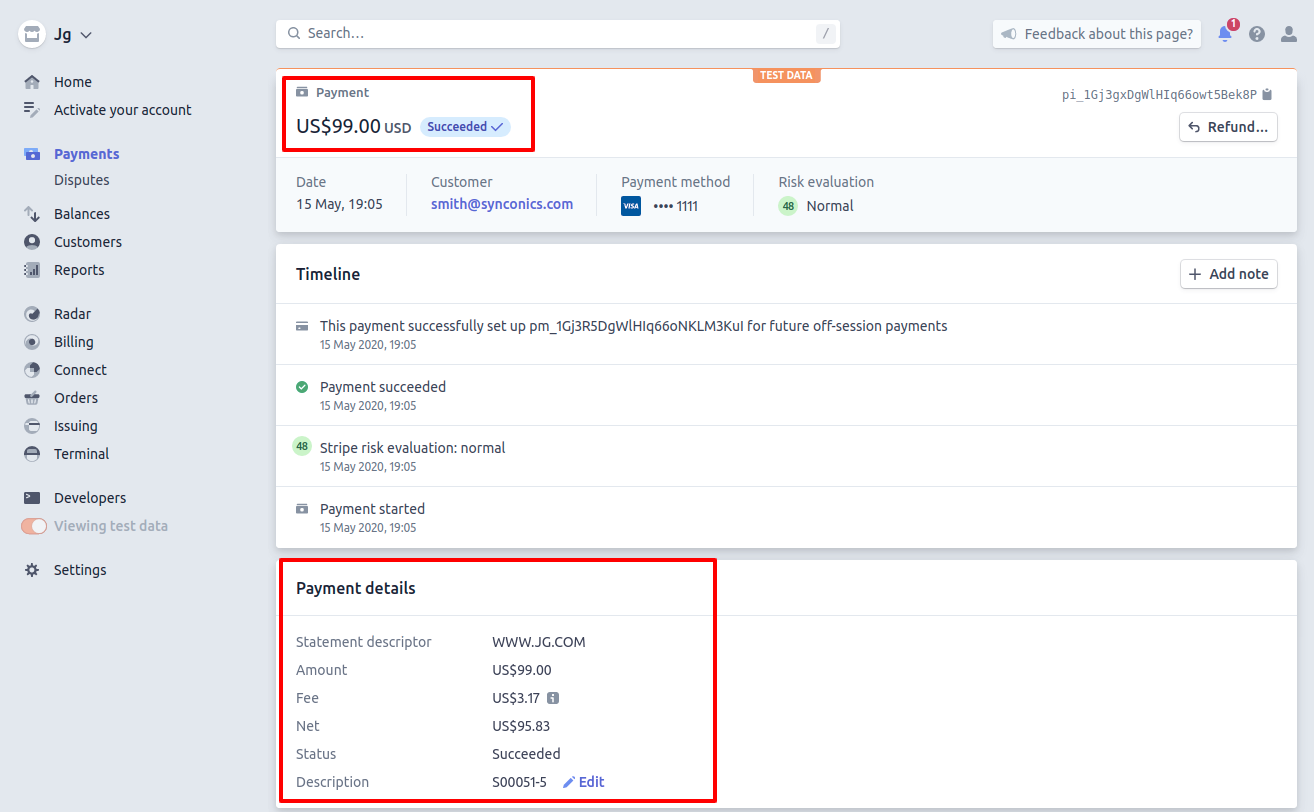
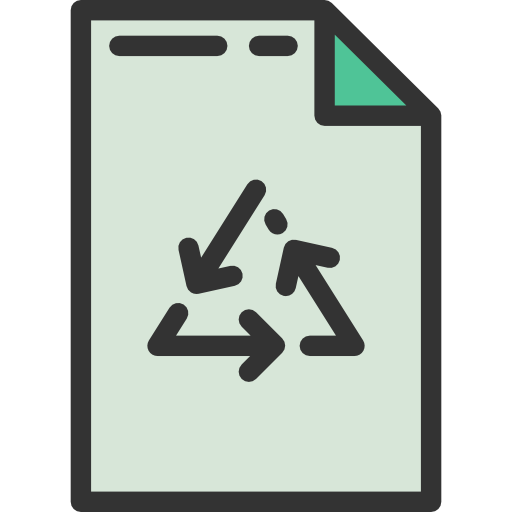 Recurring Order Details
Recurring Order Details
Path: Sales/Orders/Recurring Orders.
Recurring order record will be created with order recurring details.
Recurring order record will be created with order recurring details.
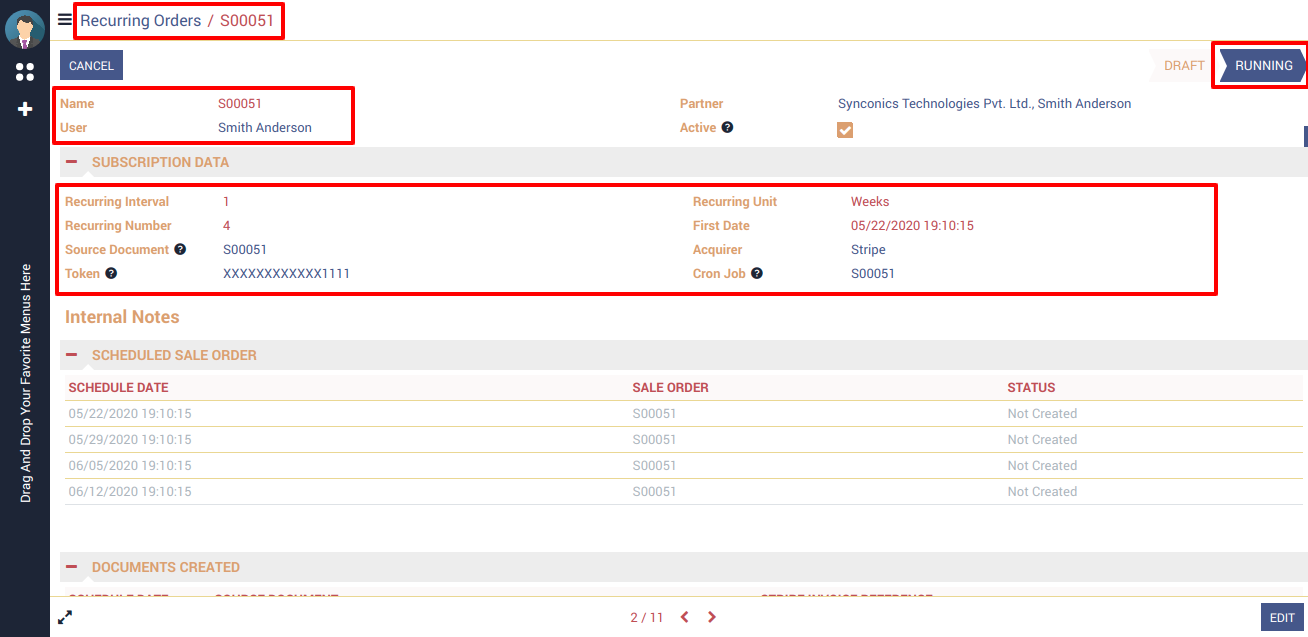
 Stripe Subscription Details
Stripe Subscription Details
Stripe subscription will be automatically created with related order detail.
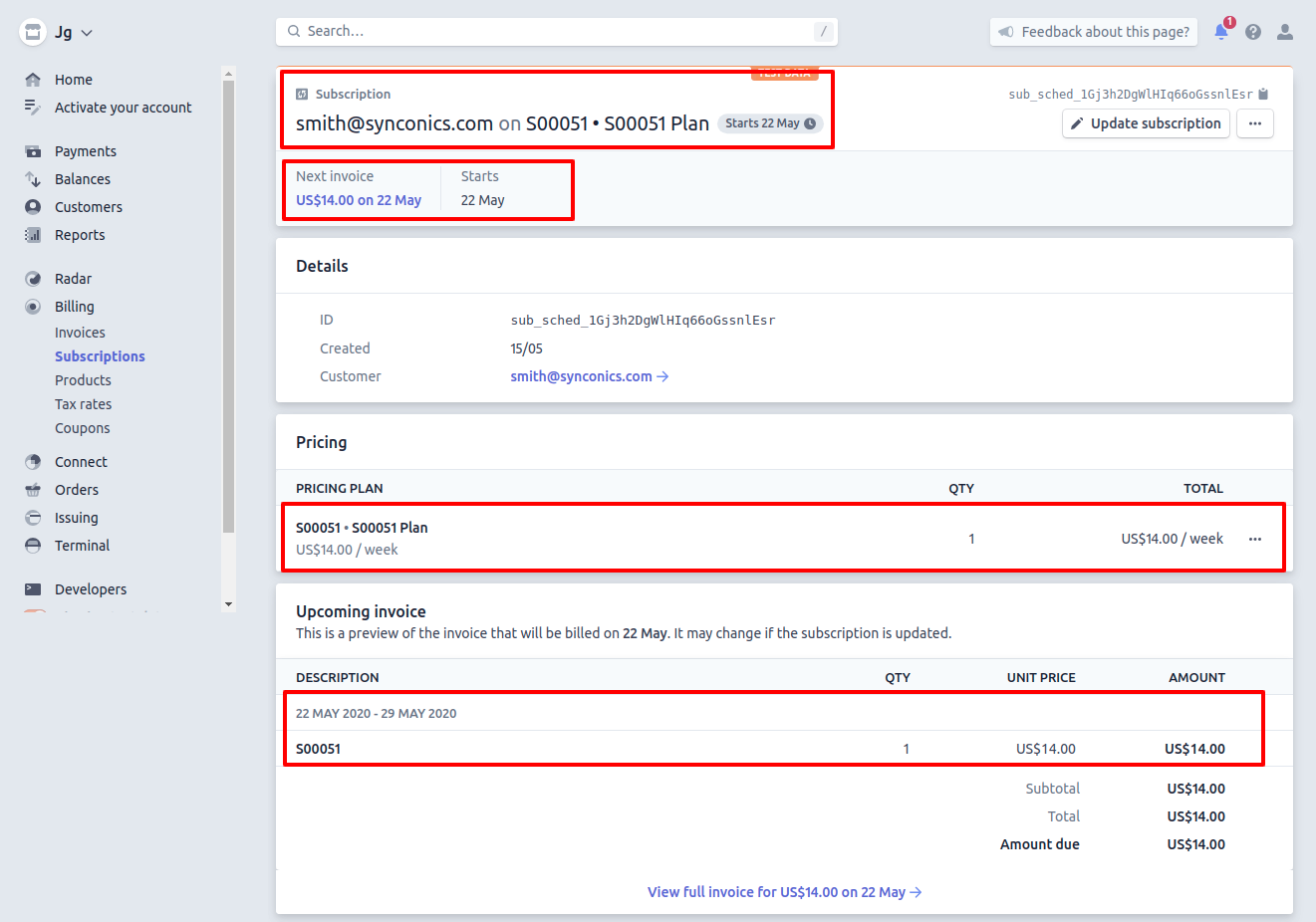
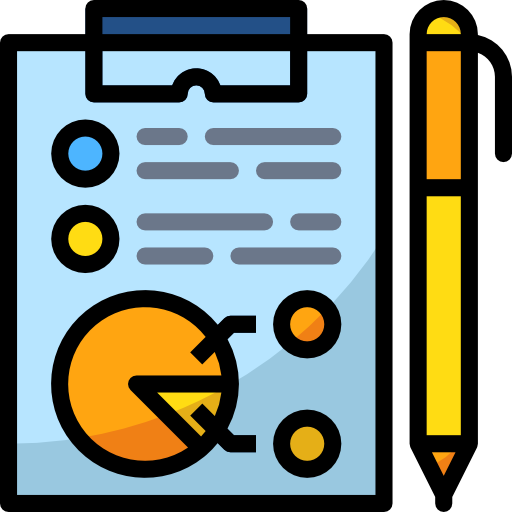 Plan Details
Plan Details
Recurring pricing plan will be displayed at Stripe.
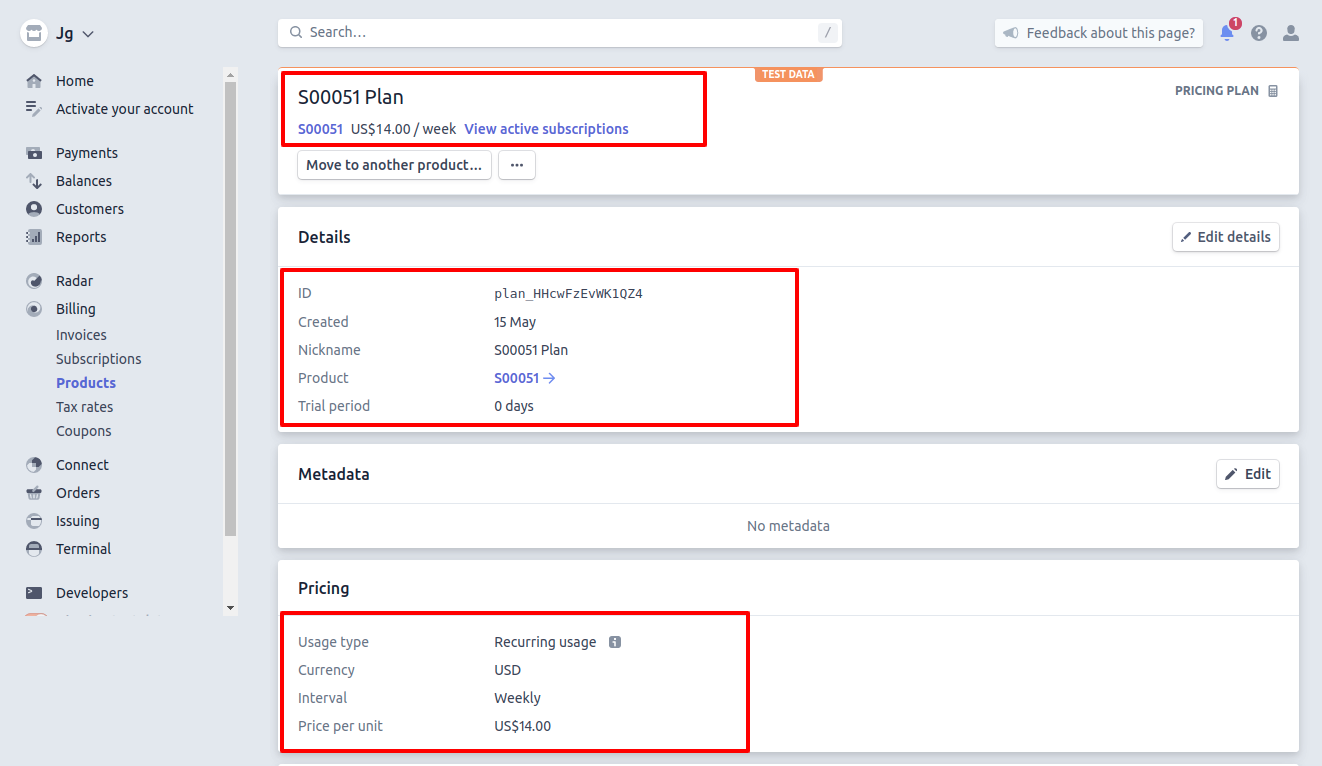
 Scheduled Actions
Scheduled Actions
Using scheduled actions system will automatically create recurring order as per configuration & create payment and also sent mail to customer for successful recurring order payment.
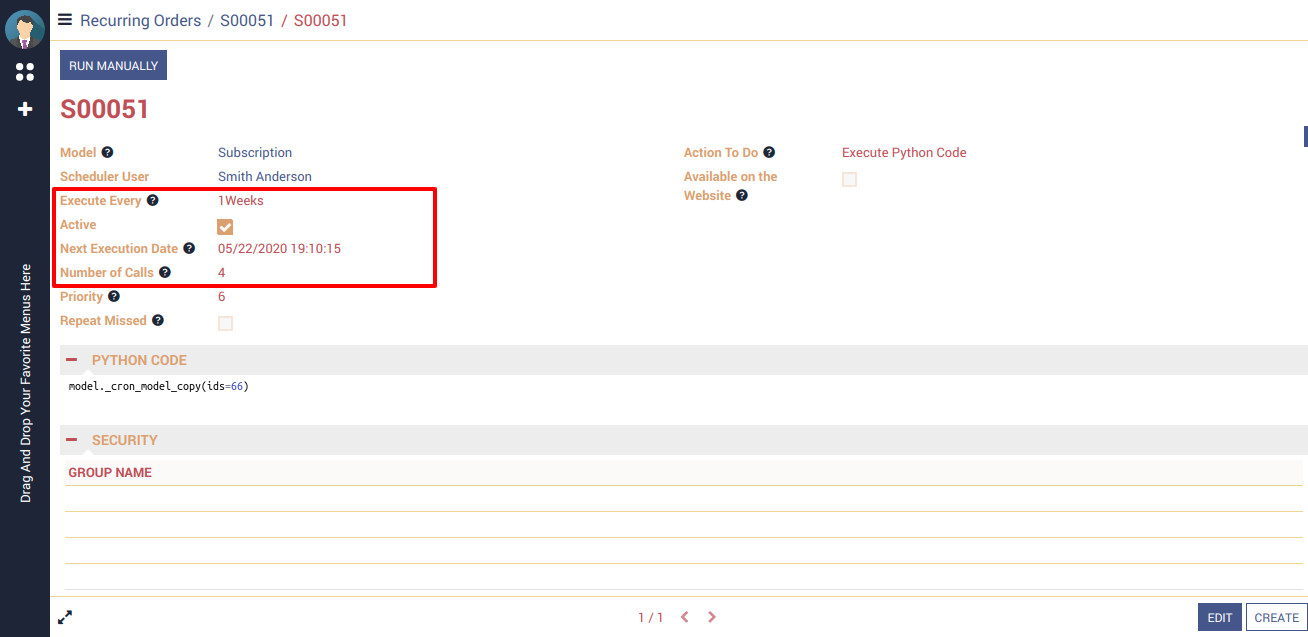
Notification mail will be sent to customer when recurring order will be paid.
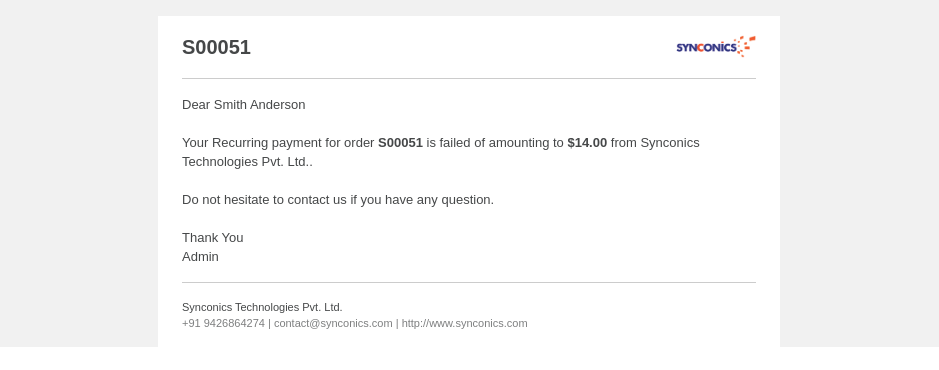
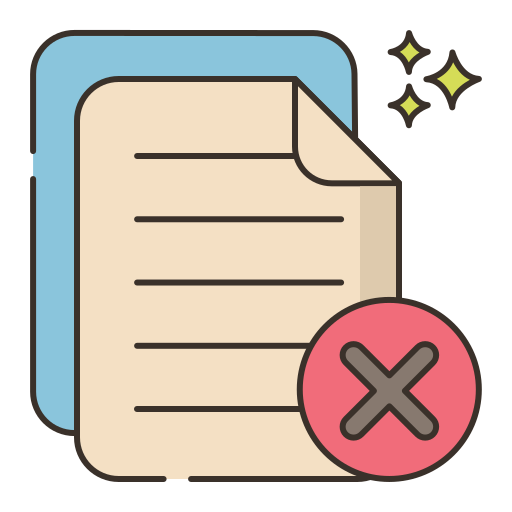 Cancel Recurring Plan - Odoo
Cancel Recurring Plan - Odoo
When backend user will be cancel recurring plan in Odoo, At the same time subscription record will be cancel automatically at Stripe (vice versa).
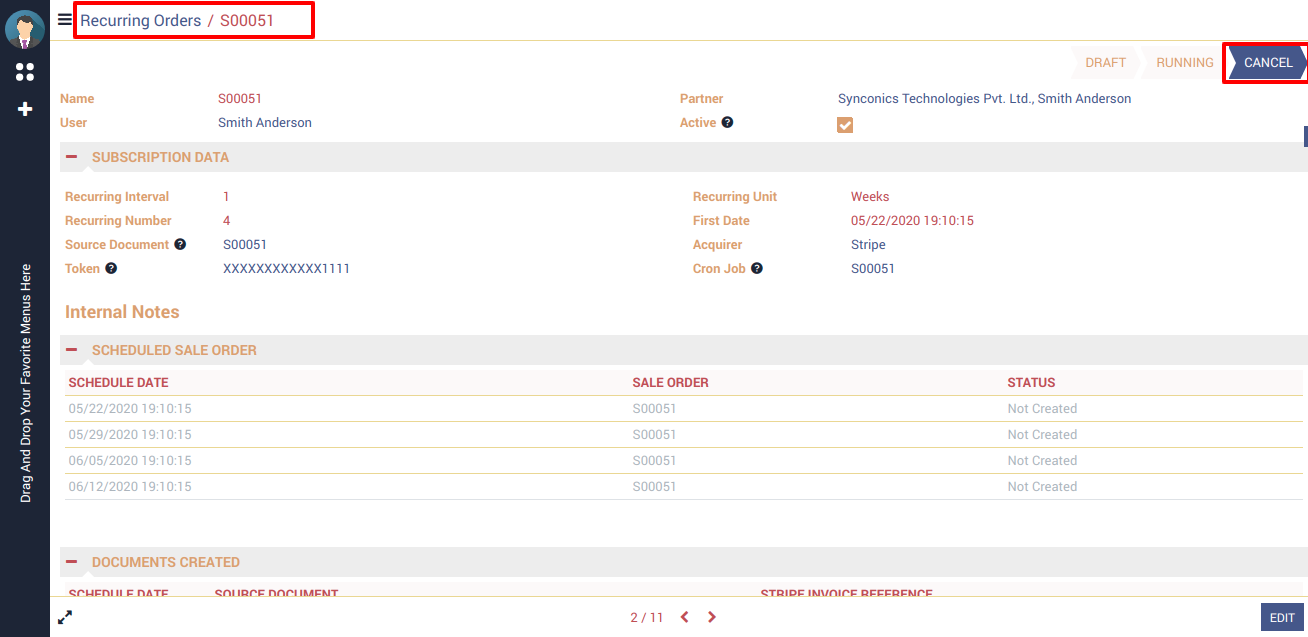
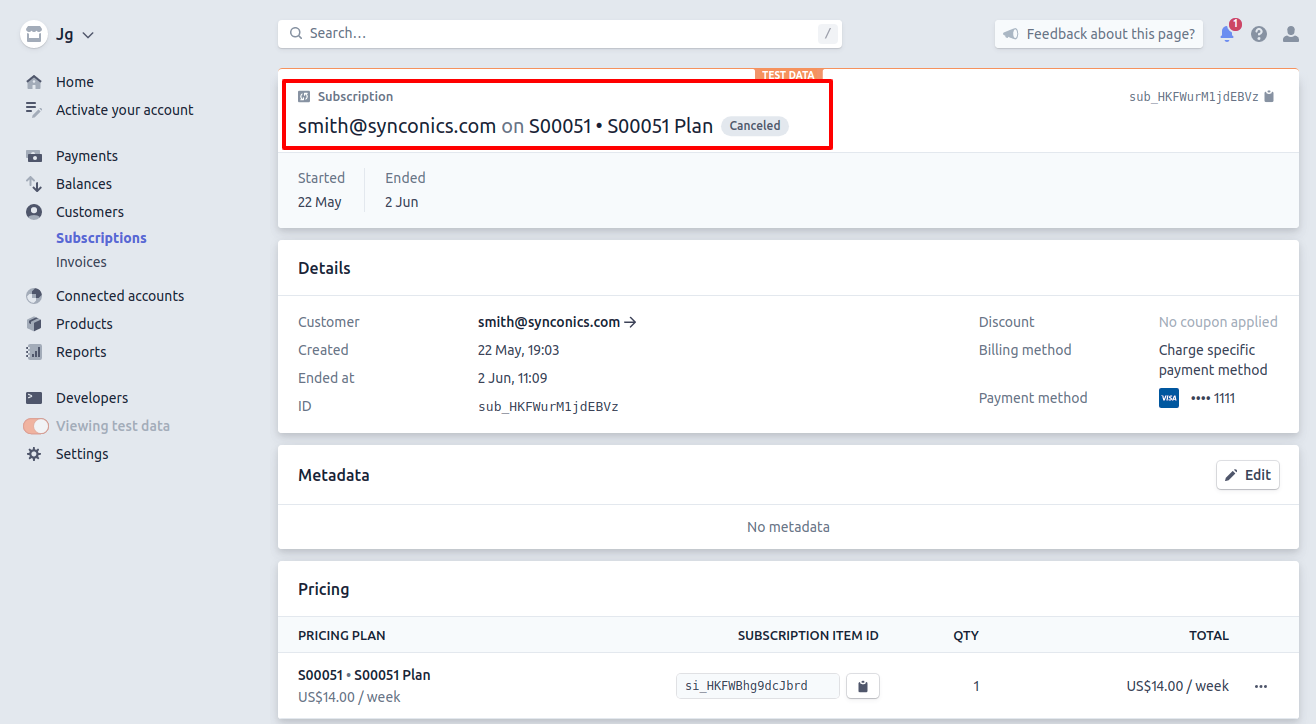
Notes:
- All the apps are to be purchased separately, for individual versions and individual edition.
- One month free bug support period will be offered pertaining to any one server used, testing or live.
- Synconics is only responsible for providing the module zip file on your registered email, purchased from our app store or directly through our company.
- Synconics is not responsible for installation or updating of the module on any of your server.
- If an error appears in our app due to other custom modules installed in your system or if Odoo base source code is not updated on your system, to make it compatible with your source code, we'll charge you for our efforts to resolve those errors and make the module compatible with your source code.
- Please refer the document for configuration. If any support is needed for module configuration, installation, updating or any help is needed, it will be considered in paid support.
- Please note that you are not allowed to distribute or resell this module after purchase.
- This module is tested and working on Odoo vanilla with Ubuntu OS.
- Support services will be provided from Monday to Friday, 10:30 AM to 7:30 PM IST (Indian Standard Time).
- Support will not be provided during Indian public holidays or company holidays.
This is a preview of the recently viewed products by the user.
Once the user has seen at least one product this snippet will be visible.
Once the user has seen at least one product this snippet will be visible.