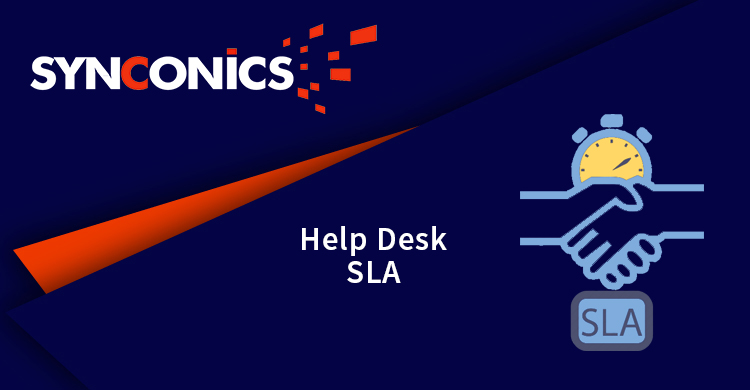Repair Service - SLA Management
* This application allows to auto assign SLA in ticket base on SLA configuration.
* Auto assign SLA in ticket as per stage and type wise.
* Check tickets daily basis and if any its deadline is cross then mention ticket SLA is failed and esclate ticket.
* Check SLA deadline and if deadline is over then esclate ticket to the parent team.
* Update ticket analysis report for SLA Policies.
* Maintain all the history of SLA in ticket.
Edition:
Odoo Community
App Description Page
Repair Service - SLA Management
It allows you to define and manage your promises to your customers. Each agreement created can be specified for how long a ticket is allowed to go without a response, how long before it must be resolved, which tech should start with the ticket and to whom the ticket should be escalated if the promises are broken.
A Service Level Agreement can be assigned to an individual ticket and if needed the (SLA) agreement can be edited.
If you need to woo your customers, you need to have strict and challenging service level targets, with constancy of delivering them. It is for this purpose that Synconics has a unique and robust service level agreement management functionality.
The help desk SLA is comprised of 3 parts.
2. A set of conditions - How to do them
3. Work schedule - When to measure them
Set strict Service Level Agreements
Customer service is a highly quantifiable activity. When providing customer support, you need to deliver perfect service targets and make sure your customers are never sitting and twiddling their thumbs while you take your own sweet time to respond. SLA monitoring process helps in quantify the support by splitting SLA into 5 areas.
SLAs that matter- Create, Customize & Deliver.
- Time to assign the ticket
- Time to contact response
- Time to staff response
- Time to reach concluding status
Key Features
Configuration
For enable SLA configuration, go to Helpdesk/Configuration/Tickets/SLA Policies.
To check priority, tick 'Check Priority' boolean.
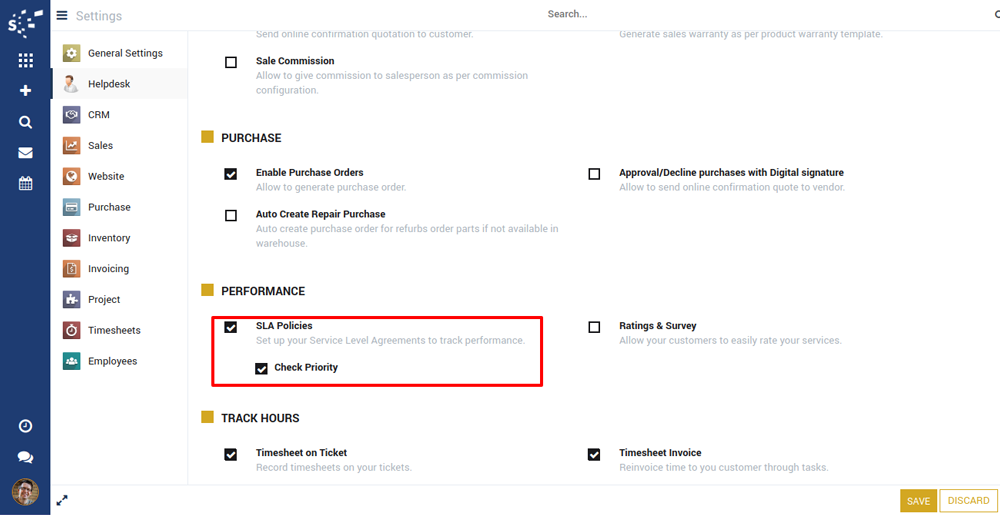
SLA Policies Configuration
To configure SLA Policies, go to Helpdesk/Configuration/Tickets/SLA Policies.
SLA policies can be configure on different ticket type and stages, based on that it a deadline date on the ticket can be setup on Hour/Days/Week basis.
SLA management set targets for first response, time consumed to assign the ticket to a staff member, staff response time to the customer and its concluding status (Closed or Resolved or a customized status can be defined)
Fields Description
| Ticket Type: | SLA applies automatically, based on ticket type. |
| From Stage: | SLA applies automatically when ticket reaches in from Stage. |
| To Stage: | SLA will be applicable on ticket for selected "To Stage". |
| Reach In: | Time duration configured on SLA. |
| Next Action: | If SLA fails on ticket then automatically ticket will move on next configured stage. |
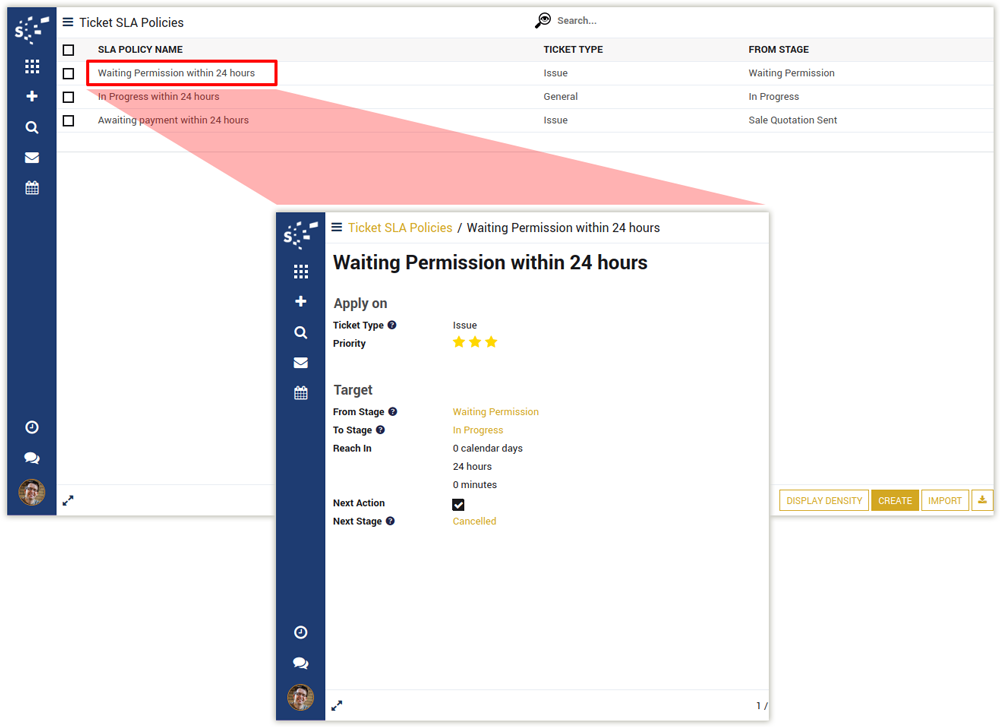
SLA on ticket
Fields Description
| Current SLA: | Indicates ongoing SLA on ticket. |
| SLA: | Name of SLA. |
| Start Date: | SLA start date applied on ticket. |
| Expiration Date: | SLA expiry date auto calculated on SLA start date & time duration. |
| Completion Date: | SLA completion date when it is done/failed. |
| Failed User: | When SLA fails, it signals automatically. |
| Escalate User: | Once SLA fails then the ticket is auto assign to parent team user, and the user is consider as "Escalate User". |
| Stage: | Ticket stage when SLA is failed. |
| State: | SLA state (In Progress / Completed / Failed). |
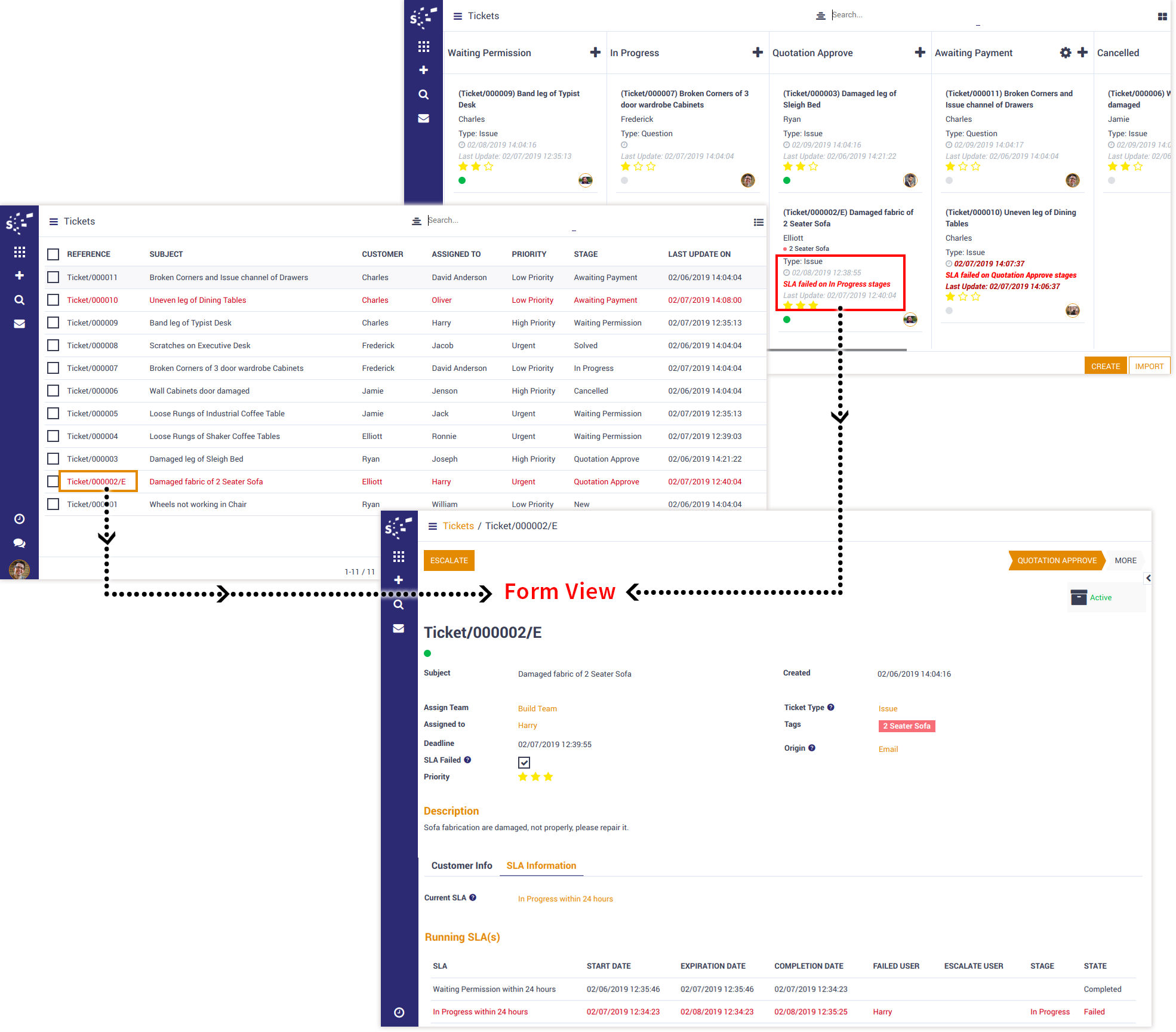
Monitor and Measure SLA Performance
Go to Helpdesk/Reports/Tickets.
In-depth analysis of SLA ticket is done through pivot view.
SLA Management does not end when delivered. Continuous improvement is necessary and this requires tracking of reports. SLA reports can be generated for monitoring the areas that require improvement. Thorough customer service experience a stronger SLA targets can be defined.
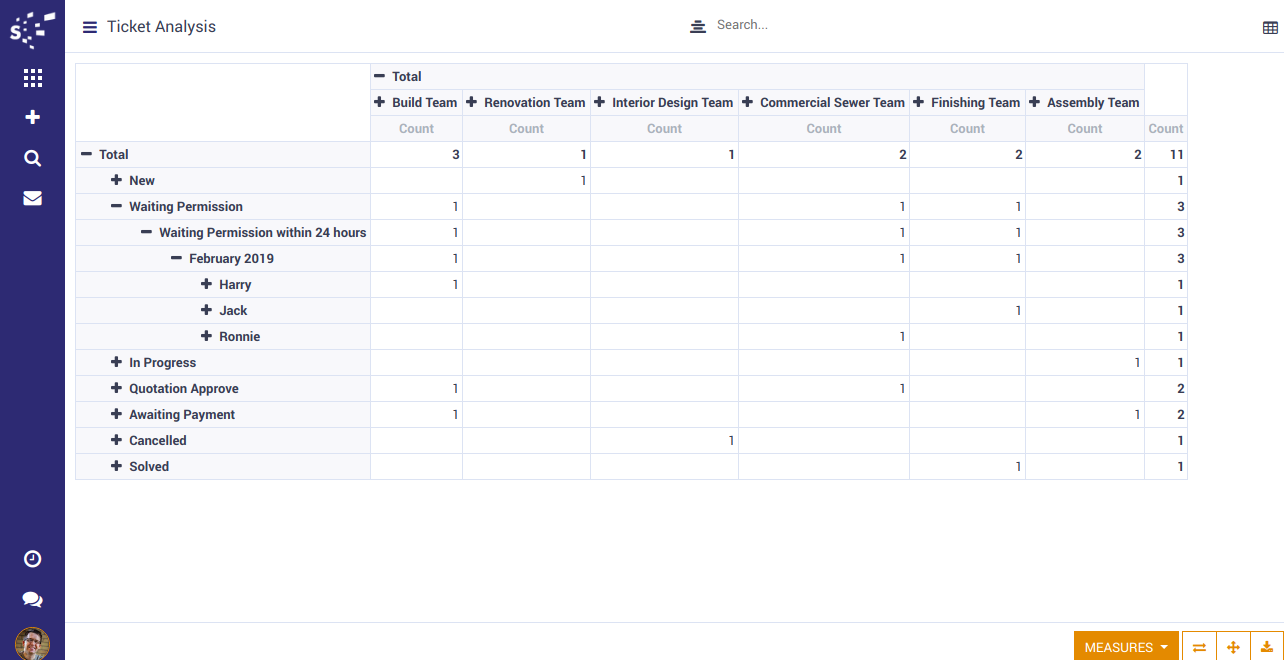
Notes:
- All the apps are to be purchased separately, for individual versions and individual edition.
- One month free bug support period will be offered pertaining to any one server used, testing or live.
- Synconics is only responsible for providing the module zip file on your registered email, purchased from our app store or directly through our company.
- Synconics is not responsible for installation or updating of the module on any of your server.
- If an error appears in our app due to other custom modules installed in your system or if Odoo base source code is not updated on your system, to make it compatible with your source code, we'll charge you for our efforts to resolve those errors and make the module compatible with your source code.
- Please refer the document for configuration. If any support is needed for module configuration, installation, updating or any help is needed, it will be considered in paid support.
- Please note that you are not allowed to distribute or resell this module after purchase.
- This module is tested and working on Odoo vanilla with Ubuntu OS.
- Support services will be provided from Monday to Friday, 10:30 AM to 7:30 PM IST (Indian Standard Time).
- Support will not be provided during Indian public holidays or company holidays.
Once the user has seen at least one product this snippet will be visible.